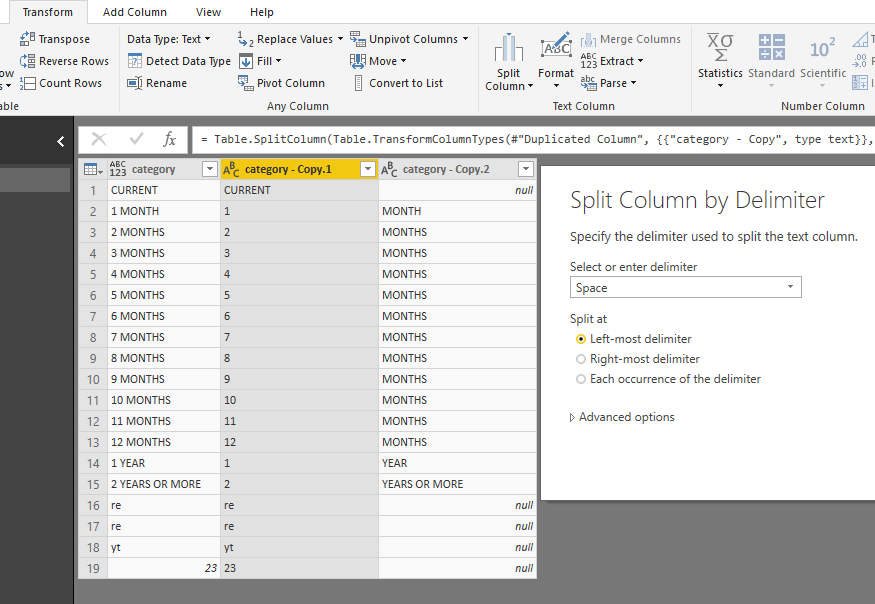- Power BI forums
- Updates
- News & Announcements
- Get Help with Power BI
- Desktop
- Service
- Report Server
- Power Query
- Mobile Apps
- Developer
- DAX Commands and Tips
- Custom Visuals Development Discussion
- Health and Life Sciences
- Power BI Spanish forums
- Translated Spanish Desktop
- Power Platform Integration - Better Together!
- Power Platform Integrations (Read-only)
- Power Platform and Dynamics 365 Integrations (Read-only)
- Training and Consulting
- Instructor Led Training
- Dashboard in a Day for Women, by Women
- Galleries
- Community Connections & How-To Videos
- COVID-19 Data Stories Gallery
- Themes Gallery
- Data Stories Gallery
- R Script Showcase
- Webinars and Video Gallery
- Quick Measures Gallery
- 2021 MSBizAppsSummit Gallery
- 2020 MSBizAppsSummit Gallery
- 2019 MSBizAppsSummit Gallery
- Events
- Ideas
- Custom Visuals Ideas
- Issues
- Issues
- Events
- Upcoming Events
- Community Blog
- Power BI Community Blog
- Custom Visuals Community Blog
- Community Support
- Community Accounts & Registration
- Using the Community
- Community Feedback
Register now to learn Fabric in free live sessions led by the best Microsoft experts. From Apr 16 to May 9, in English and Spanish.
- Power BI forums
- Forums
- Get Help with Power BI
- Desktop
- Re: Sort By Calculated Column Error
- Subscribe to RSS Feed
- Mark Topic as New
- Mark Topic as Read
- Float this Topic for Current User
- Bookmark
- Subscribe
- Printer Friendly Page
- Mark as New
- Bookmark
- Subscribe
- Mute
- Subscribe to RSS Feed
- Permalink
- Report Inappropriate Content
Sort By Calculated Column Error
Hello! Have a question about using a calculated column to sort another column. I have a column of basically aging categories that don't sort in the proper order. So I created a calculated column as follows
AgingCategorySortOrder =
SWITCH(ExcessInventory[AgingCategory],
"CURRENT",0,
"1 MONTH",1,
"2 MONTHS",2,
"3 MONTHS",3,
"4 MONTHS",4,
"5 MONTHS",5,
"6 MONTHS",6,
"7 MONTHS",7,
"8 MONTHS",8,
"9 MONTHS",9,
"10 MONTHS",10,
"11 MONTHS",11,
"12 MONTHS",12,
"1 YEAR",13,
"2 YEARS OR MORE",14,
99
)
Calculated column produces the intended results (AgingCategory selected and the AgingCategorySortOrder column at the end)
Except...when I go to modeling and attempt to set the Sort By Column for AgingCategory to the newly created column I get the following error...
I've tried to work around the problem by creating the column in the Query Editor as a Conditional Column, but that failed...too many categories. I tried creating another table to SUMMARIZE the different values for AgingCategory and put the column in there and then use RELATED to pull back into original table, but that failed (not surprisingly...it was just pushing out the reference).
Could someone please offer some advice on how to work this? Thank you!
PS - I don't understand why this should generate an error at all!
Solved! Go to Solution.
- Mark as New
- Bookmark
- Subscribe
- Mute
- Subscribe to RSS Feed
- Permalink
- Report Inappropriate Content
Here is a workaround
In query editor
1.duplicate the column[AgingCategory]
2.click on this duplicated column, split column by delimiter
3.create a conditional column
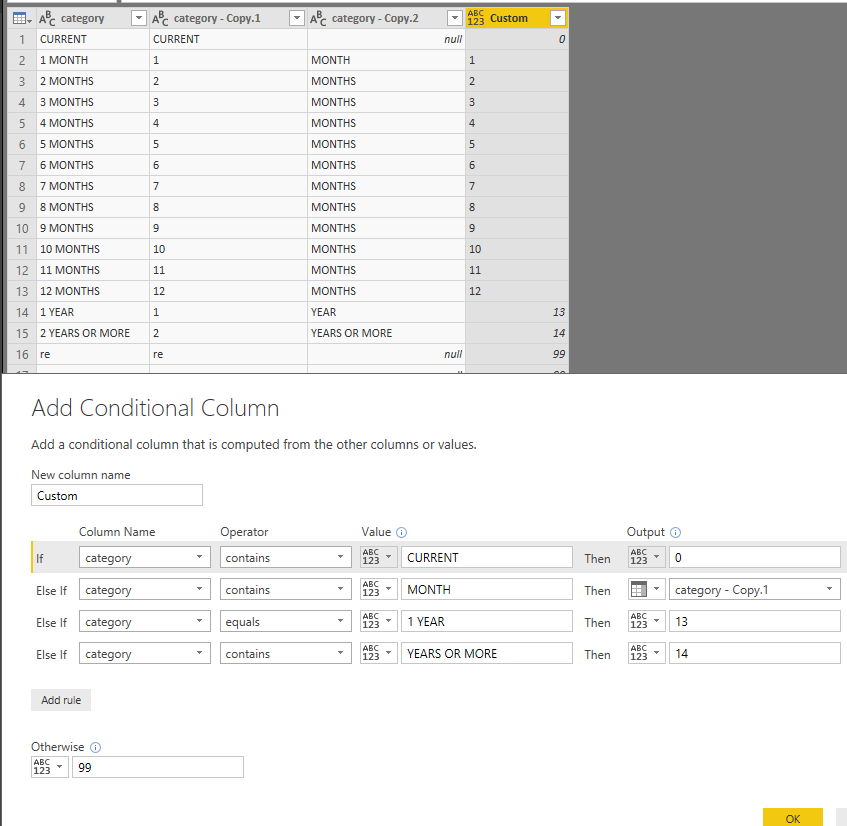
4.change the conditional column to type number, and remove other columns which not need finally.
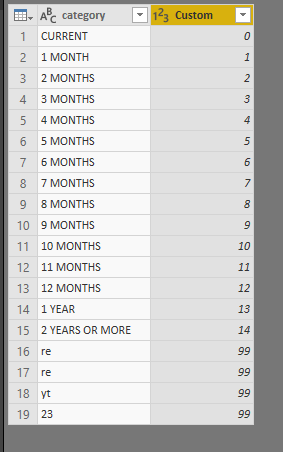
Best Regards
Maggie
- Mark as New
- Bookmark
- Subscribe
- Mute
- Subscribe to RSS Feed
- Permalink
- Report Inappropriate Content
Here is a workaround
In query editor
1.duplicate the column[AgingCategory]
2.click on this duplicated column, split column by delimiter
3.create a conditional column
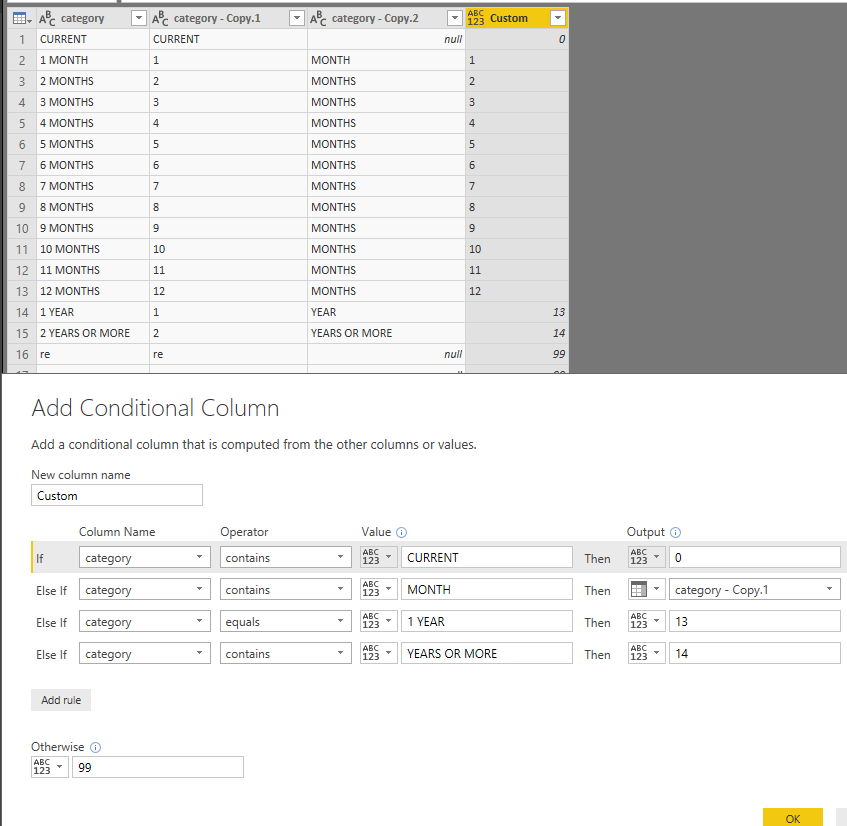
4.change the conditional column to type number, and remove other columns which not need finally.
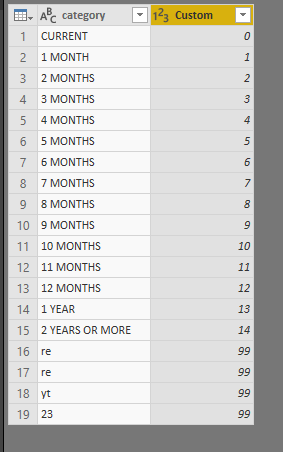
Best Regards
Maggie
- Mark as New
- Bookmark
- Subscribe
- Mute
- Subscribe to RSS Feed
- Permalink
- Report Inappropriate Content
Hi! Know what...this works! Thank you!!!
- Mark as New
- Bookmark
- Subscribe
- Mute
- Subscribe to RSS Feed
- Permalink
- Report Inappropriate Content
Wow, that's a clunker of a solution. Here is a better one:
1. Your switch statement is on point, BUT you cannot sort the origin column by derived colum,... so
2. Duplicate the origin column, sort that duplicated colum by that switch statement result. Now you are NOT sorting origin by result, and DAX is ok with that.
3. Use that duplicated colum as the label on your visuals. That is the only reason you need it to be sorted. I usually prefix those with "_out" in all my models. Invariably, you end up needing to specially format/logic the displayed label anyway.
The original proposed solution does essentially that, but substitues SWITCH for the conditional formating using GUI. That is very hard to maintain and read.
- Mark as New
- Bookmark
- Subscribe
- Mute
- Subscribe to RSS Feed
- Permalink
- Report Inappropriate Content
This helped me out of a similar jam as the OP. Thanks!
- Mark as New
- Bookmark
- Subscribe
- Mute
- Subscribe to RSS Feed
- Permalink
- Report Inappropriate Content
There is a circualr reference problem. You could create a mapping table and then merge it to the main table (Join operation) using power query and use the Sort By Column features once it is in the data model
Did I answer your question correctly? Mark my answer as a solution!
Proud to be a Datanaut!
- Mark as New
- Bookmark
- Subscribe
- Mute
- Subscribe to RSS Feed
- Permalink
- Report Inappropriate Content
That was the band aid solution that I went with, but I was hoping that there was something a little more elegant and dynamic than creating tables off to the side...
Helpful resources

Microsoft Fabric Learn Together
Covering the world! 9:00-10:30 AM Sydney, 4:00-5:30 PM CET (Paris/Berlin), 7:00-8:30 PM Mexico City

Power BI Monthly Update - April 2024
Check out the April 2024 Power BI update to learn about new features.

| User | Count |
|---|---|
| 116 | |
| 102 | |
| 78 | |
| 77 | |
| 49 |
| User | Count |
|---|---|
| 145 | |
| 108 | |
| 107 | |
| 89 | |
| 61 |