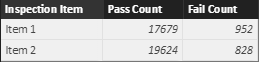- Power BI forums
- Updates
- News & Announcements
- Get Help with Power BI
- Desktop
- Service
- Report Server
- Power Query
- Mobile Apps
- Developer
- DAX Commands and Tips
- Custom Visuals Development Discussion
- Health and Life Sciences
- Power BI Spanish forums
- Translated Spanish Desktop
- Power Platform Integration - Better Together!
- Power Platform Integrations (Read-only)
- Power Platform and Dynamics 365 Integrations (Read-only)
- Training and Consulting
- Instructor Led Training
- Dashboard in a Day for Women, by Women
- Galleries
- Community Connections & How-To Videos
- COVID-19 Data Stories Gallery
- Themes Gallery
- Data Stories Gallery
- R Script Showcase
- Webinars and Video Gallery
- Quick Measures Gallery
- 2021 MSBizAppsSummit Gallery
- 2020 MSBizAppsSummit Gallery
- 2019 MSBizAppsSummit Gallery
- Events
- Ideas
- Custom Visuals Ideas
- Issues
- Issues
- Events
- Upcoming Events
- Community Blog
- Power BI Community Blog
- Custom Visuals Community Blog
- Community Support
- Community Accounts & Registration
- Using the Community
- Community Feedback
Register now to learn Fabric in free live sessions led by the best Microsoft experts. From Apr 16 to May 9, in English and Spanish.
- Power BI forums
- Forums
- Get Help with Power BI
- Desktop
- Re: Slicing measures in calculated table
- Subscribe to RSS Feed
- Mark Topic as New
- Mark Topic as Read
- Float this Topic for Current User
- Bookmark
- Subscribe
- Printer Friendly Page
- Mark as New
- Bookmark
- Subscribe
- Mute
- Subscribe to RSS Feed
- Permalink
- Report Inappropriate Content
Slicing measures in calculated table
I'm having trouble with carrying over sliced measures in a calculated table. I believe I need to use a calculated table in order to reorganize my measures in a way that makes sense, i.e. not a single row table, which is what I get when I drop those measures into a table visual. I have a table of measures called 'My Calcs' that I'm using to organize measures from various other tables.
If I build a table using just the measures from 'My Calcs', I can apply slicers. But If I try to reorganize the measures using a calculated table with DAX like below, the measures in the calculated table are no longer sensitive to the slicers.
Inspection Item Results =
UNION(
ROW("Inspection Item", "Item 1", "Pass Count", 'My Calcs'[Item 1 Pass], "Fail Count", 'My Calcs'[Item 1 Fail]),
ROW("Inspection Item", "Item 2", "Pass Count", 'My Calcs'[Item 2 Pass], "Fail Count", 'My Calcs'[Item 2 Fail]))
Here's the way I'd like the reorganized (calculated) table to look, but I can't figure out how to maintain the slicer effect once the measures are passed to this new table:
Any thoughts or guidance? Please let me know if more clarification is needed. I'm certainly open to any other method for reorganizing the measures in the way I've depicted, but I'm new to PBI and DAX and this is the only means I've found so far.
Thanks!
Solved! Go to Solution.
- Mark as New
- Bookmark
- Subscribe
- Mute
- Subscribe to RSS Feed
- Permalink
- Report Inappropriate Content
Hi @jscottNRG,
According to the description above, you should be able to follow steps below to reorganize the measures on a Table visual, instead of using a calculated table.
I assume you have table with a column called "Inspection Item" of value "Item 1", "Item 2"(if you don't have it yet, you need to add it first).
1. Use the formula below to create a new measure for "Pass Count".
Pass Count =
SWITCH (
FIRSTNONBLANK ( 'Table1'[Inspection Item], 1 ),
"Item 1", 'My Calcs'[Item 1 Pass],
"Item 2", 'My Calcs'[Item 2 Pass],
0
)
2. Use the formula below to create a new measure for "Fail Count".
Fail Count =
SWITCH (
FIRSTNONBLANK ( 'Table1'[Inspection Item], 1 ),
"Item 1", 'My Calcs'[Item 1 Fail],
"Item 2", 'My Calcs'[Item 2 Fail],
0
)
Note: Just replace "Table1" with your real table name that has the "Inspection Item" column.
3. Then you should be able to show the "Inspection Item" column with the new "Pass Count" and "Fail Count" measure on the Table visual. ![]()
Regards
- Mark as New
- Bookmark
- Subscribe
- Mute
- Subscribe to RSS Feed
- Permalink
- Report Inappropriate Content
Hi @jscottNRG,
According to the description above, you should be able to follow steps below to reorganize the measures on a Table visual, instead of using a calculated table.
I assume you have table with a column called "Inspection Item" of value "Item 1", "Item 2"(if you don't have it yet, you need to add it first).
1. Use the formula below to create a new measure for "Pass Count".
Pass Count =
SWITCH (
FIRSTNONBLANK ( 'Table1'[Inspection Item], 1 ),
"Item 1", 'My Calcs'[Item 1 Pass],
"Item 2", 'My Calcs'[Item 2 Pass],
0
)
2. Use the formula below to create a new measure for "Fail Count".
Fail Count =
SWITCH (
FIRSTNONBLANK ( 'Table1'[Inspection Item], 1 ),
"Item 1", 'My Calcs'[Item 1 Fail],
"Item 2", 'My Calcs'[Item 2 Fail],
0
)
Note: Just replace "Table1" with your real table name that has the "Inspection Item" column.
3. Then you should be able to show the "Inspection Item" column with the new "Pass Count" and "Fail Count" measure on the Table visual. ![]()
Regards
- Mark as New
- Bookmark
- Subscribe
- Mute
- Subscribe to RSS Feed
- Permalink
- Report Inappropriate Content
Fantastic! Thanks v-ljerr-msft - I have over 200 "Inspection Items" so it wasn't exactly fast to implement this solution, but it worked exactly as intended and got me past my sticking point.
I appreciate the help!
- Mark as New
- Bookmark
- Subscribe
- Mute
- Subscribe to RSS Feed
- Permalink
- Report Inappropriate Content
Realize that a calculated table is only "refreshed" when all your data is refreshed. It isn't really "dynamic" and should be thought of just like any other table that you (say) pulled from SQL or a CSV. It's... just a table (that happen to have gotten data via a DAX query, but that is irrelevant while lookin' and slicin' your report).
You can certainly create relationships w/ calculated tables, and slicers should work against the calculated table... but not "during refresh"... if you get me?
- Mark as New
- Bookmark
- Subscribe
- Mute
- Subscribe to RSS Feed
- Permalink
- Report Inappropriate Content
Many thanks for your reply scottsen -- that makes sense, and I suspected that the issue was something like what you describe. Do you have a suggestion for reorganizing the measures in the way I've depicted? I'd describe the measures as summary data, so by design I'm losing the observation-level identifiers (i.e. master key), which makes establishing a relationship between the calculated table and the source tables tricky, at least given my limited experience level!
- Mark as New
- Bookmark
- Subscribe
- Mute
- Subscribe to RSS Feed
- Permalink
- Report Inappropriate Content
Would probably need to see more of your model (tables, relationships, etc) to provide further insight.
Maybe... avoid the calculated table? 🙂
Helpful resources

Microsoft Fabric Learn Together
Covering the world! 9:00-10:30 AM Sydney, 4:00-5:30 PM CET (Paris/Berlin), 7:00-8:30 PM Mexico City

Power BI Monthly Update - April 2024
Check out the April 2024 Power BI update to learn about new features.

| User | Count |
|---|---|
| 109 | |
| 95 | |
| 77 | |
| 65 | |
| 53 |
| User | Count |
|---|---|
| 144 | |
| 105 | |
| 102 | |
| 89 | |
| 63 |