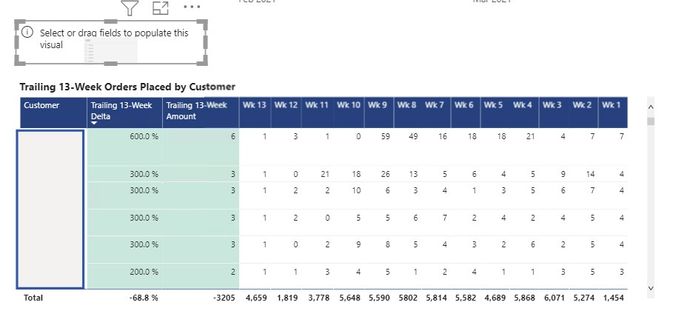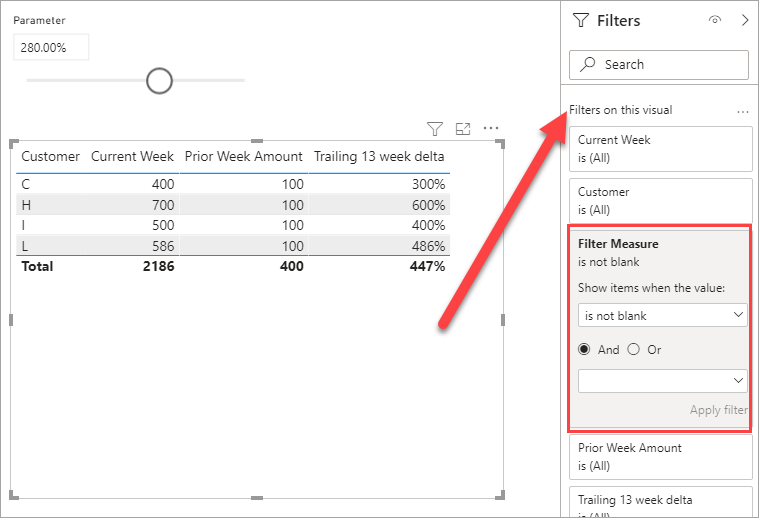- Power BI forums
- Updates
- News & Announcements
- Get Help with Power BI
- Desktop
- Service
- Report Server
- Power Query
- Mobile Apps
- Developer
- DAX Commands and Tips
- Custom Visuals Development Discussion
- Health and Life Sciences
- Power BI Spanish forums
- Translated Spanish Desktop
- Power Platform Integration - Better Together!
- Power Platform Integrations (Read-only)
- Power Platform and Dynamics 365 Integrations (Read-only)
- Training and Consulting
- Instructor Led Training
- Dashboard in a Day for Women, by Women
- Galleries
- Community Connections & How-To Videos
- COVID-19 Data Stories Gallery
- Themes Gallery
- Data Stories Gallery
- R Script Showcase
- Webinars and Video Gallery
- Quick Measures Gallery
- 2021 MSBizAppsSummit Gallery
- 2020 MSBizAppsSummit Gallery
- 2019 MSBizAppsSummit Gallery
- Events
- Ideas
- Custom Visuals Ideas
- Issues
- Issues
- Events
- Upcoming Events
- Community Blog
- Power BI Community Blog
- Custom Visuals Community Blog
- Community Support
- Community Accounts & Registration
- Using the Community
- Community Feedback
Register now to learn Fabric in free live sessions led by the best Microsoft experts. From Apr 16 to May 9, in English and Spanish.
- Power BI forums
- Forums
- Get Help with Power BI
- Desktop
- Re: Slicer to filter multiple measures based on va...
- Subscribe to RSS Feed
- Mark Topic as New
- Mark Topic as Read
- Float this Topic for Current User
- Bookmark
- Subscribe
- Printer Friendly Page
- Mark as New
- Bookmark
- Subscribe
- Mute
- Subscribe to RSS Feed
- Permalink
- Report Inappropriate Content
Slicer to filter multiple measures based on value
Hi everyone!
I have a problem which I'm not super sure how to solve.
I would like to create a slicer that contains a range of percentages OR has the ability to say "show all values greater than 100%" (as an example). This slicer would essentially filter the "Trailing 13-Week Delta" measure shown in the screenshot below. For example, if the slicer is set to show all "Trailing 13-Week Delta" values that fall between 100% - 600%, the rows in the table would automatically filter.
The other columns shown in the screenshot are all separate measures. Is there any solution that would work to filter the rows in the table based on the percentage?
Solved! Go to Solution.
- Mark as New
- Bookmark
- Subscribe
- Mute
- Subscribe to RSS Feed
- Permalink
- Report Inappropriate Content
@Anonymous
You can add a paramater slicer to your report which will give you the slider. Not sure of your max range but in my example I went from -200% to 600% in 10% increments.
Format the field as %
Then you write a measure to compare your [Trailing 13 week delta] measure to the slicer selection.
Filter Measure =
VAR _Selection = SELECTEDVALUE('Filter %'[Parameter])
RETURN
IF ( [Trailing 13 week delta] >= _Selection, 1 )It will read the slicer and return a 1 if the [Trailing 13 week delta] is >= the selection and a blank if it is < the selection.
Then you add that measure as a filter on your table visual and set it to 'Is not blank'
I have attached my sample file for you to look at.
- Mark as New
- Bookmark
- Subscribe
- Mute
- Subscribe to RSS Feed
- Permalink
- Report Inappropriate Content
@Anonymous
You can add a paramater slicer to your report which will give you the slider. Not sure of your max range but in my example I went from -200% to 600% in 10% increments.
Format the field as %
Then you write a measure to compare your [Trailing 13 week delta] measure to the slicer selection.
Filter Measure =
VAR _Selection = SELECTEDVALUE('Filter %'[Parameter])
RETURN
IF ( [Trailing 13 week delta] >= _Selection, 1 )It will read the slicer and return a 1 if the [Trailing 13 week delta] is >= the selection and a blank if it is < the selection.
Then you add that measure as a filter on your table visual and set it to 'Is not blank'
I have attached my sample file for you to look at.
- Mark as New
- Bookmark
- Subscribe
- Mute
- Subscribe to RSS Feed
- Permalink
- Report Inappropriate Content
Thank you so much! This worked really well!!
Helpful resources

Microsoft Fabric Learn Together
Covering the world! 9:00-10:30 AM Sydney, 4:00-5:30 PM CET (Paris/Berlin), 7:00-8:30 PM Mexico City

Power BI Monthly Update - April 2024
Check out the April 2024 Power BI update to learn about new features.

| User | Count |
|---|---|
| 117 | |
| 107 | |
| 70 | |
| 70 | |
| 43 |
| User | Count |
|---|---|
| 148 | |
| 106 | |
| 104 | |
| 89 | |
| 65 |