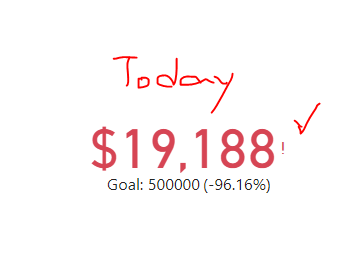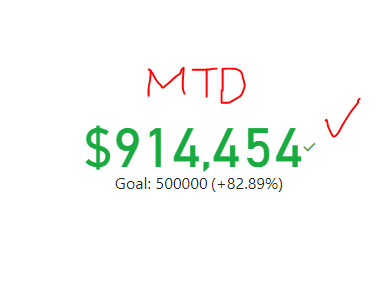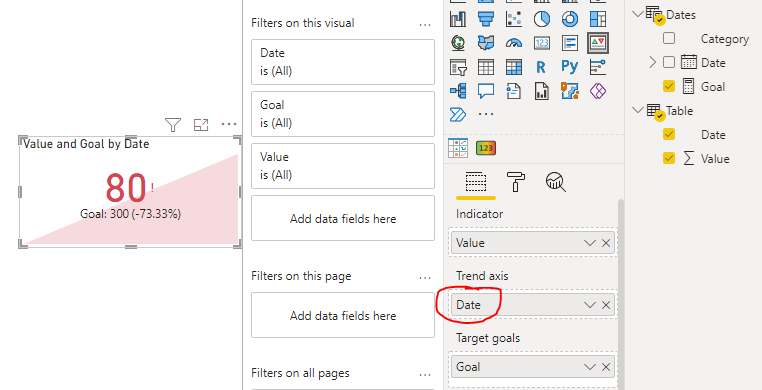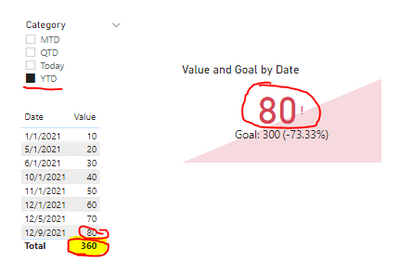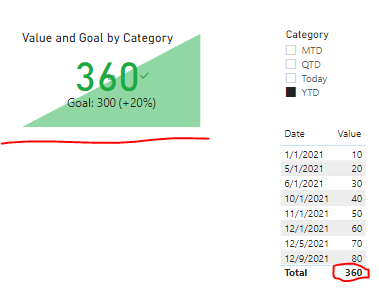- Power BI forums
- Updates
- News & Announcements
- Get Help with Power BI
- Desktop
- Service
- Report Server
- Power Query
- Mobile Apps
- Developer
- DAX Commands and Tips
- Custom Visuals Development Discussion
- Health and Life Sciences
- Power BI Spanish forums
- Translated Spanish Desktop
- Power Platform Integration - Better Together!
- Power Platform Integrations (Read-only)
- Power Platform and Dynamics 365 Integrations (Read-only)
- Training and Consulting
- Instructor Led Training
- Dashboard in a Day for Women, by Women
- Galleries
- Community Connections & How-To Videos
- COVID-19 Data Stories Gallery
- Themes Gallery
- Data Stories Gallery
- R Script Showcase
- Webinars and Video Gallery
- Quick Measures Gallery
- 2021 MSBizAppsSummit Gallery
- 2020 MSBizAppsSummit Gallery
- 2019 MSBizAppsSummit Gallery
- Events
- Ideas
- Custom Visuals Ideas
- Issues
- Issues
- Events
- Upcoming Events
- Community Blog
- Power BI Community Blog
- Custom Visuals Community Blog
- Community Support
- Community Accounts & Registration
- Using the Community
- Community Feedback
Register now to learn Fabric in free live sessions led by the best Microsoft experts. From Apr 16 to May 9, in English and Spanish.
- Power BI forums
- Forums
- Get Help with Power BI
- Desktop
- Slicer is not working on the trend axis of KPI vis...
- Subscribe to RSS Feed
- Mark Topic as New
- Mark Topic as Read
- Float this Topic for Current User
- Bookmark
- Subscribe
- Printer Friendly Page
- Mark as New
- Bookmark
- Subscribe
- Mute
- Subscribe to RSS Feed
- Permalink
- Report Inappropriate Content
Slicer is not working on the trend axis of KPI visual
Hi,
I built a visual using KPI and I found that the slicer is not really working for the trend.
This is my slicer and I have another one for customer.
They are able to filter the indicator and the goal value and the result is correct. However, it is not able to show the trend line on the background.
The Trend axis I used is "Year" (2021,2020,..., etc), can anyone tell me what's happen on the trend line? and why the data is correct while I am using "Year" as I thought it is a little bit weird to use "Year"..
Solved! Go to Solution.
- Mark as New
- Bookmark
- Subscribe
- Mute
- Subscribe to RSS Feed
- Permalink
- Report Inappropriate Content
Hi @phchu1226 ,
You need at least two data points in the KPI visual to form a trend line. When you add the Year field to the Trend axis pane, there is only one data point, so there will be no trend line.
You can replace it with a date field, like this:
Note that the KPI indicator shows the most recent data based on the trend axis, which means that if your trend axis is daily, it will not show the YTD total even if you write a YTD measure.
You may have to use a combination of two KPI visuals:
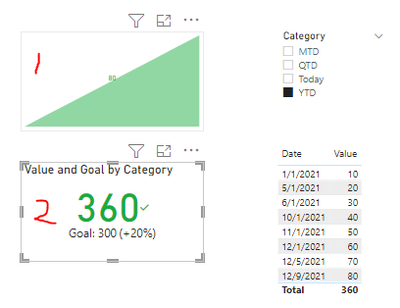
If the problem is still not resolved, please provide detailed error information or the expected result you expect. Let me know immediately, looking forward to your reply.
Best Regards,
Winniz
If this post helps, then please consider Accept it as the solution to help the other members find it more quickly.
- Mark as New
- Bookmark
- Subscribe
- Mute
- Subscribe to RSS Feed
- Permalink
- Report Inappropriate Content
so I need to aggregate a single value on different granularities (day, month, year) first? and then the time-intelligence slicer should work after I put that aggregate value into "trend axis"?
- Mark as New
- Bookmark
- Subscribe
- Mute
- Subscribe to RSS Feed
- Permalink
- Report Inappropriate Content
Hi @phchu1226 ,
You need at least two data points in the KPI visual to form a trend line. When you add the Year field to the Trend axis pane, there is only one data point, so there will be no trend line.
You can replace it with a date field, like this:
Note that the KPI indicator shows the most recent data based on the trend axis, which means that if your trend axis is daily, it will not show the YTD total even if you write a YTD measure.
You may have to use a combination of two KPI visuals:
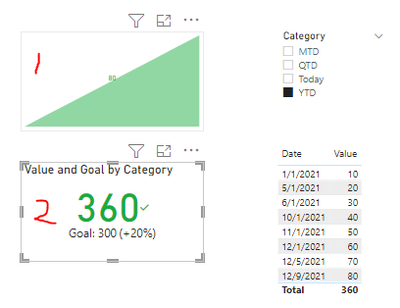
If the problem is still not resolved, please provide detailed error information or the expected result you expect. Let me know immediately, looking forward to your reply.
Best Regards,
Winniz
If this post helps, then please consider Accept it as the solution to help the other members find it more quickly.
- Mark as New
- Bookmark
- Subscribe
- Mute
- Subscribe to RSS Feed
- Permalink
- Report Inappropriate Content
Thank you @v-kkf-msft
That's what I want to know (is it able to use one kpi visual to show the trend line & the indicator is control by time silcer).
Now, I decided to use one kpi visual without trend and another line chart to display the data. It is great.
- Mark as New
- Bookmark
- Subscribe
- Mute
- Subscribe to RSS Feed
- Permalink
- Report Inappropriate Content
Hi @phchu1226 ,
The trend axis is calculated based on the context thaty you give so in this case you are using the Year so any other detail on the calculations is not return.
On the use of year you have a single value per Year, when you go to a MTD you get a single value for a month so the granularity is not matching and not returning any values on the trend axis.
Regards
Miguel Félix
Did I answer your question? Mark my post as a solution!
Proud to be a Super User!
Check out my blog: Power BI em PortuguêsHelpful resources

Microsoft Fabric Learn Together
Covering the world! 9:00-10:30 AM Sydney, 4:00-5:30 PM CET (Paris/Berlin), 7:00-8:30 PM Mexico City

Power BI Monthly Update - April 2024
Check out the April 2024 Power BI update to learn about new features.

| User | Count |
|---|---|
| 114 | |
| 97 | |
| 86 | |
| 70 | |
| 62 |
| User | Count |
|---|---|
| 151 | |
| 120 | |
| 103 | |
| 87 | |
| 68 |