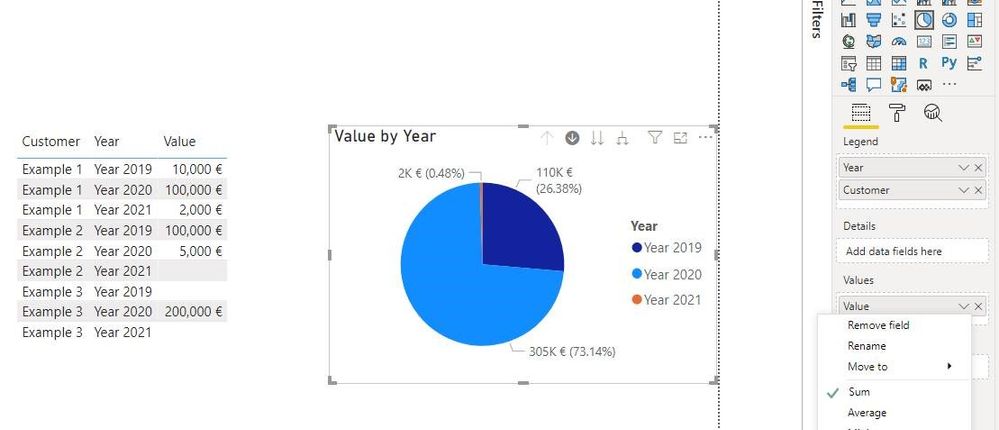- Power BI forums
- Updates
- News & Announcements
- Get Help with Power BI
- Desktop
- Service
- Report Server
- Power Query
- Mobile Apps
- Developer
- DAX Commands and Tips
- Custom Visuals Development Discussion
- Health and Life Sciences
- Power BI Spanish forums
- Translated Spanish Desktop
- Power Platform Integration - Better Together!
- Power Platform Integrations (Read-only)
- Power Platform and Dynamics 365 Integrations (Read-only)
- Training and Consulting
- Instructor Led Training
- Dashboard in a Day for Women, by Women
- Galleries
- Community Connections & How-To Videos
- COVID-19 Data Stories Gallery
- Themes Gallery
- Data Stories Gallery
- R Script Showcase
- Webinars and Video Gallery
- Quick Measures Gallery
- 2021 MSBizAppsSummit Gallery
- 2020 MSBizAppsSummit Gallery
- 2019 MSBizAppsSummit Gallery
- Events
- Ideas
- Custom Visuals Ideas
- Issues
- Issues
- Events
- Upcoming Events
- Community Blog
- Power BI Community Blog
- Custom Visuals Community Blog
- Community Support
- Community Accounts & Registration
- Using the Community
- Community Feedback
Register now to learn Fabric in free live sessions led by the best Microsoft experts. From Apr 16 to May 9, in English and Spanish.
- Power BI forums
- Forums
- Get Help with Power BI
- Desktop
- Slicer in columns
- Subscribe to RSS Feed
- Mark Topic as New
- Mark Topic as Read
- Float this Topic for Current User
- Bookmark
- Subscribe
- Printer Friendly Page
- Mark as New
- Bookmark
- Subscribe
- Mute
- Subscribe to RSS Feed
- Permalink
- Report Inappropriate Content
Slicer in columns
Hi,
I have an issue with Power Pivot and my current data. The idea is identical as with Power BI, so i posted it here. I have three columns: Sales 2019, Sales 2020 and Sales 2021. I want to sum these and present a pie chart with a drilldown to each of these.
I have no idea how to make a measure / calculated column for these, because the year label is in the column and not in the row. Any ideas?
| Customer | Year 2019 | Year 2020 | Year 2021 |
| Example 1 | 10 000€ | 100 000€ | 2 000€ |
| Example 2 | 100 000€ | 5 000€ | |
| Example 3 | 200 000€ |
Solved! Go to Solution.
- Mark as New
- Bookmark
- Subscribe
- Mute
- Subscribe to RSS Feed
- Permalink
- Report Inappropriate Content
@CarlsBerg999 , Not very clear.
You can unpivot the data. And separate out year
https://radacad.com/pivot-and-unpivot-with-power-bi
Transpose : https://yodalearning.com/tutorials/power-query-helps-transposing-data/
Also, you can use more than one column in pie. Do not give legend in that case.
Microsoft Power BI Learning Resources, 2023 !!
Learn Power BI - Full Course with Dec-2022, with Window, Index, Offset, 100+ Topics !!
Did I answer your question? Mark my post as a solution! Appreciate your Kudos !! Proud to be a Super User! !!
- Mark as New
- Bookmark
- Subscribe
- Mute
- Subscribe to RSS Feed
- Permalink
- Report Inappropriate Content
Hi @CarlsBerg999 ,
According to my understanding, you want to use Pie chart to drill down Sales based on Customer and Year , right?
For my test ,you could follow these steps :
1.In Query Editor ,Select the Customer column and select ‘unpivot other columns’ in Transform tabs
2.Ensure the data type of Value column is Whole Number .The whole applied steps as follows:
let
Source = Table.FromRows(Json.Document(Binary.Decompress(Binary.FromText("i45Wcq1IzC3ISVUwVNJRMjTQMTAweNS0BsxG4hjBmLE6CB1G6KpMEUwFFJXGYBGgMciqgUpiAQ==", BinaryEncoding.Base64), Compression.Deflate)), let _t = ((type nullable text) meta [Serialized.Text = true]) in type table [Customer = _t, #"Year 2019" = _t, #"Year 2020" = _t, #"Year 2021" = _t]),
#"Changed Type" = Table.TransformColumnTypes(Source,{{"Customer", type text}, {"Year 2019", type text}, {"Year 2020", type text}, {"Year 2021", type text}}),
#"Unpivoted Other Columns" = Table.UnpivotOtherColumns(#"Changed Type", {"Customer"}, "Attribute", "Value"),
#"Renamed Columns" = Table.RenameColumns(#"Unpivoted Other Columns",{{"Attribute", "Year"}}),
#"Replaced Value" = Table.ReplaceValue(#"Renamed Columns","€","",Replacer.ReplaceText,{"Value"}),
#"Changed Type1" = Table.TransformColumnTypes(#"Replaced Value",{{"Value", Int64.Type}})
in
#"Changed Type1"3.Create a Pie Chart and drag Year and Customer fields to Legend ,Value(default aggregation is Sum) to Values ,like this:
Is the result what you want? If you have any questions, please upload some data samples and expected output.
Please do mask sensitive data before uploading.
Best Regards,
Eyelyn Qin
- Mark as New
- Bookmark
- Subscribe
- Mute
- Subscribe to RSS Feed
- Permalink
- Report Inappropriate Content
I would unpivot which will bring year to row and then extract the last four characters to create a new column. RIGHT([Column],4)
Use the below link for unpivot.
https://www.youtube.com/watch?v=9Xv8COs59tc
Hope it resolves your issue? Did I answer your question? Mark my post as a solution! Appreciate your Kudos, Press the thumbs up button!! Linkedin Profile |
- Mark as New
- Bookmark
- Subscribe
- Mute
- Subscribe to RSS Feed
- Permalink
- Report Inappropriate Content
@CarlsBerg999 , Not very clear.
You can unpivot the data. And separate out year
https://radacad.com/pivot-and-unpivot-with-power-bi
Transpose : https://yodalearning.com/tutorials/power-query-helps-transposing-data/
Also, you can use more than one column in pie. Do not give legend in that case.
Microsoft Power BI Learning Resources, 2023 !!
Learn Power BI - Full Course with Dec-2022, with Window, Index, Offset, 100+ Topics !!
Did I answer your question? Mark my post as a solution! Appreciate your Kudos !! Proud to be a Super User! !!
Helpful resources

Microsoft Fabric Learn Together
Covering the world! 9:00-10:30 AM Sydney, 4:00-5:30 PM CET (Paris/Berlin), 7:00-8:30 PM Mexico City

Power BI Monthly Update - April 2024
Check out the April 2024 Power BI update to learn about new features.

| User | Count |
|---|---|
| 109 | |
| 98 | |
| 77 | |
| 66 | |
| 54 |
| User | Count |
|---|---|
| 144 | |
| 104 | |
| 100 | |
| 86 | |
| 64 |