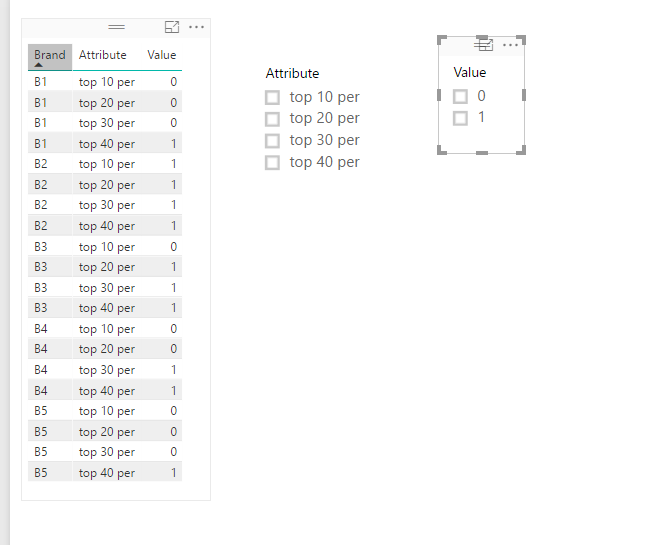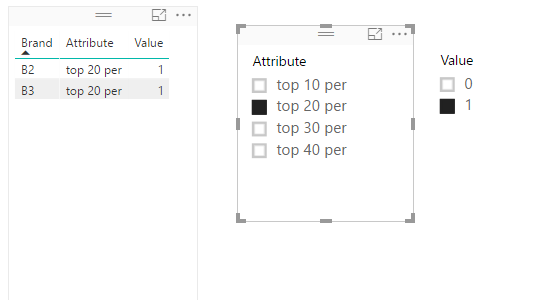- Power BI forums
- Updates
- News & Announcements
- Get Help with Power BI
- Desktop
- Service
- Report Server
- Power Query
- Mobile Apps
- Developer
- DAX Commands and Tips
- Custom Visuals Development Discussion
- Health and Life Sciences
- Power BI Spanish forums
- Translated Spanish Desktop
- Power Platform Integration - Better Together!
- Power Platform Integrations (Read-only)
- Power Platform and Dynamics 365 Integrations (Read-only)
- Training and Consulting
- Instructor Led Training
- Dashboard in a Day for Women, by Women
- Galleries
- Community Connections & How-To Videos
- COVID-19 Data Stories Gallery
- Themes Gallery
- Data Stories Gallery
- R Script Showcase
- Webinars and Video Gallery
- Quick Measures Gallery
- 2021 MSBizAppsSummit Gallery
- 2020 MSBizAppsSummit Gallery
- 2019 MSBizAppsSummit Gallery
- Events
- Ideas
- Custom Visuals Ideas
- Issues
- Issues
- Events
- Upcoming Events
- Community Blog
- Power BI Community Blog
- Custom Visuals Community Blog
- Community Support
- Community Accounts & Registration
- Using the Community
- Community Feedback
Register now to learn Fabric in free live sessions led by the best Microsoft experts. From Apr 16 to May 9, in English and Spanish.
- Power BI forums
- Forums
- Get Help with Power BI
- Desktop
- Re: Slicer for multiple columns
- Subscribe to RSS Feed
- Mark Topic as New
- Mark Topic as Read
- Float this Topic for Current User
- Bookmark
- Subscribe
- Printer Friendly Page
- Mark as New
- Bookmark
- Subscribe
- Mute
- Subscribe to RSS Feed
- Permalink
- Report Inappropriate Content
Slicer for multiple columns
I'm working with a senario in which I need to create single slicer for multiple columns, I have tried few DAX quaries with the help of similar questions asked on forum but I was unable to make that work.
Below is my data view on which I'm working
| Brand | top 10 per | top 20 per | top 30 per | top 40 per |
| B1 | 0 | 0 | 0 | 1 |
| B2 | 1 | 1 | 1 | 1 |
| B3 | 0 | 1 | 1 | 1 |
| B4 | 0 | 0 | 1 | 1 |
| B5 | 0 | 0 | 0 | 1 |
I am looking for solution in which I can select Top 10, Top 20 or Top 40 from filter to reflect only those brands in various charts which denotes 1 in correspond to the selection.
Please help.
Solved! Go to Solution.
- Mark as New
- Bookmark
- Subscribe
- Mute
- Subscribe to RSS Feed
- Permalink
- Report Inappropriate Content
In your scenario, to achieve your requirement. You can refer to following steps:
1. Unpivot your source table columns. To make them as fields in Slicer.
Go to Edit Queries -> Choose your source table and select column Brand -> Go to Transform option, find Unpivot Columns and choose Unpivot other columns:
2. Close & Apply. Then you can simply create Slicers:
Thanks,
Xi Jin.
- Mark as New
- Bookmark
- Subscribe
- Mute
- Subscribe to RSS Feed
- Permalink
- Report Inappropriate Content
In your scenario, to achieve your requirement. You can refer to following steps:
1. Unpivot your source table columns. To make them as fields in Slicer.
Go to Edit Queries -> Choose your source table and select column Brand -> Go to Transform option, find Unpivot Columns and choose Unpivot other columns:
2. Close & Apply. Then you can simply create Slicers:
Thanks,
Xi Jin.
- Mark as New
- Bookmark
- Subscribe
- Mute
- Subscribe to RSS Feed
- Permalink
- Report Inappropriate Content
When you load the data, unpivot it before it is loaded. Click the brand column and then select “unpivot other columns”. You can then place a slicer on the new attribute column.
Helpful resources

Microsoft Fabric Learn Together
Covering the world! 9:00-10:30 AM Sydney, 4:00-5:30 PM CET (Paris/Berlin), 7:00-8:30 PM Mexico City

Power BI Monthly Update - April 2024
Check out the April 2024 Power BI update to learn about new features.

| User | Count |
|---|---|
| 118 | |
| 107 | |
| 70 | |
| 70 | |
| 43 |
| User | Count |
|---|---|
| 148 | |
| 105 | |
| 104 | |
| 89 | |
| 65 |