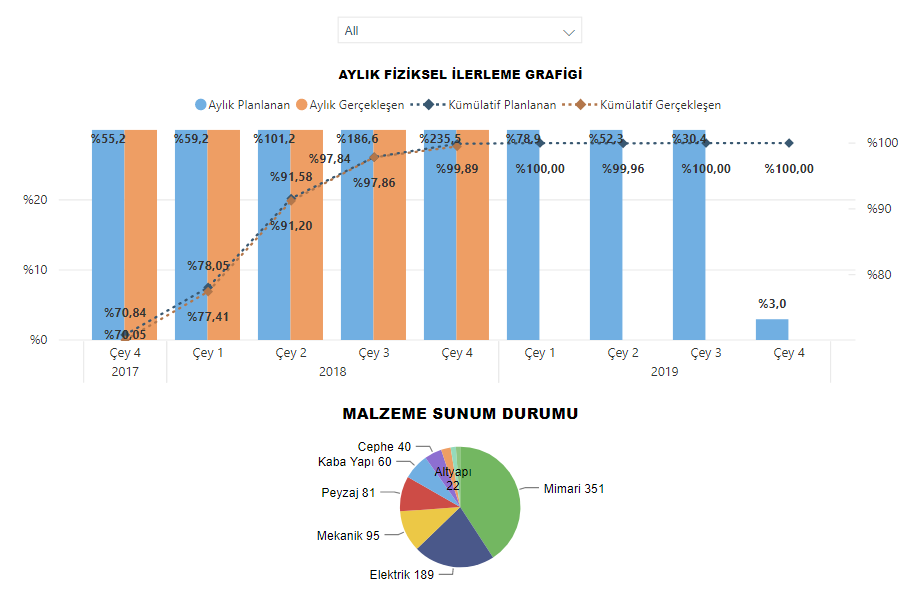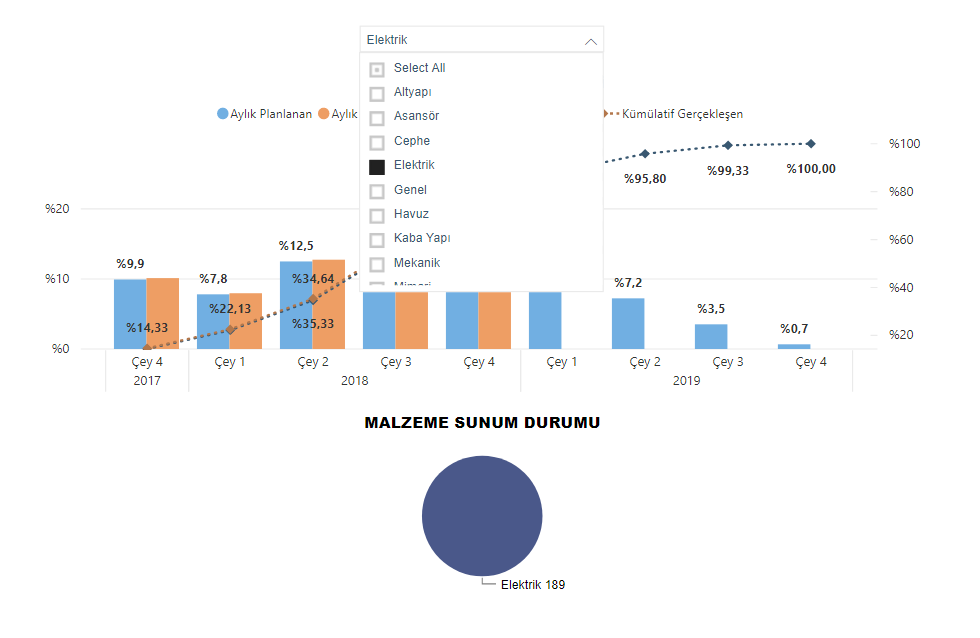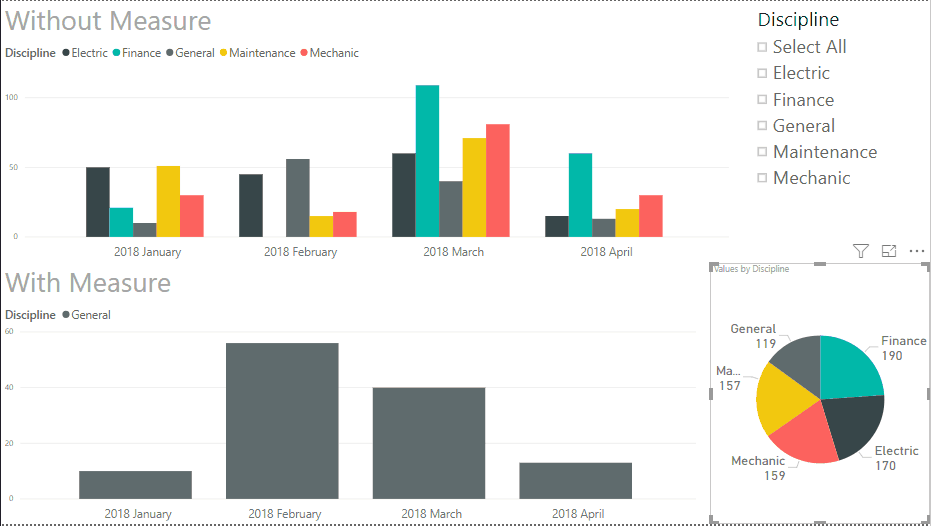- Power BI forums
- Updates
- News & Announcements
- Get Help with Power BI
- Desktop
- Service
- Report Server
- Power Query
- Mobile Apps
- Developer
- DAX Commands and Tips
- Custom Visuals Development Discussion
- Health and Life Sciences
- Power BI Spanish forums
- Translated Spanish Desktop
- Power Platform Integration - Better Together!
- Power Platform Integrations (Read-only)
- Power Platform and Dynamics 365 Integrations (Read-only)
- Training and Consulting
- Instructor Led Training
- Dashboard in a Day for Women, by Women
- Galleries
- Community Connections & How-To Videos
- COVID-19 Data Stories Gallery
- Themes Gallery
- Data Stories Gallery
- R Script Showcase
- Webinars and Video Gallery
- Quick Measures Gallery
- 2021 MSBizAppsSummit Gallery
- 2020 MSBizAppsSummit Gallery
- 2019 MSBizAppsSummit Gallery
- Events
- Ideas
- Custom Visuals Ideas
- Issues
- Issues
- Events
- Upcoming Events
- Community Blog
- Power BI Community Blog
- Custom Visuals Community Blog
- Community Support
- Community Accounts & Registration
- Using the Community
- Community Feedback
Register now to learn Fabric in free live sessions led by the best Microsoft experts. From Apr 16 to May 9, in English and Spanish.
- Power BI forums
- Forums
- Get Help with Power BI
- Desktop
- Re: Slicer Filtering with Rule
- Subscribe to RSS Feed
- Mark Topic as New
- Mark Topic as Read
- Float this Topic for Current User
- Bookmark
- Subscribe
- Printer Friendly Page
- Mark as New
- Bookmark
- Subscribe
- Mute
- Subscribe to RSS Feed
- Permalink
- Report Inappropriate Content
Slicer Filtering with Rule
I have two different visuals on a page, one of them is a progress cloumn graph and other one is a gantt chart. There is also a slicer filtering these visual in terms of dicipline (disiplin). I want to show 'all' in the slicer however when one selects 'all' in the slicer, the progress graph should only show 'genel' in terms of dicipline. (Because 'Genel' means general(all values should be shown for gantt chart) and when you select 'all', graph cumulates all diciplines and 'Genel' is actually not the arithmetic sum of other diciplines.)
Summary: When I select 'all' in the slicer, I would like to show 'all' in gantt chart but only 'Genel' in column graph.
Solved! Go to Solution.
- Mark as New
- Bookmark
- Subscribe
- Mute
- Subscribe to RSS Feed
- Permalink
- Report Inappropriate Content
Hi @Anonymous,
First of all don't know if you already have it but you should create a dimension table with the Discipline and relate that table with the data table, then add the following measure:
Total =
IF (
DISTINCTCOUNT ( Discipline[Discipline] )
= CALCULATE (
DISTINCTCOUNT ( Discipline[Discipline] );
ALL ( Discipline[Discipline] )
);
CALCULATE (
SUM ( DisciplineValues[Values] );
FILTER ( Discipline; Discipline[Discipline] = "General" )
);
SUM ( DisciplineValues[Values] )
)
The result is below:
Be aware of this things:
- The measure is calculating if you have the full selection of disciplines if you only select a few it will put the bar charts with those categories
- Select all is the same as having no selection on the slicer (as you may know)
- In the bar chart the Discipline should be taken out from your data table and not your dimension table
- The slicer must be made from the dimension table.
Check the PBIX file attach
Regards,
MFelix
Regards
Miguel Félix
Did I answer your question? Mark my post as a solution!
Proud to be a Super User!
Check out my blog: Power BI em Português- Mark as New
- Bookmark
- Subscribe
- Mute
- Subscribe to RSS Feed
- Permalink
- Report Inappropriate Content
Hi @Anonymous,
First of all don't know if you already have it but you should create a dimension table with the Discipline and relate that table with the data table, then add the following measure:
Total =
IF (
DISTINCTCOUNT ( Discipline[Discipline] )
= CALCULATE (
DISTINCTCOUNT ( Discipline[Discipline] );
ALL ( Discipline[Discipline] )
);
CALCULATE (
SUM ( DisciplineValues[Values] );
FILTER ( Discipline; Discipline[Discipline] = "General" )
);
SUM ( DisciplineValues[Values] )
)
The result is below:
Be aware of this things:
- The measure is calculating if you have the full selection of disciplines if you only select a few it will put the bar charts with those categories
- Select all is the same as having no selection on the slicer (as you may know)
- In the bar chart the Discipline should be taken out from your data table and not your dimension table
- The slicer must be made from the dimension table.
Check the PBIX file attach
Regards,
MFelix
Regards
Miguel Félix
Did I answer your question? Mark my post as a solution!
Proud to be a Super User!
Check out my blog: Power BI em Português- Mark as New
- Bookmark
- Subscribe
- Mute
- Subscribe to RSS Feed
- Permalink
- Report Inappropriate Content
Thank you for your help. It worked perfectly as I would.
Now, I need to go one step further and the goal is that when one selects 'General' from the slicer, Gannt chart should show all values instead of nothing. There are even no 'General' in Dicipline column of that table. I could not figure out how to do it.
Helpful resources

Microsoft Fabric Learn Together
Covering the world! 9:00-10:30 AM Sydney, 4:00-5:30 PM CET (Paris/Berlin), 7:00-8:30 PM Mexico City

Power BI Monthly Update - April 2024
Check out the April 2024 Power BI update to learn about new features.

| User | Count |
|---|---|
| 116 | |
| 105 | |
| 69 | |
| 67 | |
| 43 |
| User | Count |
|---|---|
| 148 | |
| 103 | |
| 103 | |
| 88 | |
| 66 |