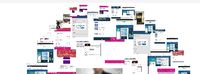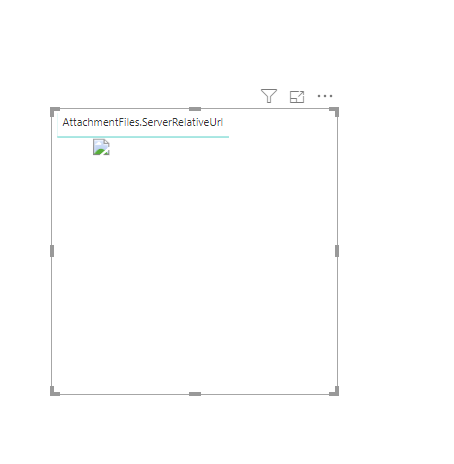- Power BI forums
- Updates
- News & Announcements
- Get Help with Power BI
- Desktop
- Service
- Report Server
- Power Query
- Mobile Apps
- Developer
- DAX Commands and Tips
- Custom Visuals Development Discussion
- Health and Life Sciences
- Power BI Spanish forums
- Translated Spanish Desktop
- Power Platform Integration - Better Together!
- Power Platform Integrations (Read-only)
- Power Platform and Dynamics 365 Integrations (Read-only)
- Training and Consulting
- Instructor Led Training
- Dashboard in a Day for Women, by Women
- Galleries
- Community Connections & How-To Videos
- COVID-19 Data Stories Gallery
- Themes Gallery
- Data Stories Gallery
- R Script Showcase
- Webinars and Video Gallery
- Quick Measures Gallery
- 2021 MSBizAppsSummit Gallery
- 2020 MSBizAppsSummit Gallery
- 2019 MSBizAppsSummit Gallery
- Events
- Ideas
- Custom Visuals Ideas
- Issues
- Issues
- Events
- Upcoming Events
- Community Blog
- Power BI Community Blog
- Custom Visuals Community Blog
- Community Support
- Community Accounts & Registration
- Using the Community
- Community Feedback
Register now to learn Fabric in free live sessions led by the best Microsoft experts. From Apr 16 to May 9, in English and Spanish.
- Power BI forums
- Forums
- Get Help with Power BI
- Desktop
- Re: Showing pictures from SharePoint online attac...
- Subscribe to RSS Feed
- Mark Topic as New
- Mark Topic as Read
- Float this Topic for Current User
- Bookmark
- Subscribe
- Printer Friendly Page
- Mark as New
- Bookmark
- Subscribe
- Mute
- Subscribe to RSS Feed
- Permalink
- Report Inappropriate Content
Showing pictures from SharePoint online attachments
I wanted to display an image in a Power BI report that was attached to a sharepoint list item. It is showing as broken.
However, if the user is already logged into sharepoint, then the images appear.
How can i get the images to appear without forcing the user to log onto sharepoint (before they run the report)?
I can access the URL by following these steps:
1. Open the Query Editor and find the column named AttachmentFiles
2.Expand the table with the double arrow and select ServerRelativeURL. This will give you a new column called AttachmentFiles.ServerRelativeURL
3. Add a custom column to concat your Sharepoint URL and the Path like this ="https://mysite.sharepoint.com" & [AttachmentFiles.ServerRelativeUrl]
4. Save and close the Query Editor
5. In the data table view, select the custom column you created and in the modeling tab select Data Category:Image URL
6. Add the custom column to your table/image visual
The image is showing as broken.
If the user is already logged into sharepoint, the images appear
- Mark as New
- Bookmark
- Subscribe
- Mute
- Subscribe to RSS Feed
- Permalink
- Report Inappropriate Content
I had the same problem.
It worked fine after publishing the Desktop BI.
In the published version on Sharepoint I now can see my pictures - though still not on my Desktop version.
If you make a list with the direct path to the pictures on sharepoint - it's enough;
No need to concatenate, then.
Best regards and luck 🙂
- Mark as New
- Bookmark
- Subscribe
- Mute
- Subscribe to RSS Feed
- Permalink
- Report Inappropriate Content
Hi @Anonymous ,
Is this problem of yours to load image into power bi from the Sharepoint site is solved. If there is any alternate solution for this issue kindly could you please let me know.
I am also facing the same type of issue. I need to load the image from a sharepoint site. It is loaded into the sharepoint as an attachment. If i use the link into the Power BI As Image URL it shows an broken image link.
Please do let me know.
- Mark as New
- Bookmark
- Subscribe
- Mute
- Subscribe to RSS Feed
- Permalink
- Report Inappropriate Content
Same issue as @Anonymous . Is there another thread with a solution for this? Broken image icon when pulling in images from a sharepoint list. Any help would be greatly appreciated.
- Mark as New
- Bookmark
- Subscribe
- Mute
- Subscribe to RSS Feed
- Permalink
- Report Inappropriate Content
Hi @Petroclcat
Try using Https with the image link as you construct them in the Query Editor / Joining in the Dax. This worked for me.
Also if you are using the Sharepoint Online List from O365 means it will not work as the account which you used to login will not allow to you revalidate for fetching the images from the online list.
Hope this helps.
- Mark as New
- Bookmark
- Subscribe
- Mute
- Subscribe to RSS Feed
- Permalink
- Report Inappropriate Content
@Anonymous Makes sense. Thank you for the information!
- Mark as New
- Bookmark
- Subscribe
- Mute
- Subscribe to RSS Feed
- Permalink
- Report Inappropriate Content
@Anonymous hope this link help.
Subscribe to the @PowerBIHowTo YT channel for an upcoming video on List and Record functions in Power Query!!
Learn Power BI and Fabric - subscribe to our YT channel - Click here: @PowerBIHowTo
If my solution proved useful, I'd be delighted to receive Kudos. When you put effort into asking a question, it's equally thoughtful to acknowledge and give Kudos to the individual who helped you solve the problem. It's a small gesture that shows appreciation and encouragement! ❤
Did I answer your question? Mark my post as a solution. Proud to be a Super User! Appreciate your Kudos 🙂
Feel free to email me with any of your BI needs.
- Mark as New
- Bookmark
- Subscribe
- Mute
- Subscribe to RSS Feed
- Permalink
- Report Inappropriate Content
Hi @parry2k
Thanks for the quick response.
Unfortunately, what you have suggested does not work, as the images I am working with as stored as attachment to an item in a SharePoint list.
Helpful resources

Microsoft Fabric Learn Together
Covering the world! 9:00-10:30 AM Sydney, 4:00-5:30 PM CET (Paris/Berlin), 7:00-8:30 PM Mexico City

Power BI Monthly Update - April 2024
Check out the April 2024 Power BI update to learn about new features.

| User | Count |
|---|---|
| 117 | |
| 107 | |
| 69 | |
| 68 | |
| 43 |
| User | Count |
|---|---|
| 148 | |
| 103 | |
| 103 | |
| 88 | |
| 66 |