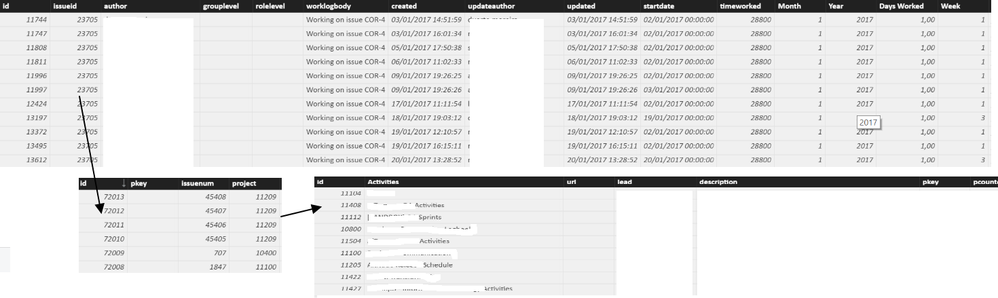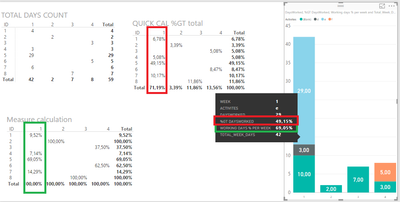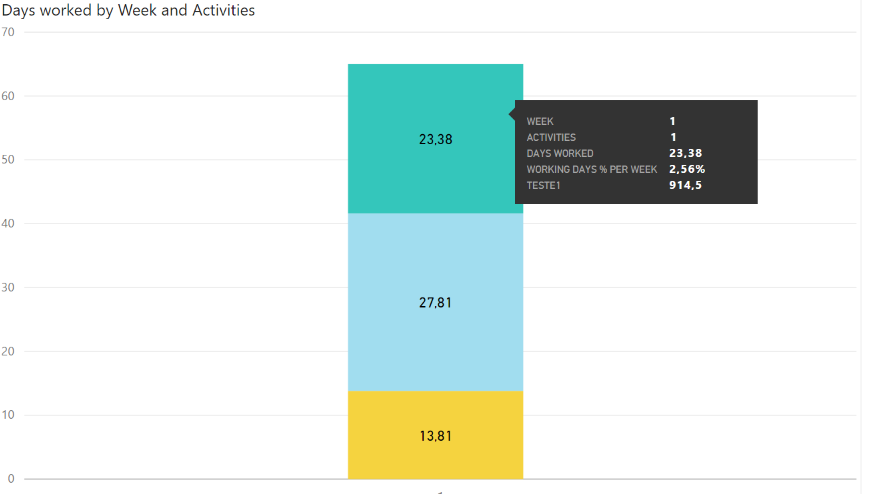- Power BI forums
- Updates
- News & Announcements
- Get Help with Power BI
- Desktop
- Service
- Report Server
- Power Query
- Mobile Apps
- Developer
- DAX Commands and Tips
- Custom Visuals Development Discussion
- Health and Life Sciences
- Power BI Spanish forums
- Translated Spanish Desktop
- Power Platform Integration - Better Together!
- Power Platform Integrations (Read-only)
- Power Platform and Dynamics 365 Integrations (Read-only)
- Training and Consulting
- Instructor Led Training
- Dashboard in a Day for Women, by Women
- Galleries
- Community Connections & How-To Videos
- COVID-19 Data Stories Gallery
- Themes Gallery
- Data Stories Gallery
- R Script Showcase
- Webinars and Video Gallery
- Quick Measures Gallery
- 2021 MSBizAppsSummit Gallery
- 2020 MSBizAppsSummit Gallery
- 2019 MSBizAppsSummit Gallery
- Events
- Ideas
- Custom Visuals Ideas
- Issues
- Issues
- Events
- Upcoming Events
- Community Blog
- Power BI Community Blog
- Custom Visuals Community Blog
- Community Support
- Community Accounts & Registration
- Using the Community
- Community Feedback
Register now to learn Fabric in free live sessions led by the best Microsoft experts. From Apr 16 to May 9, in English and Spanish.
- Power BI forums
- Forums
- Get Help with Power BI
- Desktop
- Showing percentage values in Stacked Column Chart
- Subscribe to RSS Feed
- Mark Topic as New
- Mark Topic as Read
- Float this Topic for Current User
- Bookmark
- Subscribe
- Printer Friendly Page
- Mark as New
- Bookmark
- Subscribe
- Mute
- Subscribe to RSS Feed
- Permalink
- Report Inappropriate Content
Showing percentage values in Stacked Column Chart
Hello to all
I'm trying to display the % for each Activity in the graphic displayed below.
In my case I have the days work in one table and the list of activities in other. They are linked by an id.
In this case I wanna display 28,81/40 %. I'm trying to use a measure but the value is not correct.
What am I missing?
Days worked are the Value
Activities are the Legend.
I do no have any calculation for each activity.
Thanks
Solved! Go to Solution.
- Mark as New
- Bookmark
- Subscribe
- Mute
- Subscribe to RSS Feed
- Permalink
- Report Inappropriate Content
Hi @Anonymous,
If I understand corrcly you are filtering your worklog by a slicer/filter try to adapt your formula to this
Working days % per week =
Var Total_Week_Days = CALCULATE
( SUM( worklog[Days Worked] );
FILTER (
ALLSELECTED ( worklog );
worklog[Week] <= MAX ( worklog[Week] )
);
VALUES ( worklog[Week] )
)
return
SUM(worklog[Days Worked])/Total_Week_DaysInstead of ALL I use ALLSELECTED that refers to the table filter/sliced.
Regards,
MFelix
Regards
Miguel Félix
Did I answer your question? Mark my post as a solution!
Proud to be a Super User!
Check out my blog: Power BI em Português- Mark as New
- Bookmark
- Subscribe
- Mute
- Subscribe to RSS Feed
- Permalink
- Report Inappropriate Content
Use the 100% Stacked Column Char that will give you the percentsge and add days work in the tips to show.both when.you are over the.values.
Regards,
MFelix
Regards
Miguel Félix
Did I answer your question? Mark my post as a solution!
Proud to be a Super User!
Check out my blog: Power BI em Português- Mark as New
- Bookmark
- Subscribe
- Mute
- Subscribe to RSS Feed
- Permalink
- Report Inappropriate Content
Hello
Thanks @MFelix but in fact it is more important to show the other way around. I tried your approach but it was not very good for our dashboard viewers. 🙂
- Mark as New
- Bookmark
- Subscribe
- Mute
- Subscribe to RSS Feed
- Permalink
- Report Inappropriate Content
HI @Anonymous,
You can add the 40% in the tooltip not in the data labels. Is this value a measure or direct calculation in your table?
MFelix
Regards
Miguel Félix
Did I answer your question? Mark my post as a solution!
Proud to be a Super User!
Check out my blog: Power BI em Português- Mark as New
- Bookmark
- Subscribe
- Mute
- Subscribe to RSS Feed
- Permalink
- Report Inappropriate Content
In fact is a column.
I managed to make it appear in the tool tip by using a %GT. But If I had more weeks, it calculates to all those weeks (expectable) but it was not what I want. I want the % by each week and activity.
Maybe I have to change something in the data. But not figuring out what.
The days worked are just a simple conversion of seconds to days, there are several entries for each day/week by person.
There is a relationishp beetween the days and the sub-activity which is in another table that has the main activity.. Maybe I have to do a measure to add the time by each sub-activity, and use that. But I tried that approach and failed.
- Mark as New
- Bookmark
- Subscribe
- Mute
- Subscribe to RSS Feed
- Permalink
- Report Inappropriate Content
Can you share data to make some tests?
Regards
Miguel Félix
Did I answer your question? Mark my post as a solution!
Proud to be a Super User!
Check out my blog: Power BI em Português- Mark as New
- Bookmark
- Subscribe
- Mute
- Subscribe to RSS Feed
- Permalink
- Report Inappropriate Content
See if the image helps:
Above we have the table that contains the time logged by user and the sub-activity. This sub-activity is under a project (or Activity)
in the visual I Have:
Week in Axis
Legend Activities
Value the days worked
Tooltip %GT Days Worked
- Mark as New
- Bookmark
- Subscribe
- Mute
- Subscribe to RSS Feed
- Permalink
- Report Inappropriate Content
Hi @Anonymous,
I have made a simplified model of you data in PBI working with the columns you needed to your chart I have come up to the result below.
Create the following measure in the Time_Log table:
Working days % per week =
Var Total_Week_Days = CALCULATE
( SUM( Time_Log[DaysWorked] );
FILTER (
ALL ( Time_Log );
Time_Log[Week] <= MAX ( Time_Log[Week] )
);
VALUES ( Time_Log[Week] )
)
return
SUM(Time_Log[DaysWorked])/Total_Week_Days
The variable in the measure returns the total number of days worked and that's what I use to calculate the percentage per week. In the print screen you can check the result for comparason of the measure above and the Grand Total I first told you.
As you can see the first matrix (red highlight) as a total of 100% in the table, the second one using the measure (green highligth) as a total of 100% per week (column) that is what I believe you want.
If you want the total number of days use only the var Total_Week_Days as your measure.
Please also check the table names.
Regards,
MFelix
Regards
Miguel Félix
Did I answer your question? Mark my post as a solution!
Proud to be a Super User!
Check out my blog: Power BI em Português- Mark as New
- Bookmark
- Subscribe
- Mute
- Subscribe to RSS Feed
- Permalink
- Report Inappropriate Content
@MFelixthanks for the quick reply.
I used your measure but it gives me a very low numbers like 0,01.
I think i'm doing something wrong.
Maybe is adding values all instead of values per week.
- Mark as New
- Bookmark
- Subscribe
- Mute
- Subscribe to RSS Feed
- Permalink
- Report Inappropriate Content
Forgot to mention you need to format the measure as a %.
Sorry.
MFelix
Regards
Miguel Félix
Did I answer your question? Mark my post as a solution!
Proud to be a Super User!
Check out my blog: Power BI em Português- Mark as New
- Bookmark
- Subscribe
- Mute
- Subscribe to RSS Feed
- Permalink
- Report Inappropriate Content
@MFelix, Just did that but I get something like 1.96%, 1.8% 😞
If I use just the "calculate" part I get something 1279766. which is very high, but in your sample is correct. 😞
- Mark as New
- Bookmark
- Subscribe
- Mute
- Subscribe to RSS Feed
- Permalink
- Report Inappropriate Content
Mfelix
Regards
Miguel Félix
Did I answer your question? Mark my post as a solution!
Proud to be a Super User!
Check out my blog: Power BI em Português- Mark as New
- Bookmark
- Subscribe
- Mute
- Subscribe to RSS Feed
- Permalink
- Report Inappropriate Content
Working days % per week =
Var Total_Week_Days = CALCULATE
( SUM( worklog[Days Worked] );
FILTER (
ALL ( worklog );
worklog[Week] <= MAX ( worklog[Week] )
);
VALUES ( worklog[Week] )
)
return
SUM(worklog[Days Worked])/Total_Week_DaysThis is what I did.
In fact after seen you reply I got back to the calculation and saw that I was using a column and not a measure so now I see the correct value in the "Calculate" part.
Please note that:
Days Worked = worklog[timeworked]/3600/8 to convert to "days of work".
- Mark as New
- Bookmark
- Subscribe
- Mute
- Subscribe to RSS Feed
- Permalink
- Report Inappropriate Content
Sorry but your message was dual, were you able to make it work as a measure?
MFelix
Regards
Miguel Félix
Did I answer your question? Mark my post as a solution!
Proud to be a Super User!
Check out my blog: Power BI em Português- Mark as New
- Bookmark
- Subscribe
- Mute
- Subscribe to RSS Feed
- Permalink
- Report Inappropriate Content
@MFelixsorry for the confusion.
If I put the Calculate part of you measure formula I get the value that you can see in the image:
Anf that value is not correct, maybe because I'm filtering by another entry, it seems the measure shows the total value? I'm filtering by team using a correlation between author and the team. In the data I showed earlier all people info go to that table.
- Mark as New
- Bookmark
- Subscribe
- Mute
- Subscribe to RSS Feed
- Permalink
- Report Inappropriate Content
Hi @Anonymous,
If I understand corrcly you are filtering your worklog by a slicer/filter try to adapt your formula to this
Working days % per week =
Var Total_Week_Days = CALCULATE
( SUM( worklog[Days Worked] );
FILTER (
ALLSELECTED ( worklog );
worklog[Week] <= MAX ( worklog[Week] )
);
VALUES ( worklog[Week] )
)
return
SUM(worklog[Days Worked])/Total_Week_DaysInstead of ALL I use ALLSELECTED that refers to the table filter/sliced.
Regards,
MFelix
Regards
Miguel Félix
Did I answer your question? Mark my post as a solution!
Proud to be a Super User!
Check out my blog: Power BI em Português- Mark as New
- Bookmark
- Subscribe
- Mute
- Subscribe to RSS Feed
- Permalink
- Report Inappropriate Content
@MFelixPerfect!! I manage to do it by using an ALLEXCEPT, but your version is cleaner and more flexivel.
Many Thanks
- Mark as New
- Bookmark
- Subscribe
- Mute
- Subscribe to RSS Feed
- Permalink
- Report Inappropriate Content
Great news ![]()
Please mark the answer so other can be helped.
Regards,
MFelix
Regards
Miguel Félix
Did I answer your question? Mark my post as a solution!
Proud to be a Super User!
Check out my blog: Power BI em PortuguêsHelpful resources

Microsoft Fabric Learn Together
Covering the world! 9:00-10:30 AM Sydney, 4:00-5:30 PM CET (Paris/Berlin), 7:00-8:30 PM Mexico City

Power BI Monthly Update - April 2024
Check out the April 2024 Power BI update to learn about new features.

| User | Count |
|---|---|
| 109 | |
| 99 | |
| 77 | |
| 66 | |
| 54 |
| User | Count |
|---|---|
| 144 | |
| 104 | |
| 102 | |
| 87 | |
| 64 |