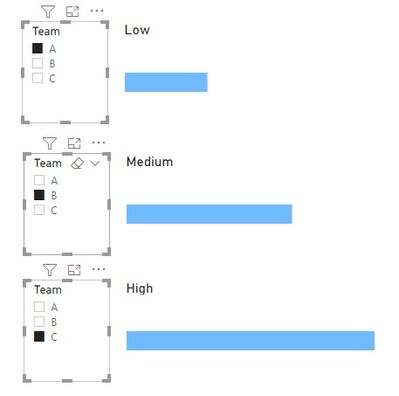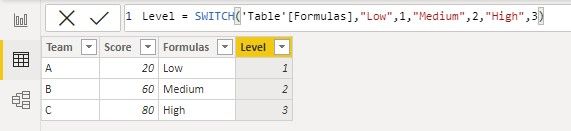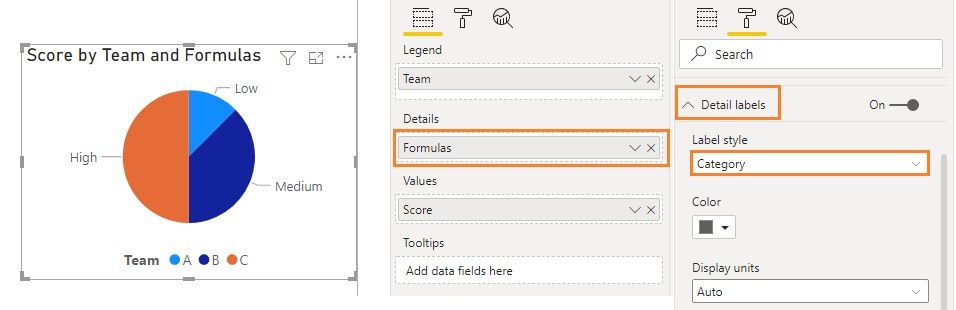- Power BI forums
- Updates
- News & Announcements
- Get Help with Power BI
- Desktop
- Service
- Report Server
- Power Query
- Mobile Apps
- Developer
- DAX Commands and Tips
- Custom Visuals Development Discussion
- Health and Life Sciences
- Power BI Spanish forums
- Translated Spanish Desktop
- Power Platform Integration - Better Together!
- Power Platform Integrations (Read-only)
- Power Platform and Dynamics 365 Integrations (Read-only)
- Training and Consulting
- Instructor Led Training
- Dashboard in a Day for Women, by Women
- Galleries
- Community Connections & How-To Videos
- COVID-19 Data Stories Gallery
- Themes Gallery
- Data Stories Gallery
- R Script Showcase
- Webinars and Video Gallery
- Quick Measures Gallery
- 2021 MSBizAppsSummit Gallery
- 2020 MSBizAppsSummit Gallery
- 2019 MSBizAppsSummit Gallery
- Events
- Ideas
- Custom Visuals Ideas
- Issues
- Issues
- Events
- Upcoming Events
- Community Blog
- Power BI Community Blog
- Custom Visuals Community Blog
- Community Support
- Community Accounts & Registration
- Using the Community
- Community Feedback
Register now to learn Fabric in free live sessions led by the best Microsoft experts. From Apr 16 to May 9, in English and Spanish.
- Power BI forums
- Forums
- Get Help with Power BI
- Desktop
- Re: Showing Text on visual instead of number
- Subscribe to RSS Feed
- Mark Topic as New
- Mark Topic as Read
- Float this Topic for Current User
- Bookmark
- Subscribe
- Printer Friendly Page
- Mark as New
- Bookmark
- Subscribe
- Mute
- Subscribe to RSS Feed
- Permalink
- Report Inappropriate Content
Showing Text on visual instead of number
I want to create a bar visual with text shown on it instead of number.
I have below data. When someone selects Team A on slicer, the bar visual should show small bar with data label as Low & not 20. Similarly, when B team is selected on slicer, the visual should show little bigger bar with data label as Medium & not 60. Can you pls help.
Refer belwo data & sample visual I gave below-
| Team | Score | Formulas |
| A | 20 | Low |
| B | 60 | Medium |
| C | 80 | High |
Solved! Go to Solution.
- Mark as New
- Bookmark
- Subscribe
- Mute
- Subscribe to RSS Feed
- Permalink
- Report Inappropriate Content
The closest effect I realized with a clustered bar chart is below, though not beautiful and need to be improved. 😅
The main points are:
1. Add a new column to the table to be used to determine the length of the bar.
2. Create a measure for the conditional title of this bar chart

Regards,
Community Support Team _ Jing
If this post helps, please Accept it as the solution to help other members find it.
- Mark as New
- Bookmark
- Subscribe
- Mute
- Subscribe to RSS Feed
- Permalink
- Report Inappropriate Content
I still take the old score data for example as the settings are similar. In your case, drag the Data label column into Details field of a pie chart. Then format the Detail labels and select Category for Label style.
Based on my test, Details field doesn't accept a measure, so you need to create a column in the table rather than a measure.
Data label column =
SWITCH (
TRUE (),
'Scoredata'[Actual score] >= 0.2
&& 'Scoredata'[Actual score] <= 0.3, "Very Bad",
'Scoredata'[Actual score] >= 0.4
&& 'Scoredata'[Actual score] <= 0.5, "Bad",
'Scoredata'[Actual score] >= 0.6
&& 'Scoredata'[Actual score] <= 0.7, "Good",
'Scoredata'[Actual score] >= 0.9
&& 'Scoredata'[Actual score] <= 1, "Very Good"
)
Regards,
Jing
- Mark as New
- Bookmark
- Subscribe
- Mute
- Subscribe to RSS Feed
- Permalink
- Report Inappropriate Content
The closest effect I realized with a clustered bar chart is below, though not beautiful and need to be improved. 😅
The main points are:
1. Add a new column to the table to be used to determine the length of the bar.
2. Create a measure for the conditional title of this bar chart

Regards,
Community Support Team _ Jing
If this post helps, please Accept it as the solution to help other members find it.
- Mark as New
- Bookmark
- Subscribe
- Mute
- Subscribe to RSS Feed
- Permalink
- Report Inappropriate Content
@v-jingzhang Hello Sir,
I have similar use case where
I have a use case where I have below data. I want to create a pie chart with values in column 'Actual score' but the data labels should show values as mentioned in 'Data label' column. So for Team A, it should show value on pie as Very Bad instead of 25%. Pls help sir/mam to create a measure that will consider the below mentioned conditions & show the Data lael in text format instead of score value.
Table name- Scoredata
Team Actual score Data label- Condition for deciding Data label
A 25% If score is between 20-30%, Very Bad
B 45% If score is between 40-50%, Bad
C 67% If score is between 60-70%, Good
D 95% If score is between 90-100%, Very Good
- Mark as New
- Bookmark
- Subscribe
- Mute
- Subscribe to RSS Feed
- Permalink
- Report Inappropriate Content
I still take the old score data for example as the settings are similar. In your case, drag the Data label column into Details field of a pie chart. Then format the Detail labels and select Category for Label style.
Based on my test, Details field doesn't accept a measure, so you need to create a column in the table rather than a measure.
Data label column =
SWITCH (
TRUE (),
'Scoredata'[Actual score] >= 0.2
&& 'Scoredata'[Actual score] <= 0.3, "Very Bad",
'Scoredata'[Actual score] >= 0.4
&& 'Scoredata'[Actual score] <= 0.5, "Bad",
'Scoredata'[Actual score] >= 0.6
&& 'Scoredata'[Actual score] <= 0.7, "Good",
'Scoredata'[Actual score] >= 0.9
&& 'Scoredata'[Actual score] <= 1, "Very Good"
)
Regards,
Jing
- Mark as New
- Bookmark
- Subscribe
- Mute
- Subscribe to RSS Feed
- Permalink
- Report Inappropriate Content
Thanks a lot sir. This is closer to the solution.
- Mark as New
- Bookmark
- Subscribe
- Mute
- Subscribe to RSS Feed
- Permalink
- Report Inappropriate Content
@harshadrokade , One of the ideas that came to me, is that having three image URLs added to this table, like what you shown and display max of that
Microsoft Power BI Learning Resources, 2023 !!
Learn Power BI - Full Course with Dec-2022, with Window, Index, Offset, 100+ Topics !!
Did I answer your question? Mark my post as a solution! Appreciate your Kudos !! Proud to be a Super User! !!
- Mark as New
- Bookmark
- Subscribe
- Mute
- Subscribe to RSS Feed
- Permalink
- Report Inappropriate Content
And How to do that sir. 🙂 I am very new to the Power bi sir. Can you suggest a measure that can help me to show text on a bar chart instead of values?
Helpful resources

Microsoft Fabric Learn Together
Covering the world! 9:00-10:30 AM Sydney, 4:00-5:30 PM CET (Paris/Berlin), 7:00-8:30 PM Mexico City

Power BI Monthly Update - April 2024
Check out the April 2024 Power BI update to learn about new features.

| User | Count |
|---|---|
| 110 | |
| 95 | |
| 76 | |
| 65 | |
| 51 |
| User | Count |
|---|---|
| 146 | |
| 109 | |
| 106 | |
| 88 | |
| 61 |