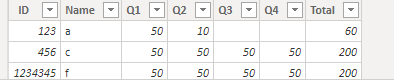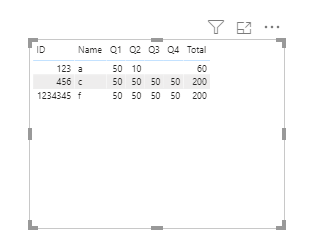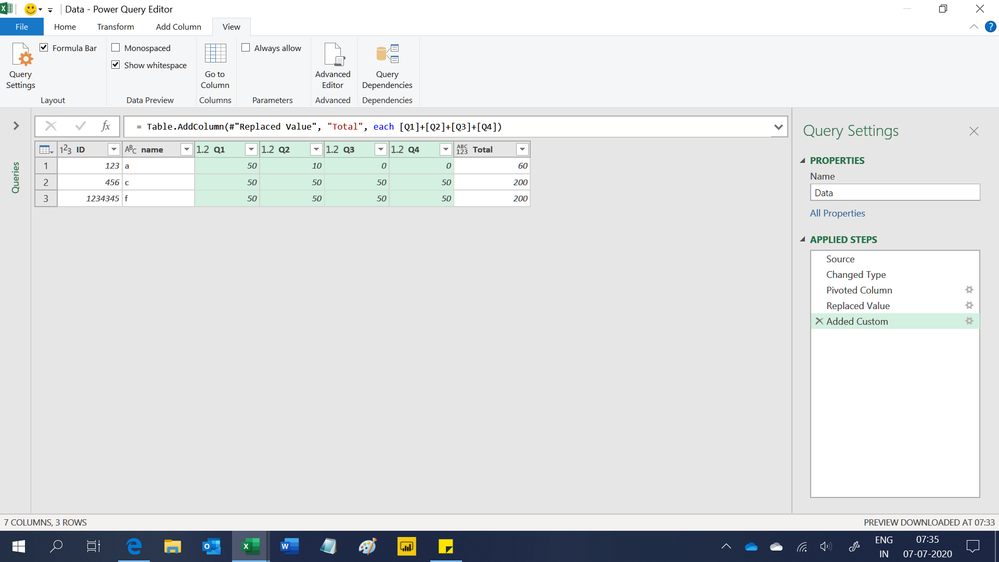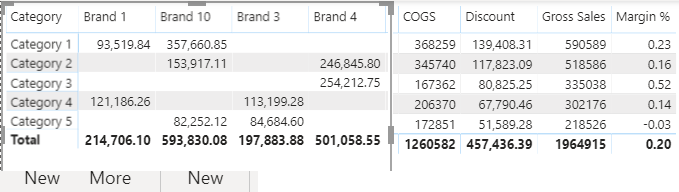- Power BI forums
- Updates
- News & Announcements
- Get Help with Power BI
- Desktop
- Service
- Report Server
- Power Query
- Mobile Apps
- Developer
- DAX Commands and Tips
- Custom Visuals Development Discussion
- Health and Life Sciences
- Power BI Spanish forums
- Translated Spanish Desktop
- Power Platform Integration - Better Together!
- Power Platform Integrations (Read-only)
- Power Platform and Dynamics 365 Integrations (Read-only)
- Training and Consulting
- Instructor Led Training
- Dashboard in a Day for Women, by Women
- Galleries
- Community Connections & How-To Videos
- COVID-19 Data Stories Gallery
- Themes Gallery
- Data Stories Gallery
- R Script Showcase
- Webinars and Video Gallery
- Quick Measures Gallery
- 2021 MSBizAppsSummit Gallery
- 2020 MSBizAppsSummit Gallery
- 2019 MSBizAppsSummit Gallery
- Events
- Ideas
- Custom Visuals Ideas
- Issues
- Issues
- Events
- Upcoming Events
- Community Blog
- Power BI Community Blog
- Custom Visuals Community Blog
- Community Support
- Community Accounts & Registration
- Using the Community
- Community Feedback
Register now to learn Fabric in free live sessions led by the best Microsoft experts. From Apr 16 to May 9, in English and Spanish.
- Power BI forums
- Forums
- Get Help with Power BI
- Desktop
- Show quarter in column
- Subscribe to RSS Feed
- Mark Topic as New
- Mark Topic as Read
- Float this Topic for Current User
- Bookmark
- Subscribe
- Printer Friendly Page
- Mark as New
- Bookmark
- Subscribe
- Mute
- Subscribe to RSS Feed
- Permalink
- Report Inappropriate Content
Show quarter in column
I want to show value of every qtr in column for every name. instead of matrix it should be in table. and name should appear in every quarter.
PS: i can't change my table into pivot table.
Ex:
| INPUT TABLE | |||
| ID | name | QTR | Amt |
| 123 | a | Q1 | 50 |
| 123 | a | Q2 | 10 |
| 456 | c | Q3 | 50 |
| 456 | c | Q4 | 50 |
| 456 | c | Q1 | 50 |
| 456 | c | Q2 | 50 |
| 1234345 | f | Q3 | 50 |
| 1234345 | f | Q4 | 50 |
| 1234345 | f | Q1 | 50 |
| 1234345 | f | Q2 | 50 |
| OUTPUT TABLE | ||||||
| ID | Name | Q1 | Q2 | Q3 | Q4 | Total |
| 456 | c | 50 | 50 | 50 | 50 | 200 |
| 1234345 | f | 50 | 50 | 50 | 50 | 200 |
Solved! Go to Solution.
- Mark as New
- Bookmark
- Subscribe
- Mute
- Subscribe to RSS Feed
- Permalink
- Report Inappropriate Content
Hi @Anonymous ,
You can create a calculated table like this:
Table =
VAR tab =
SUMMARIZE (
'Input Table',
'Input Table'[ID],
'Input Table'[Name],
"Q1", CALCULATE ( SUM ( 'Input Table'[Amt] ), 'Input Table'[QTR] = "Q1" ),
"Q2", CALCULATE ( SUM ( 'Input Table'[Amt] ), 'Input Table'[QTR] = "Q2" ),
"Q3", CALCULATE ( SUM ( 'Input Table'[Amt] ), 'Input Table'[QTR] = "Q3" ),
"Q4", CALCULATE ( SUM ( 'Input Table'[Amt] ), 'Input Table'[QTR] = "Q4" )
)
VAR newtab =
SUMMARIZE (
tab,
'Input Table'[ID],
'Input Table'[Name],
[Q1],
[Q2],
[Q3],
[Q4],
"Total",
VAR _rows = { [Q1], [Q2], [Q3], [Q4] }
VAR _sum =
SUMX ( FILTER ( _rows, [Value] <> BLANK () ), [Value] )
RETURN
_sum
)
RETURN
newtabThe table will like this:
You can put these fields in the table visual:
Attached my sample file that hopes to help you, please check and try it: Show quarter in column.pbix
Best Regards,
Yingjie Li
If this post helps then please consider Accept it as the solution to help the other members find it more quickly.
- Mark as New
- Bookmark
- Subscribe
- Mute
- Subscribe to RSS Feed
- Permalink
- Report Inappropriate Content
Hi,
Just in case you wish to do this in the Query Editor, this M code does the job
let
Source = Excel.CurrentWorkbook(){[Name="Data"]}[Content],
#"Changed Type" = Table.TransformColumnTypes(Source,{{"ID", Int64.Type}, {"name", type text}, {"QTR", type text}, {"Amt", Int64.Type}}),
#"Pivoted Column" = Table.Pivot(#"Changed Type", List.Distinct(#"Changed Type"[QTR]), "QTR", "Amt"),
#"Replaced Value" = Table.ReplaceValue(#"Pivoted Column",null,0,Replacer.ReplaceValue,{"Q1", "Q2", "Q3", "Q4"}),
#"Added Custom" = Table.AddColumn(#"Replaced Value", "Total", each [Q1]+[Q2]+[Q3]+[Q4])
in
#"Added Custom"Regards,
Ashish Mathur
http://www.ashishmathur.com
https://www.linkedin.com/in/excelenthusiasts/
- Mark as New
- Bookmark
- Subscribe
- Mute
- Subscribe to RSS Feed
- Permalink
- Report Inappropriate Content
Hi @Anonymous ,
You can create a calculated table like this:
Table =
VAR tab =
SUMMARIZE (
'Input Table',
'Input Table'[ID],
'Input Table'[Name],
"Q1", CALCULATE ( SUM ( 'Input Table'[Amt] ), 'Input Table'[QTR] = "Q1" ),
"Q2", CALCULATE ( SUM ( 'Input Table'[Amt] ), 'Input Table'[QTR] = "Q2" ),
"Q3", CALCULATE ( SUM ( 'Input Table'[Amt] ), 'Input Table'[QTR] = "Q3" ),
"Q4", CALCULATE ( SUM ( 'Input Table'[Amt] ), 'Input Table'[QTR] = "Q4" )
)
VAR newtab =
SUMMARIZE (
tab,
'Input Table'[ID],
'Input Table'[Name],
[Q1],
[Q2],
[Q3],
[Q4],
"Total",
VAR _rows = { [Q1], [Q2], [Q3], [Q4] }
VAR _sum =
SUMX ( FILTER ( _rows, [Value] <> BLANK () ), [Value] )
RETURN
_sum
)
RETURN
newtabThe table will like this:
You can put these fields in the table visual:
Attached my sample file that hopes to help you, please check and try it: Show quarter in column.pbix
Best Regards,
Yingjie Li
If this post helps then please consider Accept it as the solution to help the other members find it more quickly.
- Mark as New
- Bookmark
- Subscribe
- Mute
- Subscribe to RSS Feed
- Permalink
- Report Inappropriate Content
@Anonymous , As Hybrid table is not supported, you have tried a solution suggested by @Greg_Deckler . I have logged and idea for that, Vote for that. Or As of now, the way out is a column for each qtr.
https://ideas.powerbi.com/forums/265200-power-bi-ideas/suggestions/39773011-hybrid-table
Microsoft Power BI Learning Resources, 2023 !!
Learn Power BI - Full Course with Dec-2022, with Window, Index, Offset, 100+ Topics !!
Did I answer your question? Mark my post as a solution! Appreciate your Kudos !! Proud to be a Super User! !!
- Mark as New
- Bookmark
- Subscribe
- Mute
- Subscribe to RSS Feed
- Permalink
- Report Inappropriate Content
@Anonymous - Why can't you use a Matrix visualization? That seems to be the right choice for what you are going for. You might find this useful: https://community.powerbi.com/t5/Quick-Measures-Gallery/The-New-Hotness-Custom-Matrix-Hierarchy/td-p/963588
@ me in replies or I'll lose your thread!!!
Instead of a Kudo, please vote for this idea
Become an expert!: Enterprise DNA
External Tools: MSHGQM
YouTube Channel!: Microsoft Hates Greg
Latest book!: The Definitive Guide to Power Query (M)
DAX is easy, CALCULATE makes DAX hard...
Helpful resources

Microsoft Fabric Learn Together
Covering the world! 9:00-10:30 AM Sydney, 4:00-5:30 PM CET (Paris/Berlin), 7:00-8:30 PM Mexico City

Power BI Monthly Update - April 2024
Check out the April 2024 Power BI update to learn about new features.

| User | Count |
|---|---|
| 108 | |
| 98 | |
| 79 | |
| 65 | |
| 60 |
| User | Count |
|---|---|
| 148 | |
| 113 | |
| 97 | |
| 84 | |
| 67 |