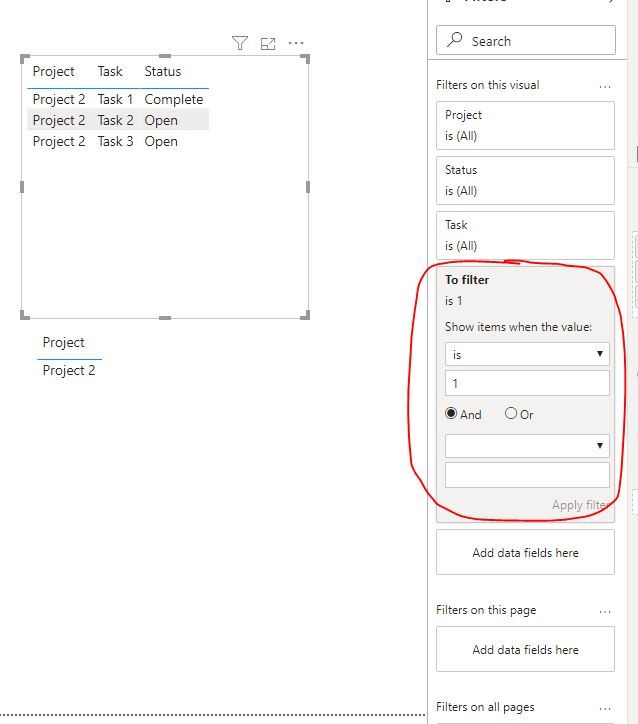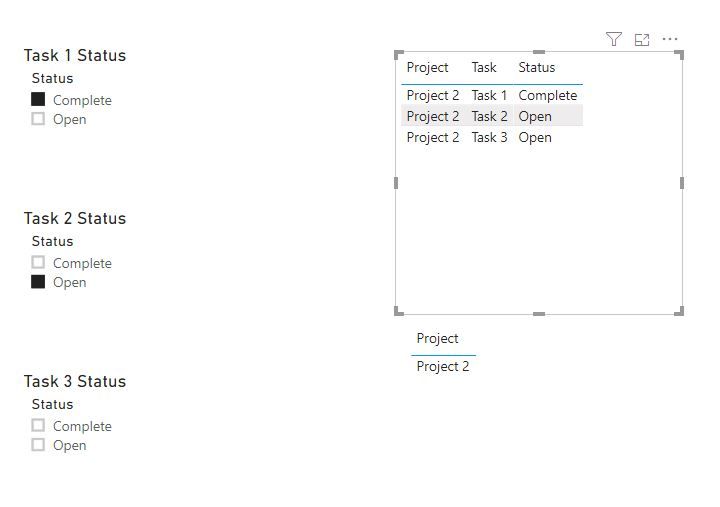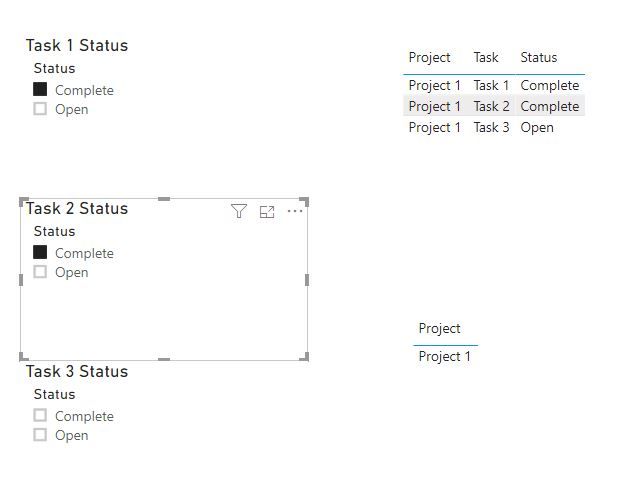- Power BI forums
- Updates
- News & Announcements
- Get Help with Power BI
- Desktop
- Service
- Report Server
- Power Query
- Mobile Apps
- Developer
- DAX Commands and Tips
- Custom Visuals Development Discussion
- Health and Life Sciences
- Power BI Spanish forums
- Translated Spanish Desktop
- Power Platform Integration - Better Together!
- Power Platform Integrations (Read-only)
- Power Platform and Dynamics 365 Integrations (Read-only)
- Training and Consulting
- Instructor Led Training
- Dashboard in a Day for Women, by Women
- Galleries
- Community Connections & How-To Videos
- COVID-19 Data Stories Gallery
- Themes Gallery
- Data Stories Gallery
- R Script Showcase
- Webinars and Video Gallery
- Quick Measures Gallery
- 2021 MSBizAppsSummit Gallery
- 2020 MSBizAppsSummit Gallery
- 2019 MSBizAppsSummit Gallery
- Events
- Ideas
- Custom Visuals Ideas
- Issues
- Issues
- Events
- Upcoming Events
- Community Blog
- Power BI Community Blog
- Custom Visuals Community Blog
- Community Support
- Community Accounts & Registration
- Using the Community
- Community Feedback
Register now to learn Fabric in free live sessions led by the best Microsoft experts. From Apr 16 to May 9, in English and Spanish.
- Power BI forums
- Forums
- Get Help with Power BI
- Desktop
- Re: Show only tasks in specific status slicer
- Subscribe to RSS Feed
- Mark Topic as New
- Mark Topic as Read
- Float this Topic for Current User
- Bookmark
- Subscribe
- Printer Friendly Page
- Mark as New
- Bookmark
- Subscribe
- Mute
- Subscribe to RSS Feed
- Permalink
- Report Inappropriate Content
Show only tasks in specific status slicer
Hi
I have a chart with all the project listed.
Each project contains tasks and status as shown below
| Project | Task | Status |
| Project 1 | Task 1 | Complete |
| Project 1 | Task 2 | Complete |
| Project 1 | Task 3 | Open |
| Project 2 | Task 1 | Complete |
| Project 2 | Task 2 | Open |
| Project 2 | Task 3 | Open |
Im trying to make a slicer that shows me all the projects that are in one specific task phase.
Example: Show me all the projects where Task 1 are complete and Task 2 are open. Result: Project 2.
Thanks for any help.
Solved! Go to Solution.
- Mark as New
- Bookmark
- Subscribe
- Mute
- Subscribe to RSS Feed
- Permalink
- Report Inappropriate Content
hi @Fossen
For your case, you need to set a slicer for each task, since each task has two status and the status are contradictory, so you could not use only one slicer to get it. Unless you define everything in advance and hard code them into one formula, that will be more difficult if you have many tasks.
For your case, I would suggest you try this way as below:
Step1:
Create a separate status table for each task
Step2:
Then create a measure as below:
To filter =
IF( CALCULATE(MAX('Table'[Status]),FILTER(ALLEXCEPT('Table','Table'[Project]),'Table'[Task]="Task 1")) in VALUES('Task 1 Status'[Status])
&& CALCULATE(MAX('Table'[Status]),FILTER(ALLEXCEPT('Table','Table'[Project]),'Table'[Task]="Task 2")) in VALUES('Task 2 Status'[Status])
, 1,0)Step3:
Now drag this measure into visual level filter and set filter is 1
Result:
and here is sample pbix file, please try it.
Regards,
Lin
If this post helps, then please consider Accept it as the solution to help the other members find it more quickly.
- Mark as New
- Bookmark
- Subscribe
- Mute
- Subscribe to RSS Feed
- Permalink
- Report Inappropriate Content
hi @Fossen
For your case, you need to set a slicer for each task, since each task has two status and the status are contradictory, so you could not use only one slicer to get it. Unless you define everything in advance and hard code them into one formula, that will be more difficult if you have many tasks.
For your case, I would suggest you try this way as below:
Step1:
Create a separate status table for each task
Step2:
Then create a measure as below:
To filter =
IF( CALCULATE(MAX('Table'[Status]),FILTER(ALLEXCEPT('Table','Table'[Project]),'Table'[Task]="Task 1")) in VALUES('Task 1 Status'[Status])
&& CALCULATE(MAX('Table'[Status]),FILTER(ALLEXCEPT('Table','Table'[Project]),'Table'[Task]="Task 2")) in VALUES('Task 2 Status'[Status])
, 1,0)Step3:
Now drag this measure into visual level filter and set filter is 1
Result:
and here is sample pbix file, please try it.
Regards,
Lin
If this post helps, then please consider Accept it as the solution to help the other members find it more quickly.
- Mark as New
- Bookmark
- Subscribe
- Mute
- Subscribe to RSS Feed
- Permalink
- Report Inappropriate Content
@Fossen, In this case, you need 2 separate tables for tasks and then implement in the measure, there is nothing out of the box if you want to make it dynamic.
One table will be used for completed tasks and other for opened tasks and selection from these slicers will be used in measure to see which meets the criteria.
Subscribe to the @PowerBIHowTo YT channel for an upcoming video on List and Record functions in Power Query!!
Learn Power BI and Fabric - subscribe to our YT channel - Click here: @PowerBIHowTo
If my solution proved useful, I'd be delighted to receive Kudos. When you put effort into asking a question, it's equally thoughtful to acknowledge and give Kudos to the individual who helped you solve the problem. It's a small gesture that shows appreciation and encouragement! ❤
Did I answer your question? Mark my post as a solution. Proud to be a Super User! Appreciate your Kudos 🙂
Feel free to email me with any of your BI needs.
Helpful resources

Microsoft Fabric Learn Together
Covering the world! 9:00-10:30 AM Sydney, 4:00-5:30 PM CET (Paris/Berlin), 7:00-8:30 PM Mexico City

Power BI Monthly Update - April 2024
Check out the April 2024 Power BI update to learn about new features.

| User | Count |
|---|---|
| 112 | |
| 100 | |
| 76 | |
| 74 | |
| 49 |
| User | Count |
|---|---|
| 145 | |
| 108 | |
| 107 | |
| 89 | |
| 61 |