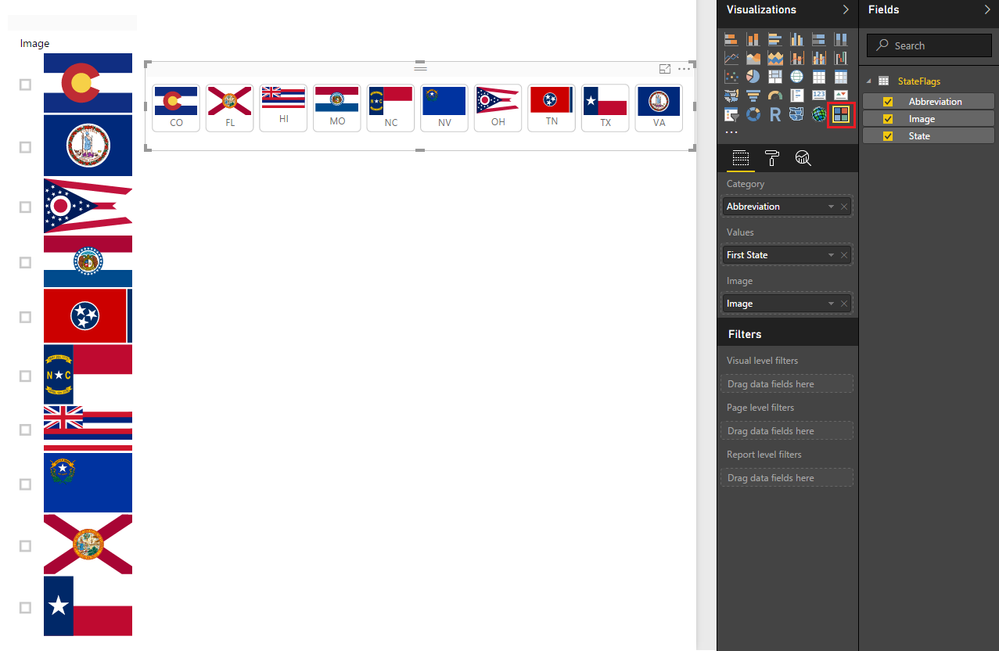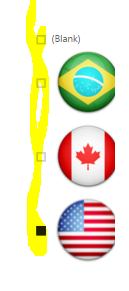- Power BI forums
- Updates
- News & Announcements
- Get Help with Power BI
- Desktop
- Service
- Report Server
- Power Query
- Mobile Apps
- Developer
- DAX Commands and Tips
- Custom Visuals Development Discussion
- Health and Life Sciences
- Power BI Spanish forums
- Translated Spanish Desktop
- Power Platform Integration - Better Together!
- Power Platform Integrations (Read-only)
- Power Platform and Dynamics 365 Integrations (Read-only)
- Training and Consulting
- Instructor Led Training
- Dashboard in a Day for Women, by Women
- Galleries
- Community Connections & How-To Videos
- COVID-19 Data Stories Gallery
- Themes Gallery
- Data Stories Gallery
- R Script Showcase
- Webinars and Video Gallery
- Quick Measures Gallery
- 2021 MSBizAppsSummit Gallery
- 2020 MSBizAppsSummit Gallery
- 2019 MSBizAppsSummit Gallery
- Events
- Ideas
- Custom Visuals Ideas
- Issues
- Issues
- Events
- Upcoming Events
- Community Blog
- Power BI Community Blog
- Custom Visuals Community Blog
- Community Support
- Community Accounts & Registration
- Using the Community
- Community Feedback
Register now to learn Fabric in free live sessions led by the best Microsoft experts. From Apr 16 to May 9, in English and Spanish.
- Power BI forums
- Forums
- Get Help with Power BI
- Desktop
- Show image instead of name
- Subscribe to RSS Feed
- Mark Topic as New
- Mark Topic as Read
- Float this Topic for Current User
- Bookmark
- Subscribe
- Printer Friendly Page
- Mark as New
- Bookmark
- Subscribe
- Mute
- Subscribe to RSS Feed
- Permalink
- Report Inappropriate Content
Show image instead of name
Do you know how can i show country flags as a slicer instead of names? Like in below screenshot, i want to show flags and when clicked each of them, it will show only data of that country.
Thanks.
Solved! Go to Solution.
- Mark as New
- Bookmark
- Subscribe
- Mute
- Subscribe to RSS Feed
- Permalink
- Report Inappropriate Content
You do NOT need to use a custom visual for this. If you have a column that has URL's to images, go into your data model and set that column to have a Data Category of "Image URL" in the Modeling tab. Then, just add that column as the field in your slicer and you have an image slicer.
@ me in replies or I'll lose your thread!!!
Instead of a Kudo, please vote for this idea
Become an expert!: Enterprise DNA
External Tools: MSHGQM
YouTube Channel!: Microsoft Hates Greg
Latest book!: The Definitive Guide to Power Query (M)
DAX is easy, CALCULATE makes DAX hard...
- Mark as New
- Bookmark
- Subscribe
- Mute
- Subscribe to RSS Feed
- Permalink
- Report Inappropriate Content
You DO however need to use the Chiclet Slicer if those images are not the size you want!
The Chiclet Slicer gives you options to make the images smaller and also define number of rows and columns in the slicer, etc...
This way you can set it up so you don't have just 1 column with a scroll bar (which is what you'll get otherwise!)
You can display all images in the Slicer on the screen by making them smaller (if necessary) and/or adding columns and rows!
Bottomline you have a lot of flexibility and depending on how many images you have you can do many different things!
For example you can put all images in 1 row on top of your screen!
This is a Microsoft Visual BTW.
EDIT: Its your choice! ![]()
- Mark as New
- Bookmark
- Subscribe
- Mute
- Subscribe to RSS Feed
- Permalink
- Report Inappropriate Content
Hi @aslan
You have to download and import this custom visual
https://app.powerbi.com/visuals/show/ChicletSlicer1448559807354
Hope this helps!
- Mark as New
- Bookmark
- Subscribe
- Mute
- Subscribe to RSS Feed
- Permalink
- Report Inappropriate Content
not exactly same but it also work fine. BTW, how is it safe to use custom visuals with client data?
Thanks.
- Mark as New
- Bookmark
- Subscribe
- Mute
- Subscribe to RSS Feed
- Permalink
- Report Inappropriate Content
You do NOT need to use a custom visual for this. If you have a column that has URL's to images, go into your data model and set that column to have a Data Category of "Image URL" in the Modeling tab. Then, just add that column as the field in your slicer and you have an image slicer.
@ me in replies or I'll lose your thread!!!
Instead of a Kudo, please vote for this idea
Become an expert!: Enterprise DNA
External Tools: MSHGQM
YouTube Channel!: Microsoft Hates Greg
Latest book!: The Definitive Guide to Power Query (M)
DAX is easy, CALCULATE makes DAX hard...
- Mark as New
- Bookmark
- Subscribe
- Mute
- Subscribe to RSS Feed
- Permalink
- Report Inappropriate Content
Could you please tell me which extension did you use in the URL, because it didn't work for me, il can't see the image eventhough i put a sharepoint URL where i stored the image
- Mark as New
- Bookmark
- Subscribe
- Mute
- Subscribe to RSS Feed
- Permalink
- Report Inappropriate Content
You DO however need to use the Chiclet Slicer if those images are not the size you want!
The Chiclet Slicer gives you options to make the images smaller and also define number of rows and columns in the slicer, etc...
This way you can set it up so you don't have just 1 column with a scroll bar (which is what you'll get otherwise!)
You can display all images in the Slicer on the screen by making them smaller (if necessary) and/or adding columns and rows!
Bottomline you have a lot of flexibility and depending on how many images you have you can do many different things!
For example you can put all images in 1 row on top of your screen!
This is a Microsoft Visual BTW.
EDIT: Its your choice! ![]()
- Mark as New
- Bookmark
- Subscribe
- Mute
- Subscribe to RSS Feed
- Permalink
- Report Inappropriate Content
@SeanChiclet Slicer has more capabilities. I am happy to use it in my local 🙂 but i just couldn't be sure how much it is trustful to use any custom visual on client data?
- Mark as New
- Bookmark
- Subscribe
- Mute
- Subscribe to RSS Feed
- Permalink
- Report Inappropriate Content
This is better than custom visual. But in this case, i couldn't remove checkboxs. Is it possible to show only images without checkboxs?
Helpful resources

Microsoft Fabric Learn Together
Covering the world! 9:00-10:30 AM Sydney, 4:00-5:30 PM CET (Paris/Berlin), 7:00-8:30 PM Mexico City

Power BI Monthly Update - April 2024
Check out the April 2024 Power BI update to learn about new features.

| User | Count |
|---|---|
| 107 | |
| 98 | |
| 78 | |
| 66 | |
| 53 |
| User | Count |
|---|---|
| 144 | |
| 104 | |
| 100 | |
| 86 | |
| 64 |