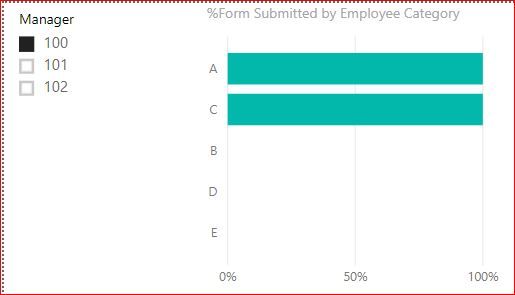- Power BI forums
- Updates
- News & Announcements
- Get Help with Power BI
- Desktop
- Service
- Report Server
- Power Query
- Mobile Apps
- Developer
- DAX Commands and Tips
- Custom Visuals Development Discussion
- Health and Life Sciences
- Power BI Spanish forums
- Translated Spanish Desktop
- Power Platform Integration - Better Together!
- Power Platform Integrations (Read-only)
- Power Platform and Dynamics 365 Integrations (Read-only)
- Training and Consulting
- Instructor Led Training
- Dashboard in a Day for Women, by Women
- Galleries
- Community Connections & How-To Videos
- COVID-19 Data Stories Gallery
- Themes Gallery
- Data Stories Gallery
- R Script Showcase
- Webinars and Video Gallery
- Quick Measures Gallery
- 2021 MSBizAppsSummit Gallery
- 2020 MSBizAppsSummit Gallery
- 2019 MSBizAppsSummit Gallery
- Events
- Ideas
- Custom Visuals Ideas
- Issues
- Issues
- Events
- Upcoming Events
- Community Blog
- Power BI Community Blog
- Custom Visuals Community Blog
- Community Support
- Community Accounts & Registration
- Using the Community
- Community Feedback
Register now to learn Fabric in free live sessions led by the best Microsoft experts. From Apr 16 to May 9, in English and Spanish.
- Power BI forums
- Forums
- Get Help with Power BI
- Desktop
- Show categories with zero value, but only for sele...
- Subscribe to RSS Feed
- Mark Topic as New
- Mark Topic as Read
- Float this Topic for Current User
- Bookmark
- Subscribe
- Printer Friendly Page
- Mark as New
- Bookmark
- Subscribe
- Mute
- Subscribe to RSS Feed
- Permalink
- Report Inappropriate Content
Show categories with zero value, but only for selected parent category (sample Pbix included)
I have data showing employees for each manager, and if the employees have submitted a form.
Im trying to show, on a bar chart, for each manager, the percentage of employees in a category that have submitted.
I need to show 0% also.
The challenge i am facing is that when i show categories with 0%, i get all categories back, not just categories for the manager specified in the slicer.
e.g.
Manager 100 has employees in category A, B & C, but not in category D or E.
Category B has 0% submission for manager 100.
Ive created a measure to show percentage of employees who have submitted for each manager. Note that Category D & E appear even though manager A is selected in the slicer.
%Form Submitted = if( [#FormSubmitted]>0 ,[#FormSubmitted]/[TotalEmployees] ,0) #FormSubmitted = CALCULATE(SUM(EmpFact[EmployeeID]), filter(EmpFact, EmpFact[EmployeeFormSubmitted] = "Y")) TotalEmployees = sumx(EmpFact, EmpFact[EmployeeID])
How would I just display the categories for the specific manager, in this case A, B & C, but ensuring i can still see Categories with 0%?
The example with the sample data is available here
Appreciate any help and expertise.
FYI - Although not necessary here, I need to split the data out into dimension tables for other measures in the real report.
Solved! Go to Solution.
- Mark as New
- Bookmark
- Subscribe
- Mute
- Subscribe to RSS Feed
- Permalink
- Report Inappropriate Content
Click on the graph and on Axis section on Visualisations Pane do right click on the down arrow on "Employee Category"and select "Show Items with no data"
- Mark as New
- Bookmark
- Subscribe
- Mute
- Subscribe to RSS Feed
- Permalink
- Report Inappropriate Content
Change the measure %Form Submitted to this one:
%Form Submitted = CALCULATE([#FormSubmitted], ALL(EmpFact[Employee Category]))/ CALCULATE([TotalEmployees], ALL(EmpFact[Employee Category]))
- Mark as New
- Bookmark
- Subscribe
- Mute
- Subscribe to RSS Feed
- Permalink
- Report Inappropriate Content
Hi.
that wont work unfortunately, as now Category B does not show for Manager 100.
All that should show for Manager 100 is:
Category A: 100%
Category B: 0%
Category C: 100%
- Mark as New
- Bookmark
- Subscribe
- Mute
- Subscribe to RSS Feed
- Permalink
- Report Inappropriate Content
Click on the graph and on Axis section on Visualisations Pane do right click on the down arrow on "Employee Category"and select "Show Items with no data"
- Mark as New
- Bookmark
- Subscribe
- Mute
- Subscribe to RSS Feed
- Permalink
- Report Inappropriate Content
Excellent, i did not know this option existed! Thank you for your expertise!
Out of curosity, for educational purposes, id still like to know if this is solvable using just measures and filters.
- Mark as New
- Bookmark
- Subscribe
- Mute
- Subscribe to RSS Feed
- Permalink
- Report Inappropriate Content
Possibly but i have never tried to see if i can get the same results by modifying a DAX formula
Helpful resources

Microsoft Fabric Learn Together
Covering the world! 9:00-10:30 AM Sydney, 4:00-5:30 PM CET (Paris/Berlin), 7:00-8:30 PM Mexico City

Power BI Monthly Update - April 2024
Check out the April 2024 Power BI update to learn about new features.

| User | Count |
|---|---|
| 109 | |
| 99 | |
| 77 | |
| 66 | |
| 54 |
| User | Count |
|---|---|
| 144 | |
| 104 | |
| 102 | |
| 88 | |
| 63 |