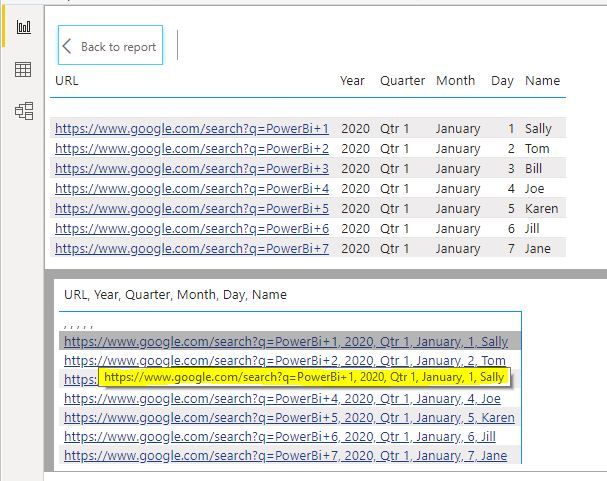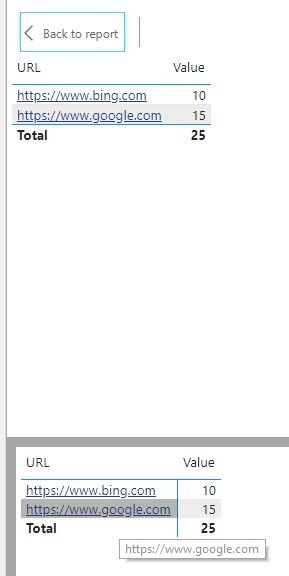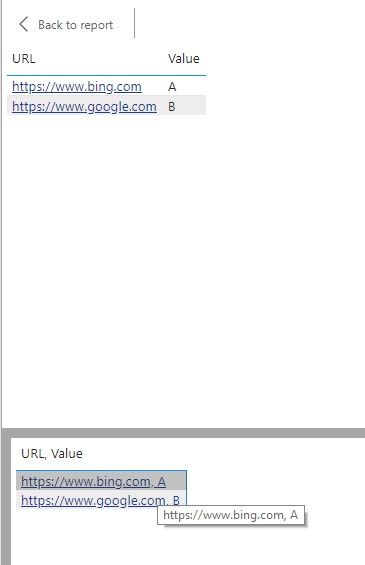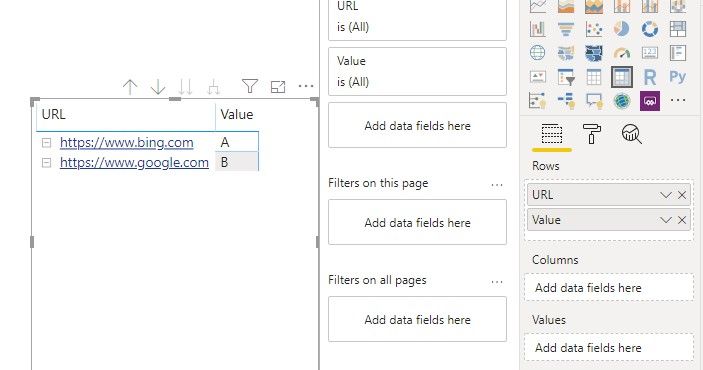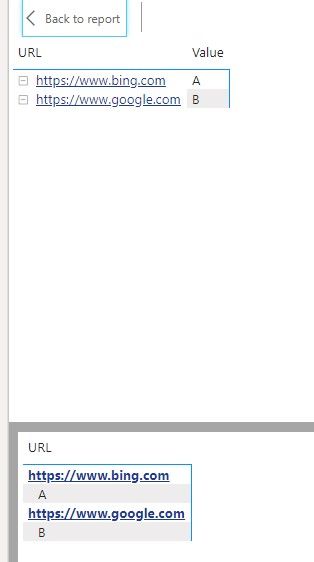- Power BI forums
- Updates
- News & Announcements
- Get Help with Power BI
- Desktop
- Service
- Report Server
- Power Query
- Mobile Apps
- Developer
- DAX Commands and Tips
- Custom Visuals Development Discussion
- Health and Life Sciences
- Power BI Spanish forums
- Translated Spanish Desktop
- Power Platform Integration - Better Together!
- Power Platform Integrations (Read-only)
- Power Platform and Dynamics 365 Integrations (Read-only)
- Training and Consulting
- Instructor Led Training
- Dashboard in a Day for Women, by Women
- Galleries
- Community Connections & How-To Videos
- COVID-19 Data Stories Gallery
- Themes Gallery
- Data Stories Gallery
- R Script Showcase
- Webinars and Video Gallery
- Quick Measures Gallery
- 2021 MSBizAppsSummit Gallery
- 2020 MSBizAppsSummit Gallery
- 2019 MSBizAppsSummit Gallery
- Events
- Ideas
- Custom Visuals Ideas
- Issues
- Issues
- Events
- Upcoming Events
- Community Blog
- Power BI Community Blog
- Custom Visuals Community Blog
- Community Support
- Community Accounts & Registration
- Using the Community
- Community Feedback
Register now to learn Fabric in free live sessions led by the best Microsoft experts. From Apr 16 to May 9, in English and Spanish.
- Power BI forums
- Forums
- Get Help with Power BI
- Desktop
- Show Data bug when the first column is a URL
- Subscribe to RSS Feed
- Mark Topic as New
- Mark Topic as Read
- Float this Topic for Current User
- Bookmark
- Subscribe
- Printer Friendly Page
- Mark as New
- Bookmark
- Subscribe
- Mute
- Subscribe to RSS Feed
- Permalink
- Report Inappropriate Content
Show Data bug when the first column is a URL
The Show Data view of a Power BI table is displaying the entire comma-separated value list as a hyperlink. This is causing all of the columns following the URL to be sent as invalid query string values. This does not happen if the URL is not in the first column. The URL displays correctly in the Table visual, but the issue only exists on the Show Data comma separated view with or without the URL icon setting. I am using the SQL Analysis Services tabular model with a live connection and the URL field is coming in as a string value from the DB.
Does anyone know a better fix than moving the URL out of column 1?
Solved! Go to Solution.
- Mark as New
- Bookmark
- Subscribe
- Mute
- Subscribe to RSS Feed
- Permalink
- Report Inappropriate Content
Hi @SStough ,
The issue had been fixed. Please have a try. Hope it is working perfectly on your side.😉
Xue Ding
If this post helps, then please consider Accept it as the solution to help the other members find it more quickly.
- Mark as New
- Bookmark
- Subscribe
- Mute
- Subscribe to RSS Feed
- Permalink
- Report Inappropriate Content
Hi @SStough ,
Sorry for that, but we cannot reproduce this on my side, could you please try to reproduce it with the latest version of Power BI Desktop?
Best regards,
If this post helps, then please consider Accept it as the solution to help the other members find it more quickly.
- Mark as New
- Bookmark
- Subscribe
- Mute
- Subscribe to RSS Feed
- Permalink
- Report Inappropriate Content
Thank you for the reply. I just downloaded the latest (January 2020) version and retested using a .CSV import and I am seeing the same bug. I included the steps below in case you want to take another look.
1. Create .CSV file with a few text columns. One column will need to contain a valid URL.
2. Import .CSV using the Get Data option on the Home Tab.
3. Format URL field
• Fields Tab (Right): Select\Highlight the URL filed that was imported
• Modeling Tab (Top): Click Data Category (dropdown): Select Web URL
4. Add a Table to the Page that includes the imported columns
• The text columns should show up black and the URL should be displaying as a hyperlink (underlined and blue).
Now when you click the … Show Data option on the table. You will see the table at the top of the screen and the data in the bottom pane. If the URL is the first field in the table it will include all of the columns in the link as invalid query string values. If the URL is not the first column it will display and work correctly.
- Mark as New
- Bookmark
- Subscribe
- Mute
- Subscribe to RSS Feed
- Permalink
- Report Inappropriate Content
Hi @SStough ,
Thans for your detail steps, we can reproduce it and have the same result as yours, we can use the matrix visual as a workaround currently. We will report this issue and update here if we got anything new.
Best regards,
If this post helps, then please consider Accept it as the solution to help the other members find it more quickly.
- Mark as New
- Bookmark
- Subscribe
- Mute
- Subscribe to RSS Feed
- Permalink
- Report Inappropriate Content
I have quite a few columns, so I don’t have enough screen real estate to use the Matrix after it pivots the data. I will continue to move the URL to column 2 as a workaround for now. Thank you for taking the time to reproduce and report the issue.
- Mark as New
- Bookmark
- Subscribe
- Mute
- Subscribe to RSS Feed
- Permalink
- Report Inappropriate Content
Hi @SStough ,
The issue had been fixed. Please have a try. Hope it is working perfectly on your side.😉
Xue Ding
If this post helps, then please consider Accept it as the solution to help the other members find it more quickly.
- Mark as New
- Bookmark
- Subscribe
- Mute
- Subscribe to RSS Feed
- Permalink
- Report Inappropriate Content
Hi @SStough ,
We got the message the fix is in process, it should be seen at the april 2020 version. And based on my test, the url in see data can not be clicked in march 2020 version.
Best regards,
If this post helps, then please consider Accept it as the solution to help the other members find it more quickly.
- Mark as New
- Bookmark
- Subscribe
- Mute
- Subscribe to RSS Feed
- Permalink
- Report Inappropriate Content
It is working great. Thank you!
Helpful resources

Microsoft Fabric Learn Together
Covering the world! 9:00-10:30 AM Sydney, 4:00-5:30 PM CET (Paris/Berlin), 7:00-8:30 PM Mexico City

Power BI Monthly Update - April 2024
Check out the April 2024 Power BI update to learn about new features.

| User | Count |
|---|---|
| 109 | |
| 96 | |
| 77 | |
| 66 | |
| 54 |
| User | Count |
|---|---|
| 144 | |
| 104 | |
| 102 | |
| 88 | |
| 63 |