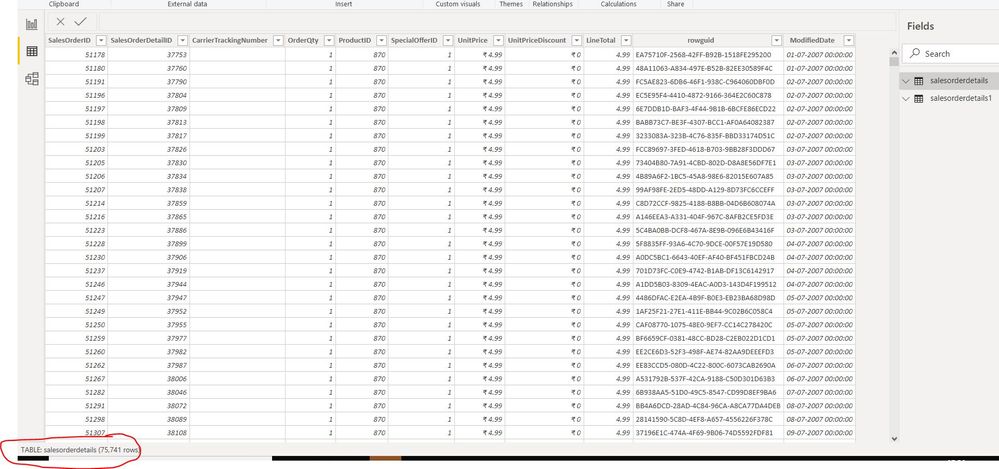- Power BI forums
- Updates
- News & Announcements
- Get Help with Power BI
- Desktop
- Service
- Report Server
- Power Query
- Mobile Apps
- Developer
- DAX Commands and Tips
- Custom Visuals Development Discussion
- Health and Life Sciences
- Power BI Spanish forums
- Translated Spanish Desktop
- Power Platform Integration - Better Together!
- Power Platform Integrations (Read-only)
- Power Platform and Dynamics 365 Integrations (Read-only)
- Training and Consulting
- Instructor Led Training
- Dashboard in a Day for Women, by Women
- Galleries
- Community Connections & How-To Videos
- COVID-19 Data Stories Gallery
- Themes Gallery
- Data Stories Gallery
- R Script Showcase
- Webinars and Video Gallery
- Quick Measures Gallery
- 2021 MSBizAppsSummit Gallery
- 2020 MSBizAppsSummit Gallery
- 2019 MSBizAppsSummit Gallery
- Events
- Ideas
- Custom Visuals Ideas
- Issues
- Issues
- Events
- Upcoming Events
- Community Blog
- Power BI Community Blog
- Custom Visuals Community Blog
- Community Support
- Community Accounts & Registration
- Using the Community
- Community Feedback
Register now to learn Fabric in free live sessions led by the best Microsoft experts. From Apr 16 to May 9, in English and Spanish.
- Power BI forums
- Forums
- Get Help with Power BI
- Desktop
- Sharepoint online list to PBI - Not showing up
- Subscribe to RSS Feed
- Mark Topic as New
- Mark Topic as Read
- Float this Topic for Current User
- Bookmark
- Subscribe
- Printer Friendly Page
- Mark as New
- Bookmark
- Subscribe
- Mute
- Subscribe to RSS Feed
- Permalink
- Report Inappropriate Content
Sharepoint online list to PBI - Not showing up
Solved! Go to Solution.
- Mark as New
- Bookmark
- Subscribe
- Mute
- Subscribe to RSS Feed
- Permalink
- Report Inappropriate Content
I found the solution. 😑
My IT side has limit the sharepoint list to 500 entries. 🤣Thanks everyone for the help! Learnt something!
- Mark as New
- Bookmark
- Subscribe
- Mute
- Subscribe to RSS Feed
- Permalink
- Report Inappropriate Content
After loading the data in Power BI Desktop, please try to drag a table visual and select the table columns and export it.
After export, you can check for the data count from sharepoint and power bi desktop.
If you have any concerns, please let us know.
If this post helps, then please consider Accept it as the solution to help the other members find it more
If this post was helpful may I ask you to mark it as solution and click on thumb symbol?
- Mark as New
- Bookmark
- Subscribe
- Mute
- Subscribe to RSS Feed
- Permalink
- Report Inappropriate Content
@venal just curious why it required export to compare, it should be showing up in power bi, if @bbbbbiiiii already identified it is missing row I believe there is something else going ona
Subscribe to the @PowerBIHowTo YT channel for an upcoming video on List and Record functions in Power Query!!
Learn Power BI and Fabric - subscribe to our YT channel - Click here: @PowerBIHowTo
If my solution proved useful, I'd be delighted to receive Kudos. When you put effort into asking a question, it's equally thoughtful to acknowledge and give Kudos to the individual who helped you solve the problem. It's a small gesture that shows appreciation and encouragement! ❤
Did I answer your question? Mark my post as a solution. Proud to be a Super User! Appreciate your Kudos 🙂
Feel free to email me with any of your BI needs.
- Mark as New
- Bookmark
- Subscribe
- Mute
- Subscribe to RSS Feed
- Permalink
- Report Inappropriate Content
Yes, it sould display here is Power BI like below.
For Example:-I have two tables in SQL Server.
select count(1) from [dbo].[salesorderdetails] --> 75741
select count(1) from [dbo].[salesorderdetails1] --> 45576
Tried to load the above data into Power BI Desktop and it is showing the table count in Data view in the bottom like in the below snippet.
Some times, the request is not completed successfully and it will display less data( original 599 -> 500 is showing).
So to validate that, i suggested to compare the data from sharepoint and Desktop.
@bbbbbiiiii Can you please clear the cache and try to re-load the data once again.
File >> Options & Settings >> Options >> Cache (Data Cache, Q&A Cache).
Thanks,
venal.
- Mark as New
- Bookmark
- Subscribe
- Mute
- Subscribe to RSS Feed
- Permalink
- Report Inappropriate Content
@venal never experienced this, if it is import , I expect the whole data is loaded until there is a filter in power query
Subscribe to the @PowerBIHowTo YT channel for an upcoming video on List and Record functions in Power Query!!
Learn Power BI and Fabric - subscribe to our YT channel - Click here: @PowerBIHowTo
If my solution proved useful, I'd be delighted to receive Kudos. When you put effort into asking a question, it's equally thoughtful to acknowledge and give Kudos to the individual who helped you solve the problem. It's a small gesture that shows appreciation and encouragement! ❤
Did I answer your question? Mark my post as a solution. Proud to be a Super User! Appreciate your Kudos 🙂
Feel free to email me with any of your BI needs.
- Mark as New
- Bookmark
- Subscribe
- Mute
- Subscribe to RSS Feed
- Permalink
- Report Inappropriate Content
Yes, you are right.
Now we need to look into the Power Query.
I hope that we can find it from Edit Queries >> Applied stpes also.
- Mark as New
- Bookmark
- Subscribe
- Mute
- Subscribe to RSS Feed
- Permalink
- Report Inappropriate Content
Hi all,
Thanks for all the replies. I try all the steps as well
This is the advanced editor in my PBI.
I am not very good at the Power Query, can someone guide me how to get the script?
let
Source = Web.Page(Web.Contents("https://xxxxcorp.sharepoint.com/xxxx")),
Data0 = Source{0}[Data],
#"Removed Top Rows" = Table.Skip(Data0,1),
#"Removed Columns" = Table.RemoveColumns(#"Removed Top Rows",{""}),
#"Duplicated Column" = Table.DuplicateColumn(#"Removed Columns", "Date & Time of Engagement", "Date & Time of Engagement - Copy"),
#"Renamed Columns" = Table.RenameColumns(#"Duplicated Column",{{"Date & Time of Engagement - Copy", "DATE_TABLE"}}),
#"Inserted First Characters" = Table.AddColumn(#"Renamed Columns", "First Characters", each Text.Start([DATE_TABLE], 10), type text),
#"Changed Type" = Table.TransformColumnTypes(#"Inserted First Characters",{{"First Characters", type date}}),
#"Renamed Columns1" = Table.RenameColumns(#"Changed Type",{{"First Characters", "DATE"}}),
#"Duplicated Column1" = Table.DuplicateColumn(#"Renamed Columns1", "DATE", "DATE - Copy")
in
#"Duplicated Column1"
As of today, it should have 580 rows
- Mark as New
- Bookmark
- Subscribe
- Mute
- Subscribe to RSS Feed
- Permalink
- Report Inappropriate Content
I found the solution. 😑
My IT side has limit the sharepoint list to 500 entries. 🤣Thanks everyone for the help! Learnt something!
- Mark as New
- Bookmark
- Subscribe
- Mute
- Subscribe to RSS Feed
- Permalink
- Report Inappropriate Content
@bbbbbiiiii are you doing any filters in power query when loadin the data. Share Power Query script
Subscribe to the @PowerBIHowTo YT channel for an upcoming video on List and Record functions in Power Query!!
Learn Power BI and Fabric - subscribe to our YT channel - Click here: @PowerBIHowTo
If my solution proved useful, I'd be delighted to receive Kudos. When you put effort into asking a question, it's equally thoughtful to acknowledge and give Kudos to the individual who helped you solve the problem. It's a small gesture that shows appreciation and encouragement! ❤
Did I answer your question? Mark my post as a solution. Proud to be a Super User! Appreciate your Kudos 🙂
Feel free to email me with any of your BI needs.
Helpful resources

Microsoft Fabric Learn Together
Covering the world! 9:00-10:30 AM Sydney, 4:00-5:30 PM CET (Paris/Berlin), 7:00-8:30 PM Mexico City

Power BI Monthly Update - April 2024
Check out the April 2024 Power BI update to learn about new features.

| User | Count |
|---|---|
| 117 | |
| 107 | |
| 69 | |
| 68 | |
| 43 |
| User | Count |
|---|---|
| 148 | |
| 104 | |
| 102 | |
| 88 | |
| 66 |