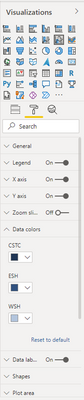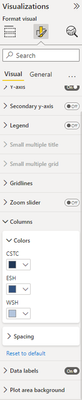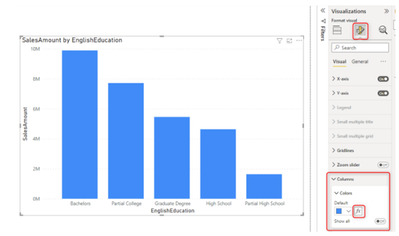- Power BI forums
- Updates
- News & Announcements
- Get Help with Power BI
- Desktop
- Service
- Report Server
- Power Query
- Mobile Apps
- Developer
- DAX Commands and Tips
- Custom Visuals Development Discussion
- Health and Life Sciences
- Power BI Spanish forums
- Translated Spanish Desktop
- Power Platform Integration - Better Together!
- Power Platform Integrations (Read-only)
- Power Platform and Dynamics 365 Integrations (Read-only)
- Training and Consulting
- Instructor Led Training
- Dashboard in a Day for Women, by Women
- Galleries
- Community Connections & How-To Videos
- COVID-19 Data Stories Gallery
- Themes Gallery
- Data Stories Gallery
- R Script Showcase
- Webinars and Video Gallery
- Quick Measures Gallery
- 2021 MSBizAppsSummit Gallery
- 2020 MSBizAppsSummit Gallery
- 2019 MSBizAppsSummit Gallery
- Events
- Ideas
- Custom Visuals Ideas
- Issues
- Issues
- Events
- Upcoming Events
- Community Blog
- Power BI Community Blog
- Custom Visuals Community Blog
- Community Support
- Community Accounts & Registration
- Using the Community
- Community Feedback
Register now to learn Fabric in free live sessions led by the best Microsoft experts. From Apr 16 to May 9, in English and Spanish.
- Power BI forums
- Forums
- Get Help with Power BI
- Desktop
- Re: Share your thoughts on the new format pane (pr...
- Subscribe to RSS Feed
- Mark Topic as New
- Mark Topic as Read
- Float this Topic for Current User
- Bookmark
- Subscribe
- Printer Friendly Page
- Mark as New
- Bookmark
- Subscribe
- Mute
- Subscribe to RSS Feed
- Permalink
- Report Inappropriate Content
Share your thoughts on the new format pane (preview)
Hit Reply to tell us what you think about the new format pane so we can continue to improve.
For example:
- What changes would you like to see?
- If you turned off the preview switch, why?
- Any suggestions for addititional settings or capabilities?
Thanks,
-Power BI team
To read more about the feature see the announcement in the Power BI Product Blog
- Mark as New
- Bookmark
- Subscribe
- Mute
- Subscribe to RSS Feed
- Permalink
- Report Inappropriate Content
I am relatively new to PowerBI, but I have built out a few reports in one file. The issue I am having is each tab is going to represent a specifc metric, and we are tracking data accross our facilities, but some metrics only apply to a few facilities. I would like each facility to be represented by the same color accross metrics. When I apply a theme it just assigns colors in order so in many cases the colors don't align accross metrics. I found some older posts/articles that there used to be a Data Colors pane in the Format Pane that allowed for conditional formatting. I was able to turn off the current feature and see the Data Colors pane, but it did not have the conditional formatting option available. Is there a way to do this is the latest version?
- Mark as New
- Bookmark
- Subscribe
- Mute
- Subscribe to RSS Feed
- Permalink
- Report Inappropriate Content
Can you share a screenshot of which visual type (is it a matrix/line/bar etc.? ) you're using and the "data colors pane" you're referring to?
- Mark as New
- Bookmark
- Subscribe
- Mute
- Subscribe to RSS Feed
- Permalink
- Report Inappropriate Content
Here is the 'Data Colors' section with the New Format Pane feature turned off.
When the feature is turned on, the colors show up under Columns for this specific visual. I am primarily working with column and line charts.
In a few articles I've seen, there is reference to the fx (conditional formatting) button. I do not see this in either instance, so I'm not sure if it is a result of specific visuals or if I need to create a DAX formula first, like is done in this link.
Set Power BI Data Color: All Visuals to Follow Same Color for the Same Data Point - RADACAD
Thank you,
Andrea
- Mark as New
- Bookmark
- Subscribe
- Mute
- Subscribe to RSS Feed
- Permalink
- Report Inappropriate Content
It depends on your data, we currently don't support conditional formatting on charts with legends on them, such as when you put a field into the Legend field well or when you put multiple measures into value field wells. From your screenshots here it does look like you have a legend in your visual so that is why you don't see the fx button.
- Mark as New
- Bookmark
- Subscribe
- Mute
- Subscribe to RSS Feed
- Permalink
- Report Inappropriate Content
Great to know. Thank you for your response and explanation. Do you know if there is a way to assign colors based on a specific value (i.e. facility), while keeping the legend, that would be consistent accross reports when where the number of facilities represented could vary. For instance, we have some metrics that include 3 facilities and others include 5 or 6. We just want to ensure the facility color stays the same accross metrics and visuals, regardless of how many facilities are displayed. Or is this something that could be considered for a future PowerBI feature?
*I tested removing the legend and I do see the conditional formatting appears for column charts, but not line charts.
Thanks again,
Andrea
- Mark as New
- Bookmark
- Subscribe
- Mute
- Subscribe to RSS Feed
- Permalink
- Report Inappropriate Content
If the color is automatically set through the theme, it should maintain the same color across pages in the report. So if facility is red in one visual, it should be red in another. Of course you can explicitly set the colors to be the same but that is pretty manual work. We're actually working on a way to set colors by value at the report level, this is still in planning and development.
- Mark as New
- Bookmark
- Subscribe
- Mute
- Subscribe to RSS Feed
- Permalink
- Report Inappropriate Content
Thanks, Rosie. Glad to hear this is in the works. The problem we had with the theme is that we don't always have the same facilities in every report so if theme color 1 is dark blue, whatever facility is listed first would be dark blue. Sounds like the project in the works might solve this issue for us down the road though. 🙂
- Mark as New
- Bookmark
- Subscribe
- Mute
- Subscribe to RSS Feed
- Permalink
- Report Inappropriate Content
Don't expand the first category or also include in settings the option to keep everything always collapsed so we just open the category we need. We don't always are searching for the first category so there is no need to have it always expanded.
Thank you.
- Mark as New
- Bookmark
- Subscribe
- Mute
- Subscribe to RSS Feed
- Permalink
- Report Inappropriate Content
If you're looking to fix obvious gaps between tables and matrices, below is another which would be good to get sorted.
I often show a combination of the two on my reports and it is impossible to make them look similar. On the left is a table which has an outline option for totals at the bottom. The same option is not there for matrix on the right so looks inconsistent when the two are next to one another on a page. @RosieL would you be able to raise a feature request for this too? TIA
- Mark as New
- Bookmark
- Subscribe
- Mute
- Subscribe to RSS Feed
- Permalink
- Report Inappropriate Content
Thanks for sharing. This is actually already on our backlog!
- Mark as New
- Bookmark
- Subscribe
- Mute
- Subscribe to RSS Feed
- Permalink
- Report Inappropriate Content
In general, I like the new format pane. However, with the April release, we have a client whose Log (not Linear) x-axis scales in Scatter plots were changed to Linear. Oddly, this didn't happen to the y-axis (which was also Log). This really frustrated them and has made them second-guess having the automatic updates version of Power BI installed.
- Mark as New
- Bookmark
- Subscribe
- Mute
- Subscribe to RSS Feed
- Permalink
- Report Inappropriate Content
Thank you for reporting. This is a severe one, we found the issue and will be getting a fix in ASAP.
- Mark as New
- Bookmark
- Subscribe
- Mute
- Subscribe to RSS Feed
- Permalink
- Report Inappropriate Content
Great to hear - how will I know when that update has been made?
- Mark as New
- Bookmark
- Subscribe
- Mute
- Subscribe to RSS Feed
- Permalink
- Report Inappropriate Content
Hi Zack - this has been fixed for the latest May build available from the App store. This is also fixed for the upcoming June release. Thanks again for reporting!
- Mark as New
- Bookmark
- Subscribe
- Mute
- Subscribe to RSS Feed
- Permalink
- Report Inappropriate Content
I can reply here as well as call it out in the next blog post.
- Mark as New
- Bookmark
- Subscribe
- Mute
- Subscribe to RSS Feed
- Permalink
- Report Inappropriate Content
For custom themes what are the new options.
For example being able to define the Column/Row subtotals and Column/Row grand total.
- Mark as New
- Bookmark
- Subscribe
- Mute
- Subscribe to RSS Feed
- Permalink
- Report Inappropriate Content
Thanks for this callout. We are in the process of updating the customer facing docs on the new additions. Please stay tuned.
- Mark as New
- Bookmark
- Subscribe
- Mute
- Subscribe to RSS Feed
- Permalink
- Report Inappropriate Content
Hi,
since I didn't find anything to this topic I entered a new question.
How can I align / syncronise the y-axis on the line or bar-line diagram? I can't find any setting in the new format pane. I would think this is an essential feature.
Thank you.
BR
Daniel
- Mark as New
- Bookmark
- Subscribe
- Mute
- Subscribe to RSS Feed
- Permalink
- Report Inappropriate Content
Hi, are you referring to showing/hiding and customizing the range for the secondary y-axis or a different setting?
- Mark as New
- Bookmark
- Subscribe
- Mute
- Subscribe to RSS Feed
- Permalink
- Report Inappropriate Content
Hi,
Yes, exactly. I have two Y-Axis values and want to sync e.g. the 0 value. This was possible in the old pane. But I couldn't find this setting in the new format pane.
Thx. BR
- Mark as New
- Bookmark
- Subscribe
- Mute
- Subscribe to RSS Feed
- Permalink
- Report Inappropriate Content
I too was looking for this the other day. Wasnt also able to sync two axes together either.
Helpful resources

Microsoft Fabric Learn Together
Covering the world! 9:00-10:30 AM Sydney, 4:00-5:30 PM CET (Paris/Berlin), 7:00-8:30 PM Mexico City

Power BI Monthly Update - April 2024
Check out the April 2024 Power BI update to learn about new features.

| User | Count |
|---|---|
| 113 | |
| 100 | |
| 78 | |
| 76 | |
| 52 |
| User | Count |
|---|---|
| 144 | |
| 109 | |
| 108 | |
| 88 | |
| 61 |