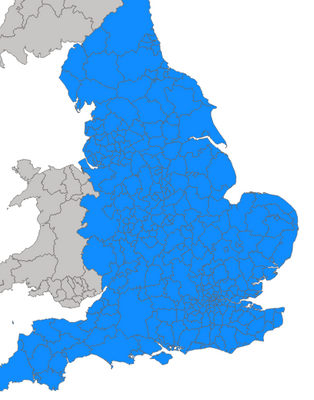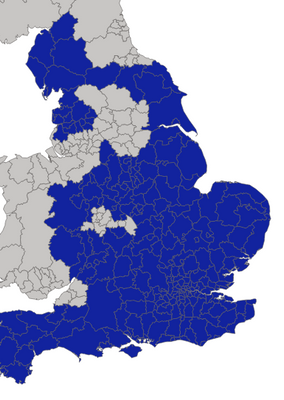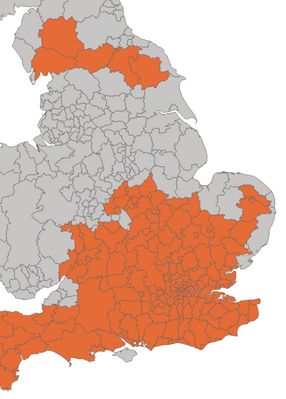- Power BI forums
- Updates
- News & Announcements
- Get Help with Power BI
- Desktop
- Service
- Report Server
- Power Query
- Mobile Apps
- Developer
- DAX Commands and Tips
- Custom Visuals Development Discussion
- Health and Life Sciences
- Power BI Spanish forums
- Translated Spanish Desktop
- Power Platform Integration - Better Together!
- Power Platform Integrations (Read-only)
- Power Platform and Dynamics 365 Integrations (Read-only)
- Training and Consulting
- Instructor Led Training
- Dashboard in a Day for Women, by Women
- Galleries
- Community Connections & How-To Videos
- COVID-19 Data Stories Gallery
- Themes Gallery
- Data Stories Gallery
- R Script Showcase
- Webinars and Video Gallery
- Quick Measures Gallery
- 2021 MSBizAppsSummit Gallery
- 2020 MSBizAppsSummit Gallery
- 2019 MSBizAppsSummit Gallery
- Events
- Ideas
- Custom Visuals Ideas
- Issues
- Issues
- Events
- Upcoming Events
- Community Blog
- Power BI Community Blog
- Custom Visuals Community Blog
- Community Support
- Community Accounts & Registration
- Using the Community
- Community Feedback
Register now to learn Fabric in free live sessions led by the best Microsoft experts. From Apr 16 to May 9, in English and Spanish.
- Power BI forums
- Forums
- Get Help with Power BI
- Desktop
- Shape file legend help
- Subscribe to RSS Feed
- Mark Topic as New
- Mark Topic as Read
- Float this Topic for Current User
- Bookmark
- Subscribe
- Printer Friendly Page
- Mark as New
- Bookmark
- Subscribe
- Mute
- Subscribe to RSS Feed
- Permalink
- Report Inappropriate Content
Shape file legend help
Hello,
Having difficulty with creating a legend for a custom shape file.
I have added a shape file visual, and added the custom TopoJSON which links to location data imported as a CSV. This data has a list of regions and then the type of region (4 different region types) e.g.:
Region; Region Type
A; Type 1
B; Type 1
C; Type 2
D ;Type 3
etc
Before adding a legend, the map seems to function fine. I can add region type to the tooltip and as I hover over the map I can see that is correctly identifying the region type. Additionally in the filter I can see that it has the correct sum of each region type.
When I add Region Type to the legend, every region is instead just coloured determined by the alphabetically first Region Type. So say when there is no filter and Types 1,2,3, & 4 - every region is coloured as Type 1. If I untick Type 1 - all those that are type 1 go blank (correctly), but now all the remaining regions are instead colours as Type 2.
It is almost as if for some reason, the alphabetically first type is dominant and 'on top'. Frustratingly cannot figure out why it is doing this. Any suggestions?
Thanks.
- Mark as New
- Bookmark
- Subscribe
- Mute
- Subscribe to RSS Feed
- Permalink
- Report Inappropriate Content
Hi, @Jack251120
Could you please tell me whether your problem has been solved?
For now, there is no content of description in the thread. If you still need help, please share more details to us. You also could share your own solution here if it was solved.
Best Regards,
Community Support Team _ Eason
- Mark as New
- Bookmark
- Subscribe
- Mute
- Subscribe to RSS Feed
- Permalink
- Report Inappropriate Content
Hello,
No I still have not found a solution, hopefully with the images below it will give a clearer understanding of the problem.
So for example below, all the different LA authorities are set to one of four categories. However the whole map is blue the colour of type 1:
If I add a filter and untick Type 1, the map looks like this:
As you can see some areas have gone grey. These are the areas that are Type 1. However now all the remainding areas (Types 2,3, & 4) are all coloured according to Type 2. I can do the same again and untick type 2, and more areas will go grey - but now the colour for type 3 is 'dominant' and covers up type 4.
What's confusing is me is, from the filtering you can see it is correctly picking up what regions are which type (and if I look at the tooltip it is correcting showing).
Thanks for any help.
- Mark as New
- Bookmark
- Subscribe
- Mute
- Subscribe to RSS Feed
- Permalink
- Report Inappropriate Content
Hi, @Jack251120
Not very clear.Please check if these related threads are helpful.
https://community.powerbi.com/t5/Desktop/Shape-file-Tooltips/m-p/127126
https://community.powerbi.com/t5/Desktop/shape-file-map-legend/m-p/777663
https://community.powerbi.com/t5/Desktop/Problem-with-Shape-Map-visualization/m-p/1388240
Best Regards,
Community Support Team _ Eason
- Mark as New
- Bookmark
- Subscribe
- Mute
- Subscribe to RSS Feed
- Permalink
- Report Inappropriate Content
Hello,
Could you please explain what further detail would be useful?
I have a table that of Local Authorities. This table includes the name of local authority, the local authority code (this links to the shape map file), and a region category (each local authority is one of 3 region categories). I want the shape map to show the local authories coloured by the region category.
I have the shape map which has the 'Location' as the Local Authority name. This appears to work fine, the map shows up and if I hover over any of the areas it has the correct name in the tooltip.
If I then add the region category from the table to the shape map - 'Legend' I get the first image as per above. Every local authority is coloured blue and the tooltip says every region is the first region category by alphabetical order which is not correct.
Thanks, Jack.
Helpful resources

Microsoft Fabric Learn Together
Covering the world! 9:00-10:30 AM Sydney, 4:00-5:30 PM CET (Paris/Berlin), 7:00-8:30 PM Mexico City

Power BI Monthly Update - April 2024
Check out the April 2024 Power BI update to learn about new features.

| User | Count |
|---|---|
| 111 | |
| 97 | |
| 80 | |
| 69 | |
| 59 |
| User | Count |
|---|---|
| 150 | |
| 119 | |
| 104 | |
| 87 | |
| 67 |