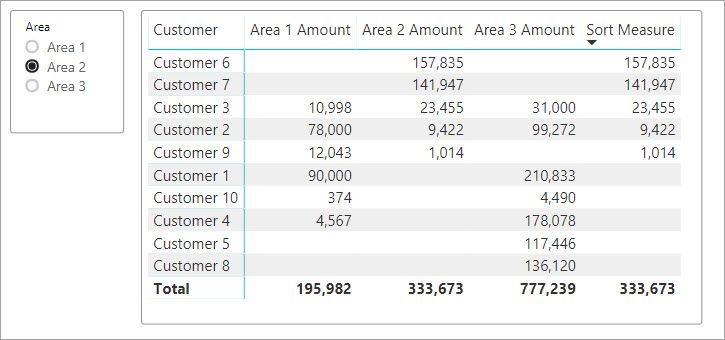- Power BI forums
- Updates
- News & Announcements
- Get Help with Power BI
- Desktop
- Service
- Report Server
- Power Query
- Mobile Apps
- Developer
- DAX Commands and Tips
- Custom Visuals Development Discussion
- Health and Life Sciences
- Power BI Spanish forums
- Translated Spanish Desktop
- Power Platform Integration - Better Together!
- Power Platform Integrations (Read-only)
- Power Platform and Dynamics 365 Integrations (Read-only)
- Training and Consulting
- Instructor Led Training
- Dashboard in a Day for Women, by Women
- Galleries
- Community Connections & How-To Videos
- COVID-19 Data Stories Gallery
- Themes Gallery
- Data Stories Gallery
- R Script Showcase
- Webinars and Video Gallery
- Quick Measures Gallery
- 2021 MSBizAppsSummit Gallery
- 2020 MSBizAppsSummit Gallery
- 2019 MSBizAppsSummit Gallery
- Events
- Ideas
- Custom Visuals Ideas
- Issues
- Issues
- Events
- Upcoming Events
- Community Blog
- Power BI Community Blog
- Custom Visuals Community Blog
- Community Support
- Community Accounts & Registration
- Using the Community
- Community Feedback
Register now to learn Fabric in free live sessions led by the best Microsoft experts. From Apr 16 to May 9, in English and Spanish.
- Power BI forums
- Forums
- Get Help with Power BI
- Desktop
- Re: Set up a slicer to filter numbers in different...
- Subscribe to RSS Feed
- Mark Topic as New
- Mark Topic as Read
- Float this Topic for Current User
- Bookmark
- Subscribe
- Printer Friendly Page
- Mark as New
- Bookmark
- Subscribe
- Mute
- Subscribe to RSS Feed
- Permalink
- Report Inappropriate Content
Set up a slicer to filter numbers in different columns in Matrix
Hi,
I built up a Matrix in power bi. Like this one:
| Customer | Area 1 | Area 2 | Area 3 |
| Customer 1 | 90000 | 210833 | |
| Customer 2 | 78000 | 9422 | 99272 |
| Customer 3 | 10998 | 23455 | 31000 |
| Customer 4 | 4567 | 178078 | |
| Customer 5 | 117446 | ||
| Customer 6 | 157835 | ||
| Customer 7 | 141947 | ||
| Customer 8 | 136120 | ||
| Customer 9 | 12043 | 1014 | |
| Customer 10 | 374 | 4490 |
I want to set up a slicer for 3 areas to be able to sort data in different columns. For example, I choose Area 1, then the whole table will be sorted by descending order of numbers in Area 1 column.
Is that doable in power bi?
Solved! Go to Solution.
- Mark as New
- Bookmark
- Subscribe
- Mute
- Subscribe to RSS Feed
- Permalink
- Report Inappropriate Content
Hello @ymobbs
You can do what you are looking for, you will just need an extra table and some additional measures. I assume your matrix is set up with customer on the rows and area on the columns with an amount in the values. We will have to change that a bit to fit the sort measure in but it's not too bad.
First we need a table of the areas.
Area Table =
DATATABLE(
"Area",STRING,
{
{"Area 1"},
{"Area 2"},
{"Area 3"}
}
)
Then we have a measure to sum the amount and a measure for each of the areas.
Total Amount = SUM ( YourTable[Amount] )
Area 1 Amount = CALCULATE ( [Total Amount], KEEPFILTERS ( YourTable[Area] = "Area 1" ) )
Area 2 Amount = CALCULATE ( [Total Amount], KEEPFILTERS ( YourTable[Area] = "Area 2" ) )
Area 3 Amount = CALCULATE ( [Total Amount], KEEPFILTERS ( YourTable[Area] = "Area 3" ) )
Then the sorting measure that will read the slicer we put over the top of the Area table.
Sort Measure =
VAR SelectedArea = SELECTEDVALUE ( 'Area Table'[Area], "Area 1" )
RETURN
SWITCH (
TRUE (),
SelectedArea = "Area 1", [Area 1 Amount],
SelectedArea = "Area 2", [Area 2 Amount],
SelectedArea = "Area 3", [Area 3 Amount]
)
You make the slicer on area and add the 4 measures into your matrix then set the sort on the matrix to be by [Sort Measure]
Once you get it working the way you want you can set the [Sort measure] column to be so narrow you can't see it.
I would set the slicer to be single select only but in my sorting measure I did set the default to use Area 1. If the user selects 2 areas to sort by the measure will not know which to use so it will default back to Area 1. Just something to be aware of.
I have attached my sample .pbix file for you to take a look at.
- Mark as New
- Bookmark
- Subscribe
- Mute
- Subscribe to RSS Feed
- Permalink
- Report Inappropriate Content
Yes, but you will likely need to create a measure that does a RANKX or returns the value from Area1, Area2 and Area3 based upon the measure selection. You would add that to your matrix visualization and hide the column by turning off word wrap and shrinking it. Then, you could sort the matrix visual by that measure.
@ me in replies or I'll lose your thread!!!
Instead of a Kudo, please vote for this idea
Become an expert!: Enterprise DNA
External Tools: MSHGQM
YouTube Channel!: Microsoft Hates Greg
Latest book!: The Definitive Guide to Power Query (M)
DAX is easy, CALCULATE makes DAX hard...
- Mark as New
- Bookmark
- Subscribe
- Mute
- Subscribe to RSS Feed
- Permalink
- Report Inappropriate Content
Hello @ymobbs
You can do what you are looking for, you will just need an extra table and some additional measures. I assume your matrix is set up with customer on the rows and area on the columns with an amount in the values. We will have to change that a bit to fit the sort measure in but it's not too bad.
First we need a table of the areas.
Area Table =
DATATABLE(
"Area",STRING,
{
{"Area 1"},
{"Area 2"},
{"Area 3"}
}
)
Then we have a measure to sum the amount and a measure for each of the areas.
Total Amount = SUM ( YourTable[Amount] )
Area 1 Amount = CALCULATE ( [Total Amount], KEEPFILTERS ( YourTable[Area] = "Area 1" ) )
Area 2 Amount = CALCULATE ( [Total Amount], KEEPFILTERS ( YourTable[Area] = "Area 2" ) )
Area 3 Amount = CALCULATE ( [Total Amount], KEEPFILTERS ( YourTable[Area] = "Area 3" ) )
Then the sorting measure that will read the slicer we put over the top of the Area table.
Sort Measure =
VAR SelectedArea = SELECTEDVALUE ( 'Area Table'[Area], "Area 1" )
RETURN
SWITCH (
TRUE (),
SelectedArea = "Area 1", [Area 1 Amount],
SelectedArea = "Area 2", [Area 2 Amount],
SelectedArea = "Area 3", [Area 3 Amount]
)
You make the slicer on area and add the 4 measures into your matrix then set the sort on the matrix to be by [Sort Measure]
Once you get it working the way you want you can set the [Sort measure] column to be so narrow you can't see it.
I would set the slicer to be single select only but in my sorting measure I did set the default to use Area 1. If the user selects 2 areas to sort by the measure will not know which to use so it will default back to Area 1. Just something to be aware of.
I have attached my sample .pbix file for you to take a look at.
Helpful resources

Microsoft Fabric Learn Together
Covering the world! 9:00-10:30 AM Sydney, 4:00-5:30 PM CET (Paris/Berlin), 7:00-8:30 PM Mexico City

Power BI Monthly Update - April 2024
Check out the April 2024 Power BI update to learn about new features.

| User | Count |
|---|---|
| 107 | |
| 96 | |
| 77 | |
| 66 | |
| 53 |
| User | Count |
|---|---|
| 144 | |
| 104 | |
| 100 | |
| 86 | |
| 64 |