- Power BI forums
- Updates
- News & Announcements
- Get Help with Power BI
- Desktop
- Service
- Report Server
- Power Query
- Mobile Apps
- Developer
- DAX Commands and Tips
- Custom Visuals Development Discussion
- Health and Life Sciences
- Power BI Spanish forums
- Translated Spanish Desktop
- Power Platform Integration - Better Together!
- Power Platform Integrations (Read-only)
- Power Platform and Dynamics 365 Integrations (Read-only)
- Training and Consulting
- Instructor Led Training
- Dashboard in a Day for Women, by Women
- Galleries
- Community Connections & How-To Videos
- COVID-19 Data Stories Gallery
- Themes Gallery
- Data Stories Gallery
- R Script Showcase
- Webinars and Video Gallery
- Quick Measures Gallery
- 2021 MSBizAppsSummit Gallery
- 2020 MSBizAppsSummit Gallery
- 2019 MSBizAppsSummit Gallery
- Events
- Ideas
- Custom Visuals Ideas
- Issues
- Issues
- Events
- Upcoming Events
- Community Blog
- Power BI Community Blog
- Custom Visuals Community Blog
- Community Support
- Community Accounts & Registration
- Using the Community
- Community Feedback
Register now to learn Fabric in free live sessions led by the best Microsoft experts. From Apr 16 to May 9, in English and Spanish.
- Power BI forums
- Forums
- Get Help with Power BI
- Desktop
- Serial date from Excel not converting to date
- Subscribe to RSS Feed
- Mark Topic as New
- Mark Topic as Read
- Float this Topic for Current User
- Bookmark
- Subscribe
- Printer Friendly Page
- Mark as New
- Bookmark
- Subscribe
- Mute
- Subscribe to RSS Feed
- Permalink
- Report Inappropriate Content
Serial date from Excel not converting to date
Hi.
I'm importing an Excel file that I have to do a lot of transformation to.
The problem is buried in the columns of the imported data is dates that have been used as the column headers. Unfortunately on import it brings them in to a row with other headers in that row and has converted them to the serial date that is used by Excel in text.
After transforming to get the dates in a column and change the data trype to "Date" I get error "DataFormat.Error: We couldn't parse the input provided as a Date value."
How can I convert the serial date in to a normal DD/MM/YYYY format?
Solved! Go to Solution.
- Mark as New
- Bookmark
- Subscribe
- Mute
- Subscribe to RSS Feed
- Permalink
- Report Inappropriate Content
Thanks @MarcelBeug.
Apologies I thought I had included it in the post, please find below:
let
Source = Excel.Workbook(File.Contents("####.xls"), null, true),
Sheet2 = Source{[Name="Sheet1"]}[Data],
#"Changed Type" = Table.TransformColumnTypes(Sheet2,{{"Column1", type text}, {"Column2", type text}, {"Column3", type text}, {"Column4", type text}, {"Column5", type text}, {"Column6", type text}, {"Column7", type text}, {"Column8", type text}, {"Column9", type text}, {"Column10", type text}, {"Column11", type text}, {"Column12", type text}}),But seeing your test M code has helped me isolate the issue as mine was auto converting all columns to type "text" and not type "any" as per your example. Even trying to manually change the "type text" to "type any" in the M code changed the column data type but didn't convert the serial to date.
It appears to have something to do with the version the Excel spreadsheet is in as it's saved as XLS. I converted it to an XLSX file and now I get the following M code on import:
let
Source = Excel.Workbook(File.Contents("####.xlsx"), null, true),
Sheet2 = Source{[Item="Sheet1",Kind="Sheet"]}[Data],
#"Changed Type" = Table.TransformColumnTypes(Sheet2,{{"Column1", type text}, {"Column2", type text}, {"Column3", type text}, {"Column4", type text}, {"Column5", type text}, {"Column6", type text}, {"Column7", type any}, {"Column8", type any}, {"Column9", type any}, {"Column10", type any}, {"Column11", type any}, {"Column12", type any}, {"Column13", type any}, {"Column14", type any}, {"Column15", type any}, {"Column16", type any}, {"Column17", type any}, {"Column18", type any}, {"Column19", type any}}And it's now autodetecting the dates correctly

Thanks for your help.
Kind regards,
John
- Mark as New
- Bookmark
- Subscribe
- Mute
- Subscribe to RSS Feed
- Permalink
- Report Inappropriate Content
I beleive, you need to change the format first in Excel and try to get data again. Make sure, the date data doesn't contains any spaces/special characters.
- Mark as New
- Bookmark
- Subscribe
- Mute
- Subscribe to RSS Feed
- Permalink
- Report Inappropriate Content
Thanks @rocky09 the format is already set as short date in Exceland there is no special characters. All the dates render correctly in Excel.
- Mark as New
- Bookmark
- Subscribe
- Mute
- Subscribe to RSS Feed
- Permalink
- Report Inappropriate Content
Without screen shot and (the relevant small part of) your code it's rather impossible for me to paint the picture myself.
- Mark as New
- Bookmark
- Subscribe
- Mute
- Subscribe to RSS Feed
- Permalink
- Report Inappropriate Content
Sure @MarcelBeug. Please find screenshots below:

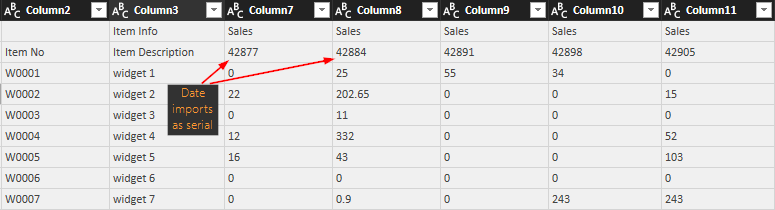

- Mark as New
- Bookmark
- Subscribe
- Mute
- Subscribe to RSS Feed
- Permalink
- Report Inappropriate Content
The relevant part of your code is still missing...
If I try with a small sample of your sample, it works fine (see screenshot above).
let
Source = Excel.Workbook(File.Contents("C:\Users\Marcel\Documents\Forum bijdragen\Power BI Community\Serial date from Excel not converting to date.xlsx"), null, true),
Blad1_Sheet = Source{[Item="Blad1",Kind="Sheet"]}[Data],
#"Changed Type" = Table.TransformColumnTypes(Blad1_Sheet,{{"Column1", type text}, {"Column2", type text}, {"Column3", type any}, {"Column4", type any}})
in
#"Changed Type"
- Mark as New
- Bookmark
- Subscribe
- Mute
- Subscribe to RSS Feed
- Permalink
- Report Inappropriate Content
Thanks @MarcelBeug.
Apologies I thought I had included it in the post, please find below:
let
Source = Excel.Workbook(File.Contents("####.xls"), null, true),
Sheet2 = Source{[Name="Sheet1"]}[Data],
#"Changed Type" = Table.TransformColumnTypes(Sheet2,{{"Column1", type text}, {"Column2", type text}, {"Column3", type text}, {"Column4", type text}, {"Column5", type text}, {"Column6", type text}, {"Column7", type text}, {"Column8", type text}, {"Column9", type text}, {"Column10", type text}, {"Column11", type text}, {"Column12", type text}}),But seeing your test M code has helped me isolate the issue as mine was auto converting all columns to type "text" and not type "any" as per your example. Even trying to manually change the "type text" to "type any" in the M code changed the column data type but didn't convert the serial to date.
It appears to have something to do with the version the Excel spreadsheet is in as it's saved as XLS. I converted it to an XLSX file and now I get the following M code on import:
let
Source = Excel.Workbook(File.Contents("####.xlsx"), null, true),
Sheet2 = Source{[Item="Sheet1",Kind="Sheet"]}[Data],
#"Changed Type" = Table.TransformColumnTypes(Sheet2,{{"Column1", type text}, {"Column2", type text}, {"Column3", type text}, {"Column4", type text}, {"Column5", type text}, {"Column6", type text}, {"Column7", type any}, {"Column8", type any}, {"Column9", type any}, {"Column10", type any}, {"Column11", type any}, {"Column12", type any}, {"Column13", type any}, {"Column14", type any}, {"Column15", type any}, {"Column16", type any}, {"Column17", type any}, {"Column18", type any}, {"Column19", type any}}And it's now autodetecting the dates correctly

Thanks for your help.
Kind regards,
John
Helpful resources

Microsoft Fabric Learn Together
Covering the world! 9:00-10:30 AM Sydney, 4:00-5:30 PM CET (Paris/Berlin), 7:00-8:30 PM Mexico City

Power BI Monthly Update - April 2024
Check out the April 2024 Power BI update to learn about new features.

| User | Count |
|---|---|
| 106 | |
| 94 | |
| 77 | |
| 65 | |
| 53 |
| User | Count |
|---|---|
| 145 | |
| 105 | |
| 104 | |
| 90 | |
| 63 |

