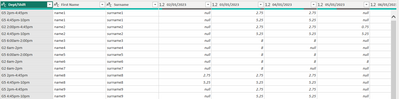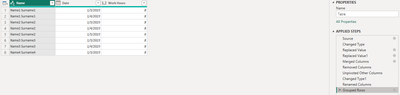- Power BI forums
- Updates
- News & Announcements
- Get Help with Power BI
- Desktop
- Service
- Report Server
- Power Query
- Mobile Apps
- Developer
- DAX Commands and Tips
- Custom Visuals Development Discussion
- Health and Life Sciences
- Power BI Spanish forums
- Translated Spanish Desktop
- Power Platform Integration - Better Together!
- Power Platform Integrations (Read-only)
- Power Platform and Dynamics 365 Integrations (Read-only)
- Training and Consulting
- Instructor Led Training
- Dashboard in a Day for Women, by Women
- Galleries
- Community Connections & How-To Videos
- COVID-19 Data Stories Gallery
- Themes Gallery
- Data Stories Gallery
- R Script Showcase
- Webinars and Video Gallery
- Quick Measures Gallery
- 2021 MSBizAppsSummit Gallery
- 2020 MSBizAppsSummit Gallery
- 2019 MSBizAppsSummit Gallery
- Events
- Ideas
- Custom Visuals Ideas
- Issues
- Issues
- Events
- Upcoming Events
- Community Blog
- Power BI Community Blog
- Custom Visuals Community Blog
- Community Support
- Community Accounts & Registration
- Using the Community
- Community Feedback
Register now to learn Fabric in free live sessions led by the best Microsoft experts. From Apr 16 to May 9, in English and Spanish.
- Power BI forums
- Forums
- Get Help with Power BI
- Desktop
- Selected columns change to rows in tables
- Subscribe to RSS Feed
- Mark Topic as New
- Mark Topic as Read
- Float this Topic for Current User
- Bookmark
- Subscribe
- Printer Friendly Page
- Mark as New
- Bookmark
- Subscribe
- Mute
- Subscribe to RSS Feed
- Permalink
- Report Inappropriate Content
Selected columns change to rows in tables
Hi, I have table that has dates as columns and working hours in those columns rows.
Is it possible to change table to looks like this in the power query editor?
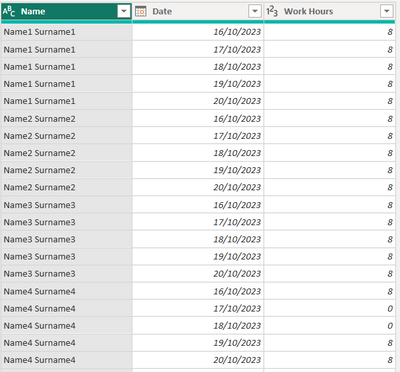
Please let me know if it can be done or do I need to change it in the excel file manually?.
Thanks.
Solved! Go to Solution.
- Mark as New
- Bookmark
- Subscribe
- Mute
- Subscribe to RSS Feed
- Permalink
- Report Inappropriate Content
Hi @Justas4478 ,
There should be multiple steps for you to transform your data.
Merge [First Name] and [Surname] columns > Remove [Dept/Shift] column > Select new [Name] column and Unpivot other columns > Group [Value] by new [Name] and new [Date] columns with SUM operation.
My Sample:
Result is as below.
Whole M Code:
let
Source = Table.FromRows(Json.Document(Binary.Decompress(Binary.FromText("fc5LCoAgFAXQrYTjDH35KtpAi5AGDRoaUbT//D/6gnId3MNVazZgAavhqle4GlayZTKztLkfW3raA1WLFGwsPQyIS/EjsQKkSBJ6Ie6rQBbeVoWLz+Wnvi77iLqx65Ph4RPR1+Tr4Lt4s3Ik9xX1FfV9fTwB", BinaryEncoding.Base64), Compression.Deflate)), let _t = ((type nullable text) meta [Serialized.Text = true]) in type table [#"Dept/Shift" = _t, #"First Name" = _t, Surname = _t, #"2023/01/02" = _t, #"2023/01/03" = _t, #"2023/01/04" = _t, #"2023/01/05" = _t]),
#"Changed Type" = Table.TransformColumnTypes(Source,{{"Dept/Shift", type text}, {"First Name", type text}, {"Surname", type text}, {"2023/01/02", type number}, {"2023/01/03", type number}, {"2023/01/04", type number}, {"2023/01/05", type number}}),
#"Replaced Value" = Table.ReplaceValue(#"Changed Type","name","Name",Replacer.ReplaceText,{"First Name"}),
#"Replaced Value1" = Table.ReplaceValue(#"Replaced Value","surname","Surname",Replacer.ReplaceText,{"Surname"}),
#"Merged Columns" = Table.CombineColumns(#"Replaced Value1",{"First Name", "Surname"},Combiner.CombineTextByDelimiter(" ", QuoteStyle.None),"Name"),
#"Removed Columns" = Table.RemoveColumns(#"Merged Columns",{"Dept/Shift"}),
#"Unpivoted Other Columns" = Table.UnpivotOtherColumns(#"Removed Columns", {"Name"}, "Attribute", "Value"),
#"Changed Type1" = Table.TransformColumnTypes(#"Unpivoted Other Columns",{{"Attribute", type date}}),
#"Renamed Columns" = Table.RenameColumns(#"Changed Type1",{{"Attribute", "Date"}}),
#"Grouped Rows" = Table.Group(#"Renamed Columns", {"Name", "Date"}, {{"Work Hours", each List.Sum([Value]), type number}})
in
#"Grouped Rows"
Best Regards,
Rico Zhou
If this post helps, then please consider Accept it as the solution to help the other members find it more quickly.
- Mark as New
- Bookmark
- Subscribe
- Mute
- Subscribe to RSS Feed
- Permalink
- Report Inappropriate Content
Hi @Justas4478 ,
There should be multiple steps for you to transform your data.
Merge [First Name] and [Surname] columns > Remove [Dept/Shift] column > Select new [Name] column and Unpivot other columns > Group [Value] by new [Name] and new [Date] columns with SUM operation.
My Sample:
Result is as below.
Whole M Code:
let
Source = Table.FromRows(Json.Document(Binary.Decompress(Binary.FromText("fc5LCoAgFAXQrYTjDH35KtpAi5AGDRoaUbT//D/6gnId3MNVazZgAavhqle4GlayZTKztLkfW3raA1WLFGwsPQyIS/EjsQKkSBJ6Ie6rQBbeVoWLz+Wnvi77iLqx65Ph4RPR1+Tr4Lt4s3Ik9xX1FfV9fTwB", BinaryEncoding.Base64), Compression.Deflate)), let _t = ((type nullable text) meta [Serialized.Text = true]) in type table [#"Dept/Shift" = _t, #"First Name" = _t, Surname = _t, #"2023/01/02" = _t, #"2023/01/03" = _t, #"2023/01/04" = _t, #"2023/01/05" = _t]),
#"Changed Type" = Table.TransformColumnTypes(Source,{{"Dept/Shift", type text}, {"First Name", type text}, {"Surname", type text}, {"2023/01/02", type number}, {"2023/01/03", type number}, {"2023/01/04", type number}, {"2023/01/05", type number}}),
#"Replaced Value" = Table.ReplaceValue(#"Changed Type","name","Name",Replacer.ReplaceText,{"First Name"}),
#"Replaced Value1" = Table.ReplaceValue(#"Replaced Value","surname","Surname",Replacer.ReplaceText,{"Surname"}),
#"Merged Columns" = Table.CombineColumns(#"Replaced Value1",{"First Name", "Surname"},Combiner.CombineTextByDelimiter(" ", QuoteStyle.None),"Name"),
#"Removed Columns" = Table.RemoveColumns(#"Merged Columns",{"Dept/Shift"}),
#"Unpivoted Other Columns" = Table.UnpivotOtherColumns(#"Removed Columns", {"Name"}, "Attribute", "Value"),
#"Changed Type1" = Table.TransformColumnTypes(#"Unpivoted Other Columns",{{"Attribute", type date}}),
#"Renamed Columns" = Table.RenameColumns(#"Changed Type1",{{"Attribute", "Date"}}),
#"Grouped Rows" = Table.Group(#"Renamed Columns", {"Name", "Date"}, {{"Work Hours", each List.Sum([Value]), type number}})
in
#"Grouped Rows"
Best Regards,
Rico Zhou
If this post helps, then please consider Accept it as the solution to help the other members find it more quickly.
- Mark as New
- Bookmark
- Subscribe
- Mute
- Subscribe to RSS Feed
- Permalink
- Report Inappropriate Content
Helpful resources

Microsoft Fabric Learn Together
Covering the world! 9:00-10:30 AM Sydney, 4:00-5:30 PM CET (Paris/Berlin), 7:00-8:30 PM Mexico City

Power BI Monthly Update - April 2024
Check out the April 2024 Power BI update to learn about new features.

| User | Count |
|---|---|
| 107 | |
| 97 | |
| 75 | |
| 63 | |
| 53 |
| User | Count |
|---|---|
| 139 | |
| 100 | |
| 95 | |
| 85 | |
| 63 |