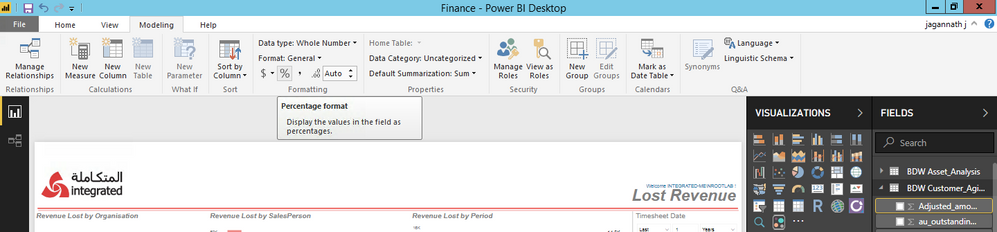- Power BI forums
- Updates
- News & Announcements
- Get Help with Power BI
- Desktop
- Service
- Report Server
- Power Query
- Mobile Apps
- Developer
- DAX Commands and Tips
- Custom Visuals Development Discussion
- Health and Life Sciences
- Power BI Spanish forums
- Translated Spanish Desktop
- Power Platform Integration - Better Together!
- Power Platform Integrations (Read-only)
- Power Platform and Dynamics 365 Integrations (Read-only)
- Training and Consulting
- Instructor Led Training
- Dashboard in a Day for Women, by Women
- Galleries
- Community Connections & How-To Videos
- COVID-19 Data Stories Gallery
- Themes Gallery
- Data Stories Gallery
- R Script Showcase
- Webinars and Video Gallery
- Quick Measures Gallery
- 2021 MSBizAppsSummit Gallery
- 2020 MSBizAppsSummit Gallery
- 2019 MSBizAppsSummit Gallery
- Events
- Ideas
- Custom Visuals Ideas
- Issues
- Issues
- Events
- Upcoming Events
- Community Blog
- Power BI Community Blog
- Custom Visuals Community Blog
- Community Support
- Community Accounts & Registration
- Using the Community
- Community Feedback
Register now to learn Fabric in free live sessions led by the best Microsoft experts. From Apr 16 to May 9, in English and Spanish.
- Power BI forums
- Forums
- Get Help with Power BI
- Desktop
- Re: Scatter plot doesn't match points rightly
- Subscribe to RSS Feed
- Mark Topic as New
- Mark Topic as Read
- Float this Topic for Current User
- Bookmark
- Subscribe
- Printer Friendly Page
- Mark as New
- Bookmark
- Subscribe
- Mute
- Subscribe to RSS Feed
- Permalink
- Report Inappropriate Content
Scatter plot doesn't match points rightly
Hi,
my issue regards scatter plots. I have a scatter plot with months on x-axis and some integer numbers on y-axis. If I filter the data so that some month has no number (it should be 0, but actually there's no data), the scatter plot doesn't show the 0-mark but goes straight from the former month to the latter.
For example, if I have the following data visualized in a scatter plot:
Jan 5
Feb 3
Mar 1
Apr 1
May 1
Jun 4
Jul 5
Aug 8
Sep 2
Oct 1
Nov 1
Dec 2
And then I use a filter so that I get no data for March and April, the plot goes from 3 for February to 1 for May without showing 0 for March and April.
It's senseless and I should fix it.
Please help me however you are able to.
Thank you very much
Solved! Go to Solution.
- Mark as New
- Bookmark
- Subscribe
- Mute
- Subscribe to RSS Feed
- Permalink
- Report Inappropriate Content
@Anonymous,
Do you connect to SSAS database or SQL Server database in Power BI Desktop? If you connect to SQL Server using DirectQuery, you are able to use Query Editor in Power BI Desktop.
Also please open updated PBIX file.
Regards,
Lydia
If this post helps, then please consider Accept it as the solution to help the other members find it more quickly.
- Mark as New
- Bookmark
- Subscribe
- Mute
- Subscribe to RSS Feed
- Permalink
- Report Inappropriate Content
Hi @Anonymous
Whatever calculations you are doing do it in a measure and add a 0 in the last eg
measure = sum(column_name) + 0
it will sove the problem.
Moreover I will personaly prefer a line chart with stroke width as zero and enable show markup to plot the points. With this i will be able to show names of the month
Thanks
Vinayak
- Mark as New
- Bookmark
- Subscribe
- Mute
- Subscribe to RSS Feed
- Permalink
- Report Inappropriate Content
Hi @kohlivinayak and thank you for answering.
Unfortunately, it doesn't work. I created a measure adding 0 in the end but if I filter results the line still does not pass from 0 when it should.
Moreover I didn't understand what you mean with last sentence, starting with "moreover..."
Thanks
Nick
- Mark as New
- Bookmark
- Subscribe
- Mute
- Subscribe to RSS Feed
- Permalink
- Report Inappropriate Content
Hi @Anonymous
I guess you are not using any relation and is taking date from the same table.
I have created a powerbi file, in the table on right bottom i have created the same thing twice onw with date dimension and one without date dimension. Depending on your requirement use the case which suits you.
https://drive.google.com/open?id=1SZI6NaUmsjWVQKyYMztPYUliCaqbsDr3
I hope it helps.
Thanks
Vinayak
- Mark as New
- Bookmark
- Subscribe
- Mute
- Subscribe to RSS Feed
- Permalink
- Report Inappropriate Content
Stupid me, sorry @kohlivinayak, I talked until now about scatter plot while I am working with line chart...
I think what differs my report from yours is the data to use for values for line chart: I am working with a DirectQuery from SQL Server database and I am using "Count of column_name" as value. Then I work with filters, which make months with no data disappear, while your month names are fixed, stable. I think working with filters bothers me, I'd need that when you filter data you don't lose data with no values, because no values should mean 0.
- Mark as New
- Bookmark
- Subscribe
- Mute
- Subscribe to RSS Feed
- Permalink
- Report Inappropriate Content
No Issues case in scatter and line chart don't vary much.
So why mine is stable i have created a new table having the values of month. Created a relation with actual data table, and will create filter from this table
Table 1 ---> Actual Data
Table 2 (need to be created) ---> Only Month Name/ Month Year Name eg [1,2,3,....,11,12]
Create a relation between these two ( single side filter from table 2 to table 1 )
Create the filter on Table 1 - so that when you filter the table, table 2 values will not be affected, hence measure will be calculated for all the values.
If your filter filters out the values in table 2 you will not see those months hence no zeros.
Thanks
Vinayak
- Mark as New
- Bookmark
- Subscribe
- Mute
- Subscribe to RSS Feed
- Permalink
- Report Inappropriate Content
Well @kohlivinayak, I think the issue now comes to my database, because when working with DirectQuery from Sql Server I can't create new tables, only measures and columns. Don't you now any way to solve it without creating a new table?
- Mark as New
- Bookmark
- Subscribe
- Mute
- Subscribe to RSS Feed
- Permalink
- Report Inappropriate Content
Well i am not able to think of any solution with creating a new table as of now, but just a thought, you can create your new table with sql query in direct connection instead of in powerbi.
- Mark as New
- Bookmark
- Subscribe
- Mute
- Subscribe to RSS Feed
- Permalink
- Report Inappropriate Content
@kohlivinayak well yes I think there's no way better than this unfortunately.
Thank you very much for your great hints.
Let me ask you some more. In the example you sent me there were charts ordered by month names. I opened another post about it some time ago, because I didn't find a way to do that, only converting names to numbers was good, but that's not great. I noticed you built a new table in Power BI with dates and month number, getting dates from DAX Calendar function. Do you think this is way you get months names ordered chronologically or is there something else?
Thanks
- Mark as New
- Bookmark
- Subscribe
- Mute
- Subscribe to RSS Feed
- Permalink
- Report Inappropriate Content
Well we have an option of sort by column in modeling tab.
What we do is create a new column and assign values in which we want to sort them.
So now we will have a table like this
Month | Month No
Jan | 1
Feb | 2
Mar | 3
In the report view select month column, go to modeling tab and select sort column by month no. This will order months according to month no column.
Important things to remember
- If if a value is repeating it should have same coresponding integert value through out the table.
- if you create a new column with dax using calculations on Month column, you will not be able to sort month by that column.
Thanks
Vinayak
- Mark as New
- Bookmark
- Subscribe
- Mute
- Subscribe to RSS Feed
- Permalink
- Report Inappropriate Content
I don't understand an element: the table with 2 columns, one for names and one for numbers of months, must be imported? Or I can build it with DAX formulas? I don't think I should use DAX because you said that in this way I would not be able to use it to order, but you said also to "create a new column", so what should I do?
When I select a chart with months on x-axis, the Sort-by-column option is not available.
Thanks
- Mark as New
- Bookmark
- Subscribe
- Mute
- Subscribe to RSS Feed
- Permalink
- Report Inappropriate Content
First thing you have to select the column name (right most side) not the visual and then go to sort option in modeling tab (check the image below).
(Column is selected - Month Name in the below example )
I will explain rest with example - let's say i have a date column
Date (dd-mm-yyyy)
01-01-2008
01-02-2008
01-03-2008
02-03-2008
now i create a new column month name and month no 1 and month no 2 with dax
Month Name = Left(Date.month,3)
Month no 1 = Date.month no
Month no 2 = case( Month Name, "Jan", 1, "Feb", 2, "Mar", 3)
I will get the below table
Date (dd-mm-yyyy) | Month Name | Month No 1 | Month No 2 |
01-01-2008 | Jan | 1 | 1 |
01-02-2008 | Feb | 2 | 2 |
01-03-2008 | Mar | 3 | 3 |
02-03-2008 | Mar | 3 | 3 |
Now Lets try to sort Month Name by Month No 1 --- No issues
Now Lets try to sort Month Name by Month No 2 --- Issue
Why ?
Month No 2 is derived from Month Name (the column which we are trying to sort) where as Month No 1 is derived from Date column.
Follow these steps you will understand.
Thanks
Vinayak
- Mark as New
- Bookmark
- Subscribe
- Mute
- Subscribe to RSS Feed
- Permalink
- Report Inappropriate Content
Well @kohlivinayak thank you very much, I read it and it works.
However, I was able to complete it only importing a database from Excel, while using Sql Server makes impossible one of the steps you explained, which is creating the Month Name column with DAX formula Month Name = Left(Date.month,3).
It's because I am not able to add ".month" after "Date", just like if Power BI does not recognize the date type. I change every possible datatype in Sql Server to my date column, but didn't find a way to use Month Name = Left(Date.month,3) with date not coming from Excel.
Thanks!
- Mark as New
- Bookmark
- Subscribe
- Mute
- Subscribe to RSS Feed
- Permalink
- Report Inappropriate Content
@Anonymous,
You can create these columns in Query Editor of Power BI Desktop. For more details, please review attached PBIX file.
Regards,
Lydia
If this post helps, then please consider Accept it as the solution to help the other members find it more quickly.
- Mark as New
- Bookmark
- Subscribe
- Mute
- Subscribe to RSS Feed
- Permalink
- Report Inappropriate Content
your attached file is full of error messages and can't help me. Then, I can't use Query Editor with data imported from SQL Server in Direct Query mode.
Nick
- Mark as New
- Bookmark
- Subscribe
- Mute
- Subscribe to RSS Feed
- Permalink
- Report Inappropriate Content
@Anonymous,
Do you connect to SSAS database or SQL Server database in Power BI Desktop? If you connect to SQL Server using DirectQuery, you are able to use Query Editor in Power BI Desktop.
Also please open updated PBIX file.
Regards,
Lydia
If this post helps, then please consider Accept it as the solution to help the other members find it more quickly.
- Mark as New
- Bookmark
- Subscribe
- Mute
- Subscribe to RSS Feed
- Permalink
- Report Inappropriate Content
I downloaded you file and learned what you mean, but when I try to do it in my own file with my SQL Server database (not SSAS), the column is created but it shows "this step creates a query which is not supported in Direct Query mode".
Nick
- Mark as New
- Bookmark
- Subscribe
- Mute
- Subscribe to RSS Feed
- Permalink
- Report Inappropriate Content
@Anonymous,
What is the data type do you set for your columns in SQL Server database?
Regards,
Lydia
If this post helps, then please consider Accept it as the solution to help the other members find it more quickly.
- Mark as New
- Bookmark
- Subscribe
- Mute
- Subscribe to RSS Feed
- Permalink
- Report Inappropriate Content
The data type for the column with dates in SQL Server is datetime. If I use "Add new column" in Power Query as you did in your file, using Text.Start(...), it returns the message I wrote in my previous message.
- Mark as New
- Bookmark
- Subscribe
- Mute
- Subscribe to RSS Feed
- Permalink
- Report Inappropriate Content
@Anonymous,
In this case, you would need to create the Month name column and Month no column in SQL data source.
Regards,
Lydia
If this post helps, then please consider Accept it as the solution to help the other members find it more quickly.
Helpful resources

Microsoft Fabric Learn Together
Covering the world! 9:00-10:30 AM Sydney, 4:00-5:30 PM CET (Paris/Berlin), 7:00-8:30 PM Mexico City

Power BI Monthly Update - April 2024
Check out the April 2024 Power BI update to learn about new features.

| User | Count |
|---|---|
| 117 | |
| 107 | |
| 70 | |
| 70 | |
| 43 |
| User | Count |
|---|---|
| 148 | |
| 106 | |
| 104 | |
| 89 | |
| 65 |