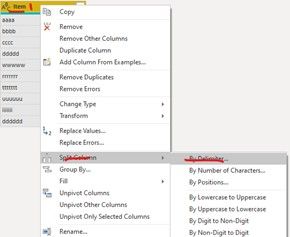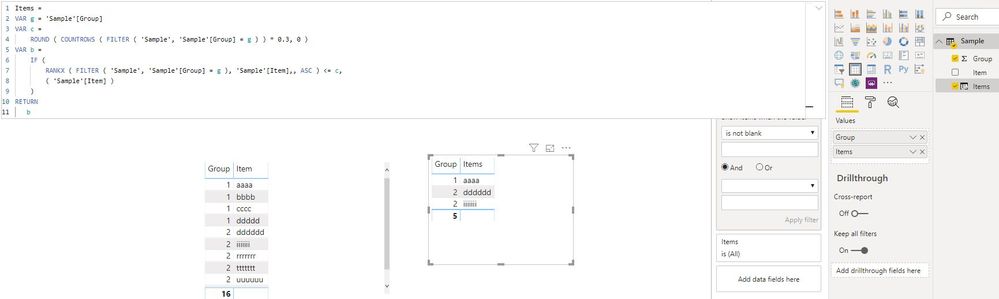- Power BI forums
- Updates
- News & Announcements
- Get Help with Power BI
- Desktop
- Service
- Report Server
- Power Query
- Mobile Apps
- Developer
- DAX Commands and Tips
- Custom Visuals Development Discussion
- Health and Life Sciences
- Power BI Spanish forums
- Translated Spanish Desktop
- Power Platform Integration - Better Together!
- Power Platform Integrations (Read-only)
- Power Platform and Dynamics 365 Integrations (Read-only)
- Training and Consulting
- Instructor Led Training
- Dashboard in a Day for Women, by Women
- Galleries
- Community Connections & How-To Videos
- COVID-19 Data Stories Gallery
- Themes Gallery
- Data Stories Gallery
- R Script Showcase
- Webinars and Video Gallery
- Quick Measures Gallery
- 2021 MSBizAppsSummit Gallery
- 2020 MSBizAppsSummit Gallery
- 2019 MSBizAppsSummit Gallery
- Events
- Ideas
- Custom Visuals Ideas
- Issues
- Issues
- Events
- Upcoming Events
- Community Blog
- Power BI Community Blog
- Custom Visuals Community Blog
- Community Support
- Community Accounts & Registration
- Using the Community
- Community Feedback
Register now to learn Fabric in free live sessions led by the best Microsoft experts. From Apr 16 to May 9, in English and Spanish.
- Power BI forums
- Forums
- Get Help with Power BI
- Desktop
- Sample generation chalenge
- Subscribe to RSS Feed
- Mark Topic as New
- Mark Topic as Read
- Float this Topic for Current User
- Bookmark
- Subscribe
- Printer Friendly Page
- Mark as New
- Bookmark
- Subscribe
- Mute
- Subscribe to RSS Feed
- Permalink
- Report Inappropriate Content
Sample generation chalenge
Hello Power friends,
My question is how can I create a sample table with this sourcet:
Group, Item
1,aaaa
1,bbbb
1,cccc
1,ddddd
2,wwwww
2,rrrrrrr
2,ttttttt
2,uuuuuu
2,iiiiiii
2,dddddd
I need to create a sample table with all Group and the top 30% of the count(item) of each group, like the example bellow:
Group, Item
1,aaaa // (one item (30% ~1,2) because the group 1 has 4 records
2,wwwww // (two items (30% ~1.8) because group 2 has 6 records
2,rrrrrrr
Thanks for your time.
Solved! Go to Solution.
- Mark as New
- Bookmark
- Subscribe
- Mute
- Subscribe to RSS Feed
- Permalink
- Report Inappropriate Content
Hi @Anonymous,
Try this
let
Source = Table.FromRows(Json.Document(Binary.Decompress(Binary.FromText("i45Wci/KLy3QUfAsSc1VitWJVjLUSQQCKDMJCKDMZCCAMlNAAMw20ikHASi7CAKgvBIIgPJKwQDKyYQAKC8Fal4sAA==", BinaryEncoding.Base64), Compression.Deflate)), let _t = ((type text) meta [Serialized.Text = true]) in type table [Column1 = _t]),
#"Changed Type" = Table.TransformColumnTypes(Source,{{"Column1", type text}}),
#"Split Column by Delimiter" = Table.SplitColumn(#"Changed Type", "Column1", Splitter.SplitTextByDelimiter(",", QuoteStyle.Csv), {"Column1.1", "Column1.2"}),
#"Changed Type1" = Table.TransformColumnTypes(#"Split Column by Delimiter",{{"Column1.1", type text}, {"Column1.2", type text}}),
#"Promoted Headers" = Table.PromoteHeaders(#"Changed Type1", [PromoteAllScalars=true]),
#"Changed Type2" = Table.TransformColumnTypes(#"Promoted Headers",{{"Group", Int64.Type}, {" Item", type text}}),
//first count the number of rows then combine those with the same group into one table
#"Grouped Rows" = Table.Group(#"Changed Type2", {"Group"}, {{"Count", each Table.RowCount(_), type number}, {"Items", each _, type table [Group=number, #" Item"=text]}}),
#"Added Custom" = Table.AddColumn(#"Grouped Rows", "Top 30%", each
let
//get the top 30% rounded to the nearest whole number
x = Number.Round( [Count] * .30, 0)
in
//keep the first x rows only
Table.FirstN([Items],x), type table),
#"Removed Columns" = Table.RemoveColumns(#"Added Custom",{"Items"}),
#"Expanded Top 30%" = Table.ExpandTableColumn(#"Removed Columns", "Top 30%", {" Item"}, {" Item"}),
#"Changed Type3" = Table.TransformColumnTypes(#"Expanded Top 30%",{{" Item", type text}})
in
#"Changed Type3"Did I answer your question? Mark my post as a solution!
Proud to be a Super User!
"Tell me and I’ll forget; show me and I may remember; involve me and I’ll understand."
Need Power BI consultation, get in touch with me on LinkedIn or hire me on UpWork.
Learn with me on YouTube @DAXJutsu or follow my page on Facebook @DAXJutsuPBI.
- Mark as New
- Bookmark
- Subscribe
- Mute
- Subscribe to RSS Feed
- Permalink
- Report Inappropriate Content
Hi @Anonymous,
You can get the results by the following steps:
- Split the column by delimiter “,” into 2 columns: Group and Item in Power Query Editor
2. Create one calculated column Items as below screenhot
3. Create table visual, drag column [items] onto visual and filter the non-blank value of column [Items] at visual level filter
You can find all details in this sample PBIX file.
Best Regards
Rena
If this post helps, then please consider Accept it as the solution to help the other members find it more quickly.
- Mark as New
- Bookmark
- Subscribe
- Mute
- Subscribe to RSS Feed
- Permalink
- Report Inappropriate Content
Hi @Anonymous,
You can get the results by the following steps:
- Split the column by delimiter “,” into 2 columns: Group and Item in Power Query Editor
2. Create one calculated column Items as below screenhot
3. Create table visual, drag column [items] onto visual and filter the non-blank value of column [Items] at visual level filter
You can find all details in this sample PBIX file.
Best Regards
Rena
If this post helps, then please consider Accept it as the solution to help the other members find it more quickly.
- Mark as New
- Bookmark
- Subscribe
- Mute
- Subscribe to RSS Feed
- Permalink
- Report Inappropriate Content
- Mark as New
- Bookmark
- Subscribe
- Mute
- Subscribe to RSS Feed
- Permalink
- Report Inappropriate Content
Hi @Anonymous,
Try this
let
Source = Table.FromRows(Json.Document(Binary.Decompress(Binary.FromText("i45Wci/KLy3QUfAsSc1VitWJVjLUSQQCKDMJCKDMZCCAMlNAAMw20ikHASi7CAKgvBIIgPJKwQDKyYQAKC8Fal4sAA==", BinaryEncoding.Base64), Compression.Deflate)), let _t = ((type text) meta [Serialized.Text = true]) in type table [Column1 = _t]),
#"Changed Type" = Table.TransformColumnTypes(Source,{{"Column1", type text}}),
#"Split Column by Delimiter" = Table.SplitColumn(#"Changed Type", "Column1", Splitter.SplitTextByDelimiter(",", QuoteStyle.Csv), {"Column1.1", "Column1.2"}),
#"Changed Type1" = Table.TransformColumnTypes(#"Split Column by Delimiter",{{"Column1.1", type text}, {"Column1.2", type text}}),
#"Promoted Headers" = Table.PromoteHeaders(#"Changed Type1", [PromoteAllScalars=true]),
#"Changed Type2" = Table.TransformColumnTypes(#"Promoted Headers",{{"Group", Int64.Type}, {" Item", type text}}),
//first count the number of rows then combine those with the same group into one table
#"Grouped Rows" = Table.Group(#"Changed Type2", {"Group"}, {{"Count", each Table.RowCount(_), type number}, {"Items", each _, type table [Group=number, #" Item"=text]}}),
#"Added Custom" = Table.AddColumn(#"Grouped Rows", "Top 30%", each
let
//get the top 30% rounded to the nearest whole number
x = Number.Round( [Count] * .30, 0)
in
//keep the first x rows only
Table.FirstN([Items],x), type table),
#"Removed Columns" = Table.RemoveColumns(#"Added Custom",{"Items"}),
#"Expanded Top 30%" = Table.ExpandTableColumn(#"Removed Columns", "Top 30%", {" Item"}, {" Item"}),
#"Changed Type3" = Table.TransformColumnTypes(#"Expanded Top 30%",{{" Item", type text}})
in
#"Changed Type3"Did I answer your question? Mark my post as a solution!
Proud to be a Super User!
"Tell me and I’ll forget; show me and I may remember; involve me and I’ll understand."
Need Power BI consultation, get in touch with me on LinkedIn or hire me on UpWork.
Learn with me on YouTube @DAXJutsu or follow my page on Facebook @DAXJutsuPBI.
- Mark as New
- Bookmark
- Subscribe
- Mute
- Subscribe to RSS Feed
- Permalink
- Report Inappropriate Content
- Mark as New
- Bookmark
- Subscribe
- Mute
- Subscribe to RSS Feed
- Permalink
- Report Inappropriate Content
Here's my shot (please test on a bigger dataset)
let
Source = Table.FromRows(Json.Document(Binary.Decompress(Binary.FromText("i45WMtRJBAKlWB0QMwkIoMxkIIAyU0AAzDbSKQcBKLsIAqC8EgiA8krBAMrJhAAoLwVqXiwA", BinaryEncoding.Base64), Compression.Deflate)), let _t = ((type text) meta [Serialized.Text = true]) in type table [#"Group, Item" = _t]),
#"Changed Type" = Table.TransformColumnTypes(Source,{{"Group, Item", type text}}),
#"Split Column by Delimiter" = Table.SplitColumn(#"Changed Type", "Group, Item", Splitter.SplitTextByEachDelimiter({","}, QuoteStyle.Csv, false), {"Group, Item.1", "Group, Item.2"}),
#"Changed Type1" = Table.TransformColumnTypes(#"Split Column by Delimiter",{{"Group, Item.1", Int64.Type}, {"Group, Item.2", type text}}),
#"Renamed Columns" = Table.RenameColumns(#"Changed Type1",{{"Group, Item.1", "Group"}, {"Group, Item.2", "Item"}}),
#"Grouped Rows" = Table.Group(#"Renamed Columns", {"Group"}, {{"CountofGroup", each Table.RowCount(_), type number}, {"Details", each _, type table [Group=number, Item=text]}}),
#"Added Custom" = Table.AddColumn(#"Grouped Rows", "Custom", each Table.AddIndexColumn([Details],"Ind",1,1)),
#"Expanded Custom" = Table.ExpandTableColumn(#"Added Custom", "Custom", {"Item", "Ind"}, {"Custom.Item", "Custom.Ind"}),
#"Removed Columns" = Table.RemoveColumns(#"Expanded Custom",{"Details"}),
#"Changed Type2" = Table.TransformColumnTypes(#"Removed Columns",{{"Custom.Ind", Int64.Type}}),
#"Added Custom1" = Table.AddColumn(#"Changed Type2", "AThird", each Number.Round([CountofGroup] * 3/10)),
#"Choose rows" = Table.SelectRows(#"Added Custom1", each ( [Custom.Ind] <= [AThird])),
#"Removed Columns1" = Table.RemoveColumns(#"Choose rows",{"CountofGroup", "Custom.Ind", "AThird"}),
#"Changed Type3" = Table.TransformColumnTypes(#"Removed Columns1",{{"Custom.Item", type text}})
in
#"Changed Type3"There are some extra steps to tidy up the data which you won't need.
- Mark as New
- Bookmark
- Subscribe
- Mute
- Subscribe to RSS Feed
- Permalink
- Report Inappropriate Content
Helpful resources

Microsoft Fabric Learn Together
Covering the world! 9:00-10:30 AM Sydney, 4:00-5:30 PM CET (Paris/Berlin), 7:00-8:30 PM Mexico City

Power BI Monthly Update - April 2024
Check out the April 2024 Power BI update to learn about new features.

| User | Count |
|---|---|
| 118 | |
| 107 | |
| 70 | |
| 70 | |
| 43 |
| User | Count |
|---|---|
| 148 | |
| 105 | |
| 104 | |
| 89 | |
| 65 |