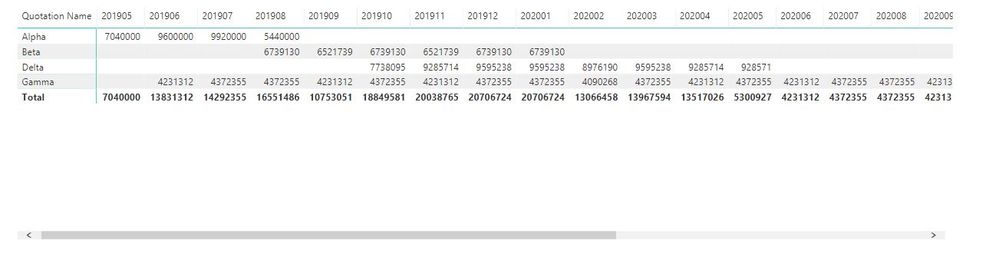- Power BI forums
- Updates
- News & Announcements
- Get Help with Power BI
- Desktop
- Service
- Report Server
- Power Query
- Mobile Apps
- Developer
- DAX Commands and Tips
- Custom Visuals Development Discussion
- Health and Life Sciences
- Power BI Spanish forums
- Translated Spanish Desktop
- Power Platform Integration - Better Together!
- Power Platform Integrations (Read-only)
- Power Platform and Dynamics 365 Integrations (Read-only)
- Training and Consulting
- Instructor Led Training
- Dashboard in a Day for Women, by Women
- Galleries
- Community Connections & How-To Videos
- COVID-19 Data Stories Gallery
- Themes Gallery
- Data Stories Gallery
- R Script Showcase
- Webinars and Video Gallery
- Quick Measures Gallery
- 2021 MSBizAppsSummit Gallery
- 2020 MSBizAppsSummit Gallery
- 2019 MSBizAppsSummit Gallery
- Events
- Ideas
- Custom Visuals Ideas
- Issues
- Issues
- Events
- Upcoming Events
- Community Blog
- Power BI Community Blog
- Custom Visuals Community Blog
- Community Support
- Community Accounts & Registration
- Using the Community
- Community Feedback
Register now to learn Fabric in free live sessions led by the best Microsoft experts. From Apr 16 to May 9, in English and Spanish.
- Power BI forums
- Forums
- Get Help with Power BI
- Desktop
- Re: Sales forecasting on a per month basis using p...
- Subscribe to RSS Feed
- Mark Topic as New
- Mark Topic as Read
- Float this Topic for Current User
- Bookmark
- Subscribe
- Printer Friendly Page
- Mark as New
- Bookmark
- Subscribe
- Mute
- Subscribe to RSS Feed
- Permalink
- Report Inappropriate Content
Sales forecasting on a per month basis using projected total revenues, start and end date
Hi everyone,
I've been scratching my head and searching for quite a while now, so time for my first post.
I have a calendar table with dates, yearmonth etc., and a project quotation table with estimated revenues, an estimated start date and end date. I've got an active relationship between Calendar[Date] and Project[Estimated Start Date] and an inactive relationship between Calendar[Date] and Project[Estimated End Date].
What I want to do is to show estimated revenues by YearMonth. I want to split the revenues evenly on all days. For example, say I have a project starting the 10th of May, running for 100 days with an estimated revenue of 100 million, I want to see the following:
May 2019 June 2019 July 2019 August 2019
Project X 21 mill 30 mill 31 mill 18 mill
Hopefully you brilliant minds can point me in the right direction, I am about to give up (not really, but frustrated atm).
Thanks,
Robert
Solved! Go to Solution.
- Mark as New
- Bookmark
- Subscribe
- Mute
- Subscribe to RSS Feed
- Permalink
- Report Inappropriate Content
hi, @Anonymous
You could use this way as below:
Step1:
Create a daily revenues column in QuotationTable
Project revenues/Day = DIVIDE(QuotationTable[Project revenues],DATEDIFF(QuotationTable[Estimated start date],QuotationTable[Estimated End date],DAY))
Step2:
Use this formula to add a new table
Table =
FILTER (
CROSSJOIN ( QuotationTable, 'Calendar' ),
'Calendar'[Date] >= QuotationTable[Estimated start date]
&& 'Calendar'[Date] < QuotationTable[Estimated End date]
)
Step3:
Create a relationship between Calendar table with new table by Date filed.
Step4:
Now drag Year month from Calendar table, Quotation Name and Project revenues/Day from new table in a matrix visual.
Result:
and here is pbix file, please try it.
Best Regards,
Lin
If this post helps, then please consider Accept it as the solution to help the other members find it more quickly.
- Mark as New
- Bookmark
- Subscribe
- Mute
- Subscribe to RSS Feed
- Permalink
- Report Inappropriate Content
hi, @Anonymous
You could use this way as below:
Step1:
Create a daily revenues column in QuotationTable
Project revenues/Day = DIVIDE(QuotationTable[Project revenues],DATEDIFF(QuotationTable[Estimated start date],QuotationTable[Estimated End date],DAY))
Step2:
Use this formula to add a new table
Table =
FILTER (
CROSSJOIN ( QuotationTable, 'Calendar' ),
'Calendar'[Date] >= QuotationTable[Estimated start date]
&& 'Calendar'[Date] < QuotationTable[Estimated End date]
)
Step3:
Create a relationship between Calendar table with new table by Date filed.
Step4:
Now drag Year month from Calendar table, Quotation Name and Project revenues/Day from new table in a matrix visual.
Result:
and here is pbix file, please try it.
Best Regards,
Lin
If this post helps, then please consider Accept it as the solution to help the other members find it more quickly.
- Mark as New
- Bookmark
- Subscribe
- Mute
- Subscribe to RSS Feed
- Permalink
- Report Inappropriate Content
Thanks for the great help here! Several tricks here I didn't know about, and it worked like a charm.
Robert
- Mark as New
- Bookmark
- Subscribe
- Mute
- Subscribe to RSS Feed
- Permalink
- Report Inappropriate Content
Can you provide some sample dataset which can be copy pasted?
- Mark as New
- Bookmark
- Subscribe
- Mute
- Subscribe to RSS Feed
- Permalink
- Report Inappropriate Content
Thanks for the reply. Example file available in dropbox:
https://www.dropbox.com/s/nbfj0xr7hk7lgvt/Sales%20Forecasting.pbix?dl=0
Helpful resources

Microsoft Fabric Learn Together
Covering the world! 9:00-10:30 AM Sydney, 4:00-5:30 PM CET (Paris/Berlin), 7:00-8:30 PM Mexico City

Power BI Monthly Update - April 2024
Check out the April 2024 Power BI update to learn about new features.

| User | Count |
|---|---|
| 117 | |
| 107 | |
| 70 | |
| 70 | |
| 43 |
| User | Count |
|---|---|
| 148 | |
| 106 | |
| 104 | |
| 89 | |
| 65 |