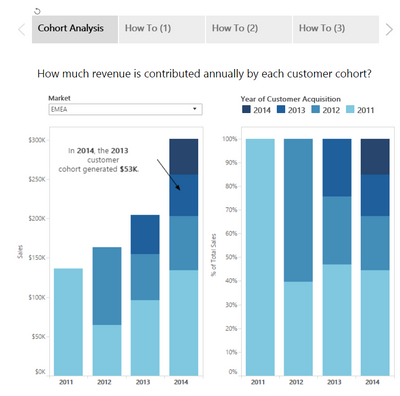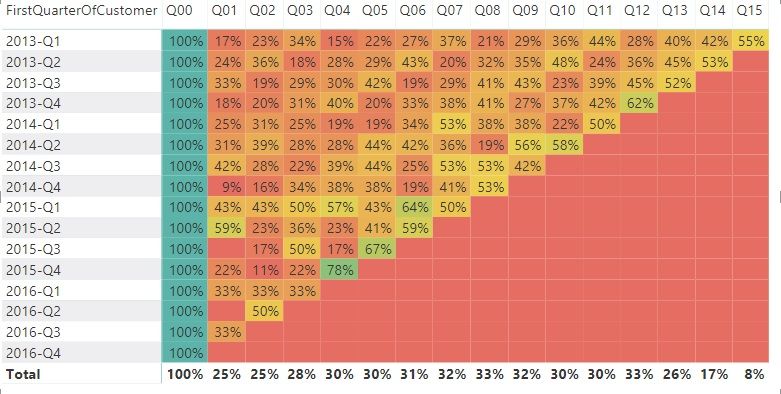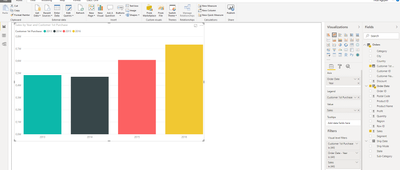- Power BI forums
- Updates
- News & Announcements
- Get Help with Power BI
- Desktop
- Service
- Report Server
- Power Query
- Mobile Apps
- Developer
- DAX Commands and Tips
- Custom Visuals Development Discussion
- Health and Life Sciences
- Power BI Spanish forums
- Translated Spanish Desktop
- Power Platform Integration - Better Together!
- Power Platform Integrations (Read-only)
- Power Platform and Dynamics 365 Integrations (Read-only)
- Training and Consulting
- Instructor Led Training
- Dashboard in a Day for Women, by Women
- Galleries
- Community Connections & How-To Videos
- COVID-19 Data Stories Gallery
- Themes Gallery
- Data Stories Gallery
- R Script Showcase
- Webinars and Video Gallery
- Quick Measures Gallery
- 2021 MSBizAppsSummit Gallery
- 2020 MSBizAppsSummit Gallery
- 2019 MSBizAppsSummit Gallery
- Events
- Ideas
- Custom Visuals Ideas
- Issues
- Issues
- Events
- Upcoming Events
- Community Blog
- Power BI Community Blog
- Custom Visuals Community Blog
- Community Support
- Community Accounts & Registration
- Using the Community
- Community Feedback
Register now to learn Fabric in free live sessions led by the best Microsoft experts. From Apr 16 to May 9, in English and Spanish.
- Power BI forums
- Forums
- Get Help with Power BI
- Desktop
- Re: Sales Contribution by Customers Cohort Analysi...
- Subscribe to RSS Feed
- Mark Topic as New
- Mark Topic as Read
- Float this Topic for Current User
- Bookmark
- Subscribe
- Printer Friendly Page
- Mark as New
- Bookmark
- Subscribe
- Mute
- Subscribe to RSS Feed
- Permalink
- Report Inappropriate Content
Sales Contribution by Customers Cohort Analysis
Dear,
I want to build a bar chart that demonstrate Sales Contribution of Each Year by customers from each year.
For example: I want to see how many customers who made 1st purchase in 2012 or 2013 that contribution to the Total Sales in 2014
To clarify, I would like to put an image here as the output result.
I am used Tableau to build this chart. but I am quite new to Power Bi, and really want to know how to build this chart by Power Bi.
Dataset for this: sample_superstore
Hope you could help me!
Thanks so much!!
Solved! Go to Solution.
- Mark as New
- Bookmark
- Subscribe
- Mute
- Subscribe to RSS Feed
- Permalink
- Report Inappropriate Content
To your table name "Orders", add the following calculated column
CustomerFirstPurchaseYear = YEAR(
MINX(
FILTER(ALL(Orders),
Orders[Customer ID]=EARLIER(Orders[Customer ID])
)
,Orders[Order Date]
)
)You don't have a customer master, so you have to use this formula instead of the one I suggested first.
If you use this column on your Legend and OrderDate's year on your axis with "Sales" on the values, you will get the results on your stacked column chart.
- Mark as New
- Bookmark
- Subscribe
- Mute
- Subscribe to RSS Feed
- Permalink
- Report Inappropriate Content
I have never created a Cohort Analysis and I don't actually understand what those percentages are or what are Q0 through Q15.
But out of curiosity, and based on your post, I assume you want to find the following
1) How many new customer IDs were created each quarter?
2) How many of them purchased in the subsequent quarters?
3) Show the ratio counts as a percentage.
For the sake of better understanding, I will illustrate the workings step by step so that you will get started on this and you will be able to modify the codes on your own to suit your requirements.
Add the following Columns to your "Orders" table.
Step1: Add a calculated column for Customer's First Purchase Date
CustomerFirstPurchaseDate =
MINX (
FILTER ( ALL ( Orders ), Orders[Customer ID] = EARLIER ( Orders[Customer ID] ) ),
Orders[Order Date]
)Step2: Add a calculated column for Order's Quarter No
OrderQtrNo =
VAR BaseYear =
YEAR ( MINX ( ALL ( Orders ), Orders[Order Date] ) )
VAR OrderYear =
YEAR ( Orders[Order Date] )
VAR MF = ( OrderYear - BaseYear ) * 4
RETURN
Orders[Order Date].[QuarterNo] + MFStep3: Add a calculated column for Customer's Q00
CustomerQ0 =
VAR BaseYear =
YEAR ( MINX ( ALL ( Orders ), Orders[Order Date] ) )
VAR CFPYear =
YEAR ( Orders[CustomerFirstPurchaseDate] )
VAR MF = ( CFPYear - BaseYear ) * 4
RETURN
Orders[CustomerFirstPurchaseDate].[QuarterNo] + MFStep4: Add a calculated column for Customer's 1st Quarter as text ( like 2014-Q3 etc...)
FirstQuarterOfCustomer = Orders[CustomerFirstPurchaseDate].[Year] & "-Q" & Orders[CustomerFirstPurchaseDate].[QuarterNo]
Step 5: Add a calculated column for Customer's Returning Quarters
ReturningQuarterNo =
"Q"
& FORMAT ( Orders[OrderQtrNo] - Orders[CustomerQ0], "00" )Step 6: Add a measure for finding the count of active customers.
ActiveCustomerCount = DISTINCTCOUNT(Orders[Customer ID])
Step 7: Add a measure to find the total number of customers activated each quarter.
TotalCustomers =
CALCULATE (
DISTINCTCOUNT ( Orders[Customer ID] ),
Orders[ReturningQuarterNo] = "Q00"
)Step 8: Add a measure to find the percentages
CA = DIVIDE([ActiveCustomerCount],[TotalCustomers],0)
Here is the result...
- Mark as New
- Bookmark
- Subscribe
- Mute
- Subscribe to RSS Feed
- Permalink
- Report Inappropriate Content
If you have a relationship between CustomerMaster and the SalesTable, you can create the Cohort Analysis by adding a column to the CustomerMaster using the following function.
CustomerFirstBillingYear = YEAR( MINX(RELATEDTABLE(SalesTable), SalesTable[InvoiceDate]))
This column will bring the year of the earliest date(using MINX) to your customer master table.
Further, you can use a "Stacked Column Chart" and "100% Stacked Column Chart" visuals to do the Cohort analysis by adding the Actual Year of the transaction to the Axis and CustomerFirstBillingYear to the Legend of the charts.
- Mark as New
- Bookmark
- Subscribe
- Mute
- Subscribe to RSS Feed
- Permalink
- Report Inappropriate Content
Thanks for reply and solution-
I tried you formula but it doesn't work or give the result that I expected.
May I wrong at something. If yes, please help me to figure it out.
Thanks and hope to hear from you!
I used data: sample_superstore
- Mark as New
- Bookmark
- Subscribe
- Mute
- Subscribe to RSS Feed
- Permalink
- Report Inappropriate Content
I have tried that in my PBI Desktop and it's working.
- I have a calendar table which is linked to the date field of the transactions. The transaction year is in this calendar table.
- I have a customer master which is linked to the customer id of the transactions.
- I have added a calculated column to find the firstbillingyear of the customer to the Customer Master table.
After doing so, I have tried using a Stacked Column Chart and it worked.
If it is not working, can you post some sample data of all your tables? At least the Order Table and the Customer Master. I will copy the data into my desktop and try it.
- Mark as New
- Bookmark
- Subscribe
- Mute
- Subscribe to RSS Feed
- Permalink
- Report Inappropriate Content
Dear,
Thank you reply and helping.
https://community.tableau.com/docs/DOC-10198
This is the dataset that I am using.
Please take time to download and help me to solve the issue!!
Many thanks and appreciation!!
- Mark as New
- Bookmark
- Subscribe
- Mute
- Subscribe to RSS Feed
- Permalink
- Report Inappropriate Content
To your table name "Orders", add the following calculated column
CustomerFirstPurchaseYear = YEAR(
MINX(
FILTER(ALL(Orders),
Orders[Customer ID]=EARLIER(Orders[Customer ID])
)
,Orders[Order Date]
)
)You don't have a customer master, so you have to use this formula instead of the one I suggested first.
If you use this column on your Legend and OrderDate's year on your axis with "Sales" on the values, you will get the results on your stacked column chart.
- Mark as New
- Bookmark
- Subscribe
- Mute
- Subscribe to RSS Feed
- Permalink
- Report Inappropriate Content
Dear,
it works perfectly.
Thanks so much.
I also posted how to build the Cohort Analysis in this forum to know the return of customer through months.. If you have time, please help me also!
here the picture I attached the final result.
Thanks for spending time to help me!!!
- Mark as New
- Bookmark
- Subscribe
- Mute
- Subscribe to RSS Feed
- Permalink
- Report Inappropriate Content
I have never created a Cohort Analysis and I don't actually understand what those percentages are or what are Q0 through Q15.
But out of curiosity, and based on your post, I assume you want to find the following
1) How many new customer IDs were created each quarter?
2) How many of them purchased in the subsequent quarters?
3) Show the ratio counts as a percentage.
For the sake of better understanding, I will illustrate the workings step by step so that you will get started on this and you will be able to modify the codes on your own to suit your requirements.
Add the following Columns to your "Orders" table.
Step1: Add a calculated column for Customer's First Purchase Date
CustomerFirstPurchaseDate =
MINX (
FILTER ( ALL ( Orders ), Orders[Customer ID] = EARLIER ( Orders[Customer ID] ) ),
Orders[Order Date]
)Step2: Add a calculated column for Order's Quarter No
OrderQtrNo =
VAR BaseYear =
YEAR ( MINX ( ALL ( Orders ), Orders[Order Date] ) )
VAR OrderYear =
YEAR ( Orders[Order Date] )
VAR MF = ( OrderYear - BaseYear ) * 4
RETURN
Orders[Order Date].[QuarterNo] + MFStep3: Add a calculated column for Customer's Q00
CustomerQ0 =
VAR BaseYear =
YEAR ( MINX ( ALL ( Orders ), Orders[Order Date] ) )
VAR CFPYear =
YEAR ( Orders[CustomerFirstPurchaseDate] )
VAR MF = ( CFPYear - BaseYear ) * 4
RETURN
Orders[CustomerFirstPurchaseDate].[QuarterNo] + MFStep4: Add a calculated column for Customer's 1st Quarter as text ( like 2014-Q3 etc...)
FirstQuarterOfCustomer = Orders[CustomerFirstPurchaseDate].[Year] & "-Q" & Orders[CustomerFirstPurchaseDate].[QuarterNo]
Step 5: Add a calculated column for Customer's Returning Quarters
ReturningQuarterNo =
"Q"
& FORMAT ( Orders[OrderQtrNo] - Orders[CustomerQ0], "00" )Step 6: Add a measure for finding the count of active customers.
ActiveCustomerCount = DISTINCTCOUNT(Orders[Customer ID])
Step 7: Add a measure to find the total number of customers activated each quarter.
TotalCustomers =
CALCULATE (
DISTINCTCOUNT ( Orders[Customer ID] ),
Orders[ReturningQuarterNo] = "Q00"
)Step 8: Add a measure to find the percentages
CA = DIVIDE([ActiveCustomerCount],[TotalCustomers],0)
Here is the result...
Helpful resources

Microsoft Fabric Learn Together
Covering the world! 9:00-10:30 AM Sydney, 4:00-5:30 PM CET (Paris/Berlin), 7:00-8:30 PM Mexico City

Power BI Monthly Update - April 2024
Check out the April 2024 Power BI update to learn about new features.

| User | Count |
|---|---|
| 118 | |
| 107 | |
| 70 | |
| 70 | |
| 43 |
| User | Count |
|---|---|
| 148 | |
| 104 | |
| 104 | |
| 89 | |
| 66 |