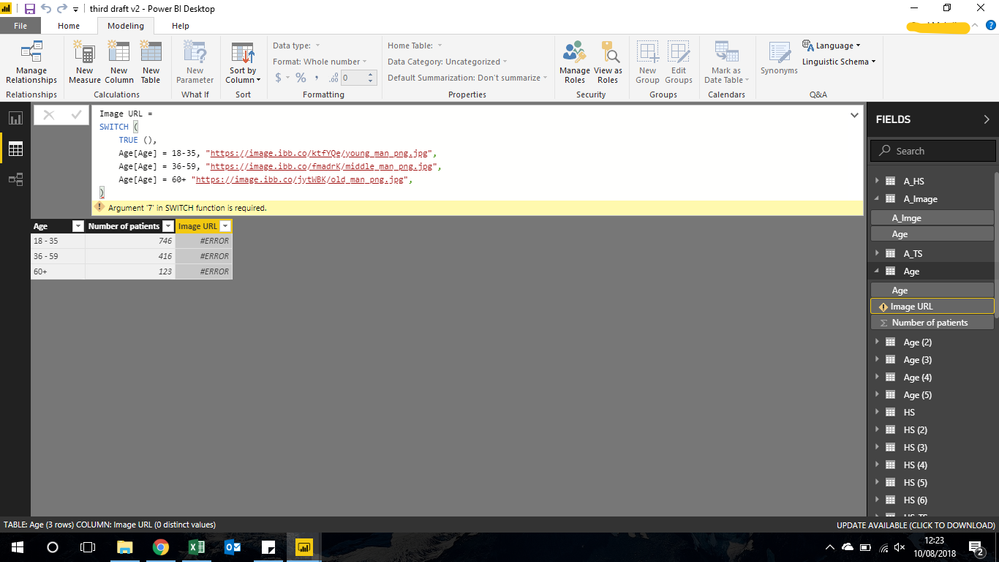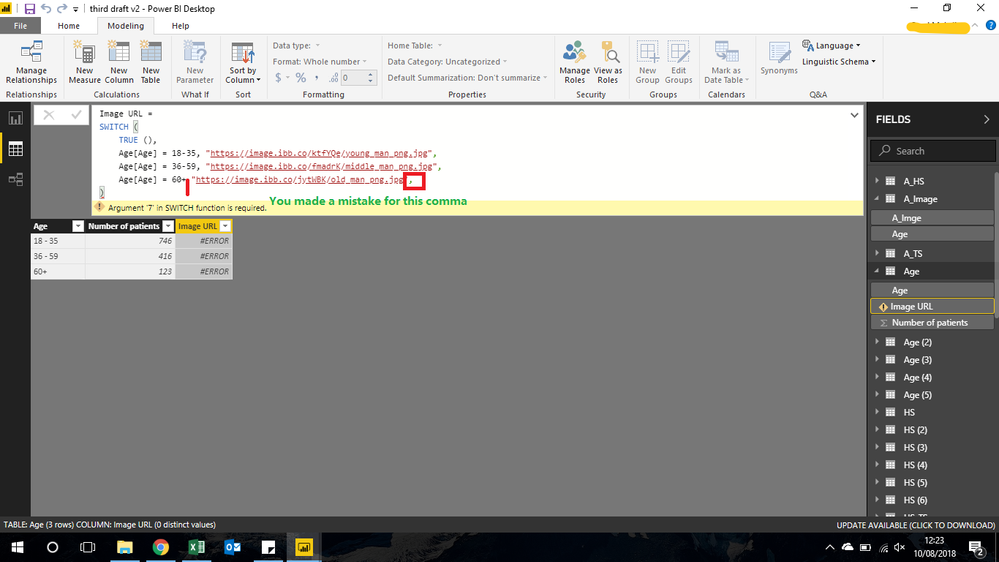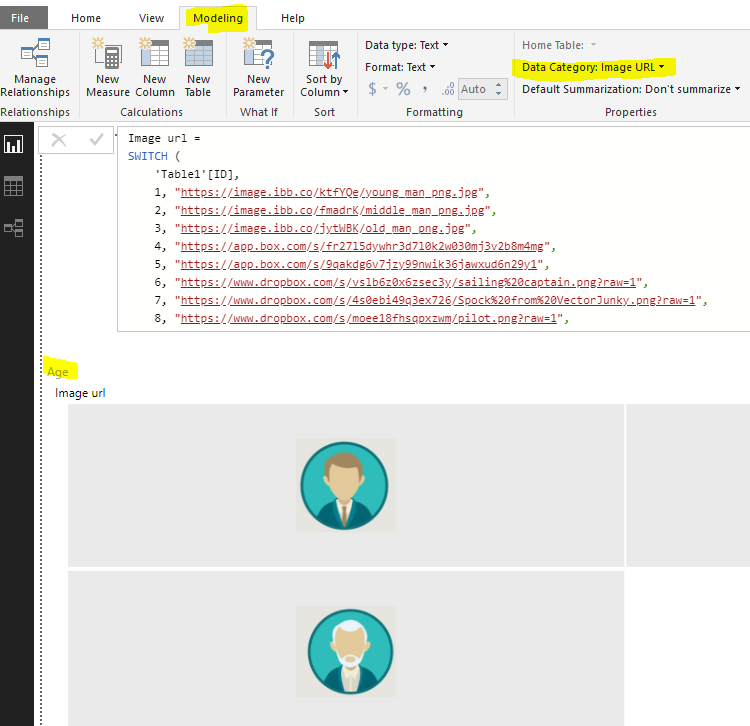- Power BI forums
- Updates
- News & Announcements
- Get Help with Power BI
- Desktop
- Service
- Report Server
- Power Query
- Mobile Apps
- Developer
- DAX Commands and Tips
- Custom Visuals Development Discussion
- Health and Life Sciences
- Power BI Spanish forums
- Translated Spanish Desktop
- Power Platform Integration - Better Together!
- Power Platform Integrations (Read-only)
- Power Platform and Dynamics 365 Integrations (Read-only)
- Training and Consulting
- Instructor Led Training
- Dashboard in a Day for Women, by Women
- Galleries
- Community Connections & How-To Videos
- COVID-19 Data Stories Gallery
- Themes Gallery
- Data Stories Gallery
- R Script Showcase
- Webinars and Video Gallery
- Quick Measures Gallery
- 2021 MSBizAppsSummit Gallery
- 2020 MSBizAppsSummit Gallery
- 2019 MSBizAppsSummit Gallery
- Events
- Ideas
- Custom Visuals Ideas
- Issues
- Issues
- Events
- Upcoming Events
- Community Blog
- Power BI Community Blog
- Custom Visuals Community Blog
- Community Support
- Community Accounts & Registration
- Using the Community
- Community Feedback
Register now to learn Fabric in free live sessions led by the best Microsoft experts. From Apr 16 to May 9, in English and Spanish.
- Power BI forums
- Forums
- Get Help with Power BI
- Desktop
- SWITCH function to use images in Slicer
- Subscribe to RSS Feed
- Mark Topic as New
- Mark Topic as Read
- Float this Topic for Current User
- Bookmark
- Subscribe
- Printer Friendly Page
- Mark as New
- Bookmark
- Subscribe
- Mute
- Subscribe to RSS Feed
- Permalink
- Report Inappropriate Content
SWITCH function to use images in Slicer
Hello.
I am trying to use the SWITCH function to replace text for images in a Slicer but for some reason it's not working. The image URLs are fine, I think it may be because the table has active relationships with other tables but not sure how to combat this.
I can't use a Chiclet slicer because this does not sync across the whole report.
Any help would be appreciated, thanks!
- Mark as New
- Bookmark
- Subscribe
- Mute
- Subscribe to RSS Feed
- Permalink
- Report Inappropriate Content
Hi @hcdecon,
From the screenshot, it seems that you have some mistakes for the switch formula which I highlight in red.
Please modify your formula and try again.
If you still need help, could you please share a dummy pbix file which can reproduce the scenario, so that we can help further investigate on it? You can upload it to OneDrive or Dropbox and post the link here. Do mask sensitive data before uploading.)
Best Regards,
Cherry
If this post helps, then please consider Accept it as the solution to help the other members find it more quickly.
- Mark as New
- Bookmark
- Subscribe
- Mute
- Subscribe to RSS Feed
- Permalink
- Report Inappropriate Content
Hi @v-piga-msft thanks for the response.
I removed the comma but then the error message "DAX comparison operations do not support comparing values of type Text with values of type Number. Consider using the VALUE or FORMAT function to convert one of the values." came up? The expressions (18-35 etc) are categories of ages.
- Mark as New
- Bookmark
- Subscribe
- Mute
- Subscribe to RSS Feed
- Permalink
- Report Inappropriate Content
Adding to @v-piga-msft response, a switch statement also needs an 'other' value. Effectively this is what the switch statement needs to do if all of the conditions fail. so rather than remove the Comma as has been suggested, you need an image url to show if none of the above conditions are satisfied..
- Mark as New
- Bookmark
- Subscribe
- Mute
- Subscribe to RSS Feed
- Permalink
- Report Inappropriate Content
Hi @Anonymous thanks for the response.
Sorry I'm quite new to this, how do I add the 'other' value to show if none of the above conditions are satisfied? I couldn't find the answer online.
- Mark as New
- Bookmark
- Subscribe
- Mute
- Subscribe to RSS Feed
- Permalink
- Report Inappropriate Content
Hi @hcdecon,
Have you solved your problem?
If you have solved, please always accept the replies making sense as solution to your question so that people who may have the same question can get the solution directly.
If you still need help, please feel free to ask.
Best Regagrds,
Cherry
If this post helps, then please consider Accept it as the solution to help the other members find it more quickly.
- Mark as New
- Bookmark
- Subscribe
- Mute
- Subscribe to RSS Feed
- Permalink
- Report Inappropriate Content
Hi Cherry,
That problem is solved - I just created a seperate column for ID and used that instead. However, the actual image won't show up on the filter, just the image URL. I have tried several URLS with the same result. Here is a link to a dummy version of the file: https://app.box.com/s/eouqtyk37ipoainxg6xoyms2q9ybff15
Thanks, any help would be appreciated.
- Mark as New
- Bookmark
- Subscribe
- Mute
- Subscribe to RSS Feed
- Permalink
- Report Inappropriate Content
Hi @hcdecon,
Please change the Date category of the image url measure to be image URL.
In addtion, images work for URL that over web not local path in Power BI Desktop.
Best Regards,
Cherry
If this post helps, then please consider Accept it as the solution to help the other members find it more quickly.
- Mark as New
- Bookmark
- Subscribe
- Mute
- Subscribe to RSS Feed
- Permalink
- Report Inappropriate Content
Switch Statements are normally written like this:
SWITCH( "Compare to me", "Are you 6?", "This is the answer", "Are you 7?", "That is the answer", "Are you more than 7?", "Answer this way", "Instead answer like this" )
Or sometimes in a format more like this
SWITCH( TRUE, 6 = 'Table'[Field], "This is the answer", 7 = 'Table'[Field], "That is the answer", 'Table'[Field] > 7, "Answer this way", "Instead answer like this" )
Hopefully this illustrates it better for you
Helpful resources

Microsoft Fabric Learn Together
Covering the world! 9:00-10:30 AM Sydney, 4:00-5:30 PM CET (Paris/Berlin), 7:00-8:30 PM Mexico City

Power BI Monthly Update - April 2024
Check out the April 2024 Power BI update to learn about new features.

| User | Count |
|---|---|
| 115 | |
| 100 | |
| 88 | |
| 68 | |
| 61 |
| User | Count |
|---|---|
| 152 | |
| 120 | |
| 102 | |
| 87 | |
| 68 |