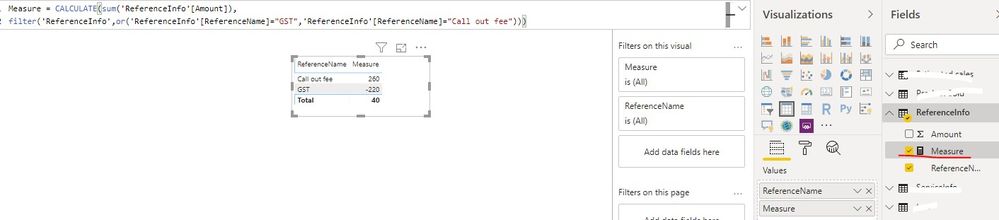- Power BI forums
- Updates
- News & Announcements
- Get Help with Power BI
- Desktop
- Service
- Report Server
- Power Query
- Mobile Apps
- Developer
- DAX Commands and Tips
- Custom Visuals Development Discussion
- Health and Life Sciences
- Power BI Spanish forums
- Translated Spanish Desktop
- Power Platform Integration - Better Together!
- Power Platform Integrations (Read-only)
- Power Platform and Dynamics 365 Integrations (Read-only)
- Training and Consulting
- Instructor Led Training
- Dashboard in a Day for Women, by Women
- Galleries
- Community Connections & How-To Videos
- COVID-19 Data Stories Gallery
- Themes Gallery
- Data Stories Gallery
- R Script Showcase
- Webinars and Video Gallery
- Quick Measures Gallery
- 2021 MSBizAppsSummit Gallery
- 2020 MSBizAppsSummit Gallery
- 2019 MSBizAppsSummit Gallery
- Events
- Ideas
- Custom Visuals Ideas
- Issues
- Issues
- Events
- Upcoming Events
- Community Blog
- Power BI Community Blog
- Custom Visuals Community Blog
- Community Support
- Community Accounts & Registration
- Using the Community
- Community Feedback
Register now to learn Fabric in free live sessions led by the best Microsoft experts. From Apr 16 to May 9, in English and Spanish.
- Power BI forums
- Forums
- Get Help with Power BI
- Desktop
- SUM a column with multiple filters from another co...
- Subscribe to RSS Feed
- Mark Topic as New
- Mark Topic as Read
- Float this Topic for Current User
- Bookmark
- Subscribe
- Printer Friendly Page
- Mark as New
- Bookmark
- Subscribe
- Mute
- Subscribe to RSS Feed
- Permalink
- Report Inappropriate Content
SUM a column with multiple filters from another column of the same table
Hi DAX Gurus and fellow Noobs,
I am looking for help with the following Table:
| ReferenceName | Amount |
| GST | -40 |
| Call out fee | 100 |
| reimbursement | 400 |
| GST | -200 |
| Call out fee | 60 |
| GST | 20 |
| Call out fee | 100 |
| Meals | 50 |
I want to get the SUM(Table[Amount]) where Table[ReferenceName] = "GST" AND "Call out fee". What DAX formula could achieve this?
The above table is an extract from a SQL db and has 1000s of rows and 100s of different values in the ReferenceName column.
Any help will be much appriciated. thank you!
Solved! Go to Solution.
- Mark as New
- Bookmark
- Subscribe
- Mute
- Subscribe to RSS Feed
- Permalink
- Report Inappropriate Content
Depending on the way you setup your visialization you don't even need a measure to calculate this.
You can place the values in a visual and then filter the visu by the reference column. Other option is to use the reference column on the legend's of the charts that will give you a column line or bar for each of the references.
If you really want to use a measure you need to use something similar to this:
Gst = CALCULATE(SUM( TABLE[AMOUNT]) ; TABLE[REFERENCENCENAME] = "Gst")
Hope this helps.
Regards
Miguel Félix
Did I answer your question? Mark my post as a solution!
Proud to be a Super User!
Check out my blog: Power BI em Português- Mark as New
- Bookmark
- Subscribe
- Mute
- Subscribe to RSS Feed
- Permalink
- Report Inappropriate Content
Hi @JasonNahal ,
You can directly use some default visuals in Power BI Desktop and add some visual-level filters to achieve this function (for example: table visual)
In addition , if you want to create calculated column/ measure through DAX , you can use the below similar formula to create it .
If the above methods are not applicable in your scenario, please provide the related table structure and more sample data(exclude sensitive data).
Best Regards
Rena
If this post helps, then please consider Accept it as the solution to help the other members find it more quickly.
- Mark as New
- Bookmark
- Subscribe
- Mute
- Subscribe to RSS Feed
- Permalink
- Report Inappropriate Content
Hi @JasonNahal ,
You can directly use some default visuals in Power BI Desktop and add some visual-level filters to achieve this function (for example: table visual)
In addition , if you want to create calculated column/ measure through DAX , you can use the below similar formula to create it .
If the above methods are not applicable in your scenario, please provide the related table structure and more sample data(exclude sensitive data).
Best Regards
Rena
If this post helps, then please consider Accept it as the solution to help the other members find it more quickly.
- Mark as New
- Bookmark
- Subscribe
- Mute
- Subscribe to RSS Feed
- Permalink
- Report Inappropriate Content
- Mark as New
- Bookmark
- Subscribe
- Mute
- Subscribe to RSS Feed
- Permalink
- Report Inappropriate Content
Depending on the way you setup your visialization you don't even need a measure to calculate this.
You can place the values in a visual and then filter the visu by the reference column. Other option is to use the reference column on the legend's of the charts that will give you a column line or bar for each of the references.
If you really want to use a measure you need to use something similar to this:
Gst = CALCULATE(SUM( TABLE[AMOUNT]) ; TABLE[REFERENCENCENAME] = "Gst")
Hope this helps.
Regards
Miguel Félix
Did I answer your question? Mark my post as a solution!
Proud to be a Super User!
Check out my blog: Power BI em Português- Mark as New
- Bookmark
- Subscribe
- Mute
- Subscribe to RSS Feed
- Permalink
- Report Inappropriate Content
thank you for responding @MFelix. using Filters for the visualization did the trick.
Helpful resources

Microsoft Fabric Learn Together
Covering the world! 9:00-10:30 AM Sydney, 4:00-5:30 PM CET (Paris/Berlin), 7:00-8:30 PM Mexico City

Power BI Monthly Update - April 2024
Check out the April 2024 Power BI update to learn about new features.

| User | Count |
|---|---|
| 110 | |
| 97 | |
| 77 | |
| 63 | |
| 55 |
| User | Count |
|---|---|
| 143 | |
| 109 | |
| 89 | |
| 84 | |
| 66 |