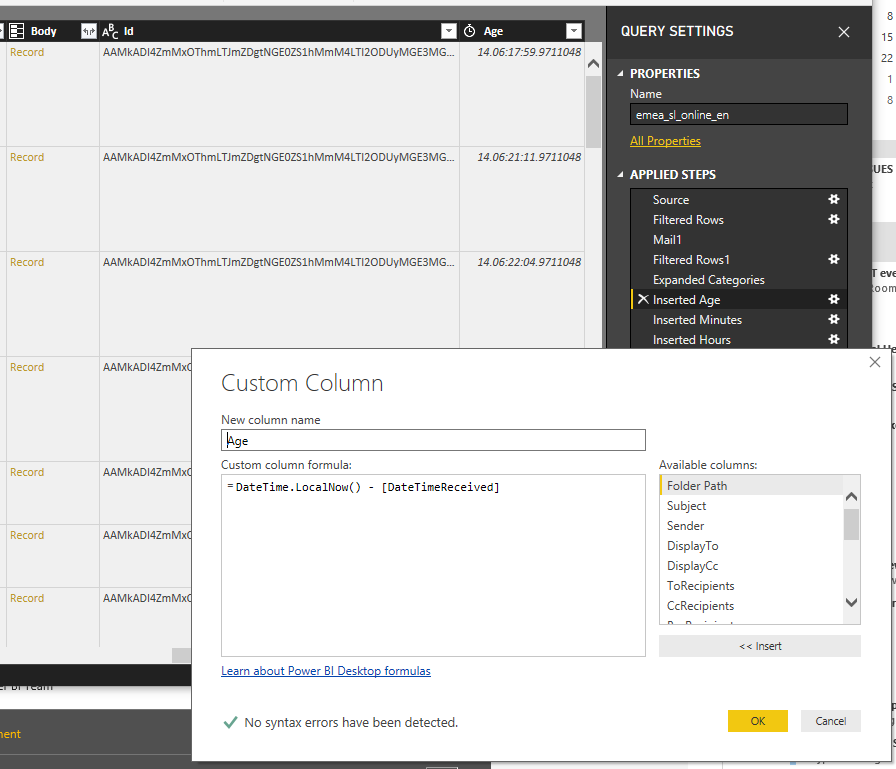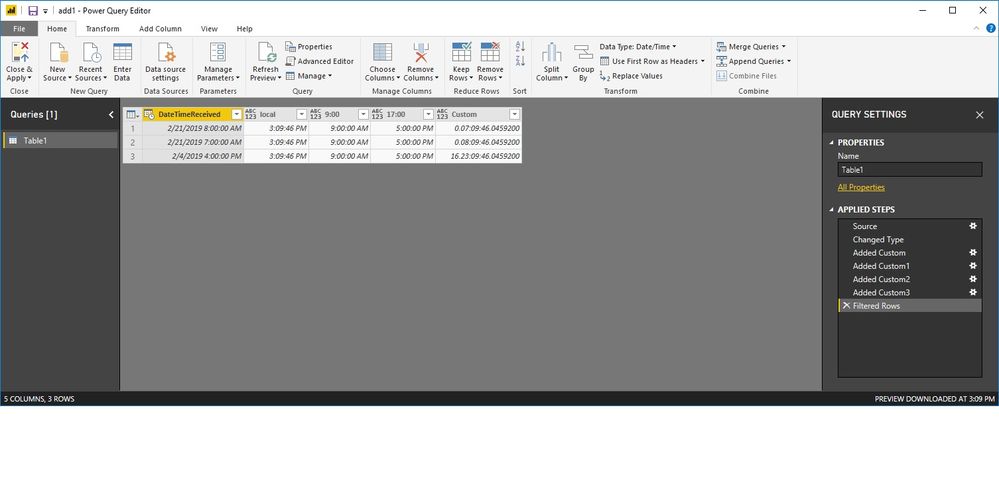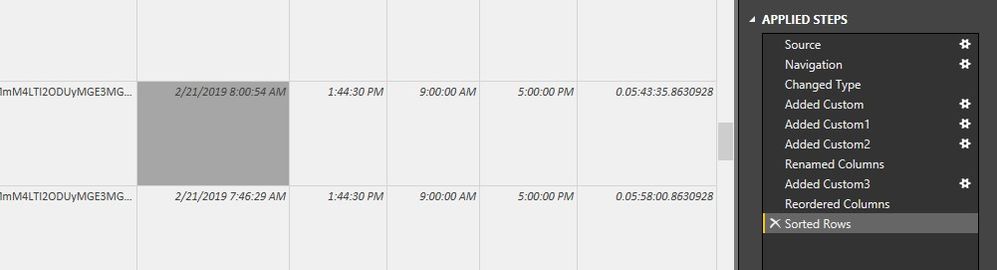- Power BI forums
- Updates
- News & Announcements
- Get Help with Power BI
- Desktop
- Service
- Report Server
- Power Query
- Mobile Apps
- Developer
- DAX Commands and Tips
- Custom Visuals Development Discussion
- Health and Life Sciences
- Power BI Spanish forums
- Translated Spanish Desktop
- Power Platform Integration - Better Together!
- Power Platform Integrations (Read-only)
- Power Platform and Dynamics 365 Integrations (Read-only)
- Training and Consulting
- Instructor Led Training
- Dashboard in a Day for Women, by Women
- Galleries
- Community Connections & How-To Videos
- COVID-19 Data Stories Gallery
- Themes Gallery
- Data Stories Gallery
- R Script Showcase
- Webinars and Video Gallery
- Quick Measures Gallery
- 2021 MSBizAppsSummit Gallery
- 2020 MSBizAppsSummit Gallery
- 2019 MSBizAppsSummit Gallery
- Events
- Ideas
- Custom Visuals Ideas
- Issues
- Issues
- Events
- Upcoming Events
- Community Blog
- Power BI Community Blog
- Custom Visuals Community Blog
- Community Support
- Community Accounts & Registration
- Using the Community
- Community Feedback
Register now to learn Fabric in free live sessions led by the best Microsoft experts. From Apr 16 to May 9, in English and Spanish.
- Power BI forums
- Forums
- Get Help with Power BI
- Desktop
- Re: SLA Hours email calculation using [DateTimeRec...
- Subscribe to RSS Feed
- Mark Topic as New
- Mark Topic as Read
- Float this Topic for Current User
- Bookmark
- Subscribe
- Printer Friendly Page
- Mark as New
- Bookmark
- Subscribe
- Mute
- Subscribe to RSS Feed
- Permalink
- Report Inappropriate Content
SLA Hours email calculation using [DateTimeReceived]
Hello Power BI team,
I need to calculate the SLA of an email from the time we receive the email but we should only calculate the time from 9:00 till 17:00 so outside of this time no age should be added. So far I have onlt the calculation = DateTime.LocalNow() - [DateTimeReceived] but this inludes the time outside of our working hours.
I need something like this:
=DateTime.LocalNow( from 9:00 - till 17:00 ) - [DateTimeReceived]
[DateTimeReceived]
- Mark as New
- Bookmark
- Subscribe
- Mute
- Subscribe to RSS Feed
- Permalink
- Report Inappropriate Content
I am also very intrested in Solution to this problem.
Let me try to add my 2 cents. The problems with SLA calculation based on email received time are:
1) How to tell Power BI to stop counting Age of the received emails after 5PM? And resume from 9AM the next day?
Example to this: I receive an email at 3PM on May 2nd. I open up my Power BI report the next day on 10AM. I see that the SLA for that email received yesterday is 19 hours. In fact, it should be only 3.
Of course I can setup a new column which will automatically substract -16 hours from the age of my SLA. But this only works if the email was received the previous day. And before 5 PM.
2) If the email is received after 5PM, there is no fixed time I can substract...
Example: I receive an email at 7PM on May 2nd. I open up my Power BI report the next day on 10 AM. I see that SLA count is 15 hours. In fact it should be 1 hour.
3) If the email is received the same day, that is doable
However I cant think of any good formula to solve all 3 problems at the same time. The way I see it:
- First we need to distinguish between emails received the same day and the day before
- Then we need to add 2 rules for the previous day emails = Before 5 PM substract 16 hours from SLA. After 5 PM substract 15 hours if email received after 6PM (including), 14 hours after 7PM (including) etc.
- Then we need to sort out the same day emails in a separate rule
Any ideas?
- Mark as New
- Bookmark
- Subscribe
- Mute
- Subscribe to RSS Feed
- Permalink
- Report Inappropriate Content
Hi @Marcel_Licko ,
We can add the steps as below in Power query. Please refer to the M code.
let
Source = Table.FromRows(Json.Document(Binary.Decompress(Binary.FromText("i45WMjIwtNQ3MAQiBUMjKwMDIFKK1YGJG+kbGikYWGARNzBRMDSDiccCAA==", BinaryEncoding.Base64), Compression.Deflate)), let _t = ((type text) meta [Serialized.Text = true]) in type table [DateTimeReceived = _t]),
#"Changed Type" = Table.TransformColumnTypes(Source,{{"DateTimeReceived", type datetime}}),
#"Added Custom" = Table.AddColumn(#"Changed Type", "Custom", each DateTime.Time(DateTime.LocalNow())),
#"Added Custom1" = Table.AddColumn(#"Added Custom", "Custom.1", each DateTime.Time(#datetime(2019,01,01,09,0,0))),
#"Added Custom2" = Table.AddColumn(#"Added Custom1", "17:00", each DateTime.Time(#datetime(2019,01,01,17,0,0))),
#"Renamed Columns" = Table.RenameColumns(#"Added Custom2",{{"Custom", "local"}, {"Custom.1", "9:00"}}),
#"Added Custom3" = Table.AddColumn(#"Renamed Columns", "Custom", each if[local]>=[#"9:00"] and [local]<=[#"17:00"] then DateTime.LocalNow() - [DateTimeReceived] else 0)
in
#"Added Custom3"
Also please find the pbix as attached.
Regards,
Frank
If this post helps, then please consider Accept it as the solution to help the others find it more quickly.
- Mark as New
- Bookmark
- Subscribe
- Mute
- Subscribe to RSS Feed
- Permalink
- Report Inappropriate Content
Hello,
I have udated your table with todays times and dates and it is not working.
2/21/2019 8:00:00 AM result = 0.07:09:46.0459200 it should calculate after 9:00 that means 0.06:09:46.0459200 till 3:09:46 PM
2/21/2019 7:00:00 AM result = 0.08:09:46.0459200 it should calculate after 9:00 that means 0.06:09:46.0459200 till 3:09:46 PM
- Mark as New
- Bookmark
- Subscribe
- Mute
- Subscribe to RSS Feed
- Permalink
- Report Inappropriate Content
Hi @Marcel_Licko ,
Does that make sense? If so, kindly mark my answer as the solution to close the case please. Thanks in advance.
Regards,
Frank
If this post helps, then please consider Accept it as the solution to help the others find it more quickly.
- Mark as New
- Bookmark
- Subscribe
- Mute
- Subscribe to RSS Feed
- Permalink
- Report Inappropriate Content
Hi Frank,
It did not work,
It seems this STEP is not applied on the data source = Online Services / Microsoft Exchange Online:
#"Added Custom" = Table.AddColumn(#"Changed Type", "Custom", each DateTime.Time(DateTime.LocalNow())),
I removed it and the result was the same, please make your test on your email exchange.
My version of MS Power BI Desktop - Version: 2.61.5192.641 64-bit (August 2018)
the mail received at 2/21/2019 8:00:54 AM should have SLA 4:43:35 till 1:44:30 PM & not 0.05:43:35
the mail received at 2/21/2019 7:46:29 AM should have SLA 4:43:35 till 1:44:30 PM & not 0.05:58:00
let
Source = Exchange.Contents("any email address"),
Mail1 = Source{[Name="Mail"]}[Data],
#"Changed Type" = Table.TransformColumnTypes(Mail1,{{"DateTimeReceived", type datetime}, {"Folder Path", type duration}}),
#"Added Custom" = Table.AddColumn(#"Changed Type", "Custom", each DateTime.Time(DateTime.LocalNow())),
#"Added Custom1" = Table.AddColumn(#"Added Custom", "Custom.1", each DateTime.Time(#datetime(2019,01,01,09,0,0))),
#"Added Custom2" = Table.AddColumn(#"Added Custom1", "17:00", each DateTime.Time(#datetime(2019,01,01,17,0,0))),
#"Renamed Columns" = Table.RenameColumns(#"Added Custom2",{{"Custom", "local"}, {"Custom.1", "9:00"}}),
#"Added Custom3" = Table.AddColumn(#"Renamed Columns", "Custom", each if[local]>=[#"9:00"] and [local]<=[#"17:00"] then DateTime.LocalNow() - [DateTimeReceived] else 0),
#"Reordered Columns" = Table.ReorderColumns(#"Added Custom3",{"Folder Path", "Subject", "Sender", "DisplayTo", "DisplayCc", "ToRecipients", "CcRecipients", "BccRecipients", "DateTimeSent", "Importance", "Categories", "IsRead", "HasAttachments", "Attachments", "Preview", "Attributes", "Body", "Id", "DateTimeReceived", "local", "9:00", "17:00", "Custom"})
in
#"Reordered Columns"
Helpful resources

Microsoft Fabric Learn Together
Covering the world! 9:00-10:30 AM Sydney, 4:00-5:30 PM CET (Paris/Berlin), 7:00-8:30 PM Mexico City

Power BI Monthly Update - April 2024
Check out the April 2024 Power BI update to learn about new features.

| User | Count |
|---|---|
| 107 | |
| 97 | |
| 75 | |
| 65 | |
| 53 |
| User | Count |
|---|---|
| 144 | |
| 103 | |
| 98 | |
| 85 | |
| 64 |