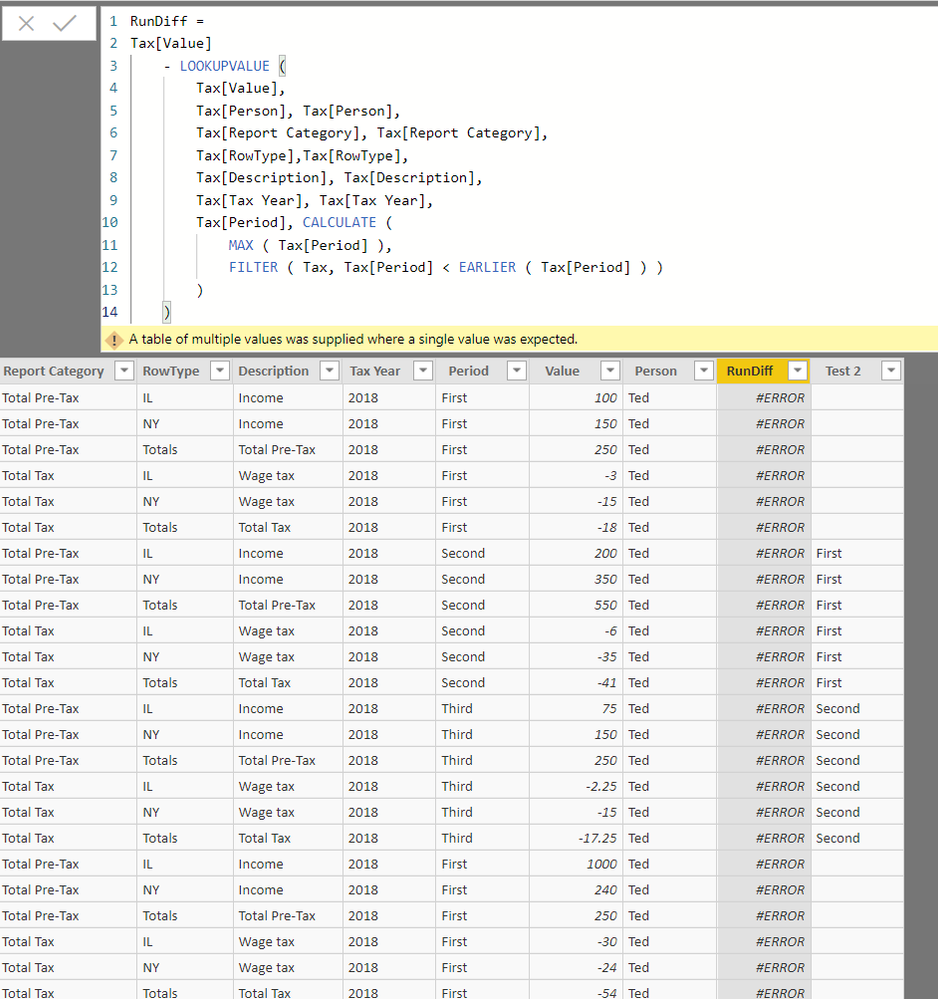- Power BI forums
- Updates
- News & Announcements
- Get Help with Power BI
- Desktop
- Service
- Report Server
- Power Query
- Mobile Apps
- Developer
- DAX Commands and Tips
- Custom Visuals Development Discussion
- Health and Life Sciences
- Power BI Spanish forums
- Translated Spanish Desktop
- Power Platform Integration - Better Together!
- Power Platform Integrations (Read-only)
- Power Platform and Dynamics 365 Integrations (Read-only)
- Training and Consulting
- Instructor Led Training
- Dashboard in a Day for Women, by Women
- Galleries
- Community Connections & How-To Videos
- COVID-19 Data Stories Gallery
- Themes Gallery
- Data Stories Gallery
- R Script Showcase
- Webinars and Video Gallery
- Quick Measures Gallery
- 2021 MSBizAppsSummit Gallery
- 2020 MSBizAppsSummit Gallery
- 2019 MSBizAppsSummit Gallery
- Events
- Ideas
- Custom Visuals Ideas
- Issues
- Issues
- Events
- Upcoming Events
- Community Blog
- Power BI Community Blog
- Custom Visuals Community Blog
- Community Support
- Community Accounts & Registration
- Using the Community
- Community Feedback
Register now to learn Fabric in free live sessions led by the best Microsoft experts. From Apr 16 to May 9, in English and Spanish.
- Power BI forums
- Forums
- Get Help with Power BI
- Desktop
- Running difference
- Subscribe to RSS Feed
- Mark Topic as New
- Mark Topic as Read
- Float this Topic for Current User
- Bookmark
- Subscribe
- Printer Friendly Page
- Mark as New
- Bookmark
- Subscribe
- Mute
- Subscribe to RSS Feed
- Permalink
- Report Inappropriate Content
Running difference
This is a running difference problem. I tried to take the learnings I saw in another post but was unsuccessful.
What I want to get to is this rough presentation below. I have two questions:
1. How to I get my column formula to work?
2. If I start having other filters (e.g., I might want to put in a filter/slicer and remove the RowType called "Totals" so how can I do something similar as a measure formula vs a column formula?
| Tax Year 2018 Running Differences | |||||||||
| Person | Report Category | Description | RowType | First | Second | Third | First | Second | Third |
| Bill | Total Pre-Tax | Income | IL | 0 | 0 | 200 | 1000 | 1000 | 1200 |
| NY | 0 | 135 | -125 | 240 | 375 | 250 | |||
| Total Pre-Tax | Totals | 0 | 1125 | -1125 | 250 | 1375 | 250 | ||
| Total Tax | Total Tax | Totals | 0 | -14 | 7 | -54 | -67.5 | -61 | |
| Wage tax | IL | 0 | 0 | -6 | -30 | -30 | -36 | ||
| NY | 0 | -14 | 13 | -24 | -37.5 | -25 | |||
| Ted | Total Pre-Tax | Income | IL | 0 | 100 | -125 | 100 | 200 | 75 |
| NY | 0 | 200 | -200 | 150 | 350 | 150 | |||
| Total Pre-Tax | Totals | 0 | 300 | -300 | 250 | 550 | 250 | ||
| Total Tax | Total Tax | Totals | 0 | -23 | 24 | -18 | -41 | -17.25 | |
| Wage tax | IL | 0 | -3 | 4 | -3 | -6 | -2.25 | ||
| NY | 0 | -20 | 20 | -15 | -35 | -15 |
The Tax Year 2018 Running Differences is what I am trying to get to. The numbers to the right of that is what I have as source data .
I tried writing the following RunDiff column formula:
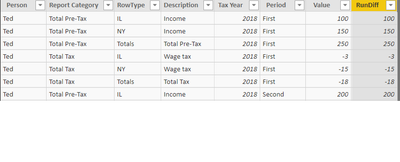
Solved! Go to Solution.
- Mark as New
- Bookmark
- Subscribe
- Mute
- Subscribe to RSS Feed
- Permalink
- Report Inappropriate Content
Please ignore my previous post from a few minutes ago. I found a data error so just for the people who are reading this post in the future, this DAX code did indeed work BUT!!! only when I added the RowType field to the previous suggested change. The successful DAX code now looks like this for the RunDiff column:
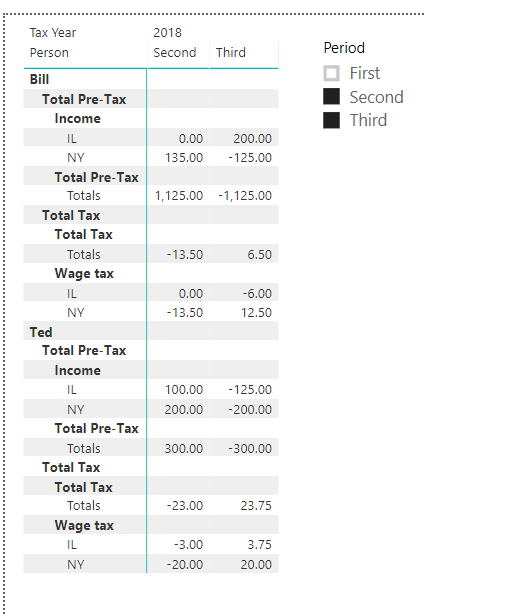
- Mark as New
- Bookmark
- Subscribe
- Mute
- Subscribe to RSS Feed
- Permalink
- Report Inappropriate Content
@Anonymous ,
To be general, the ALLEXCEPT() function will affect the filter(Remove filters on other columns). So you may modify your calculate column using DAX like pattern below and check if it can meet your requirement:
RunDiff =
Tax[Value]
- LOOKUPVALUE (
Tax[Value],
Tax[Person], Tax[Person],
Tax[Report Category], Tax[Report Category],
Tax[Description], Tax[Description],
Tax[Tax Year], Tax[Tax Year],
Tax[Period], CALCULATE (
MAX ( Tax[Period] ),
FILTER ( Tax, Tax[Period] < EARLIER ( Tax[Period] ) )
)
)
Community Support Team _ Jimmy Tao
If this post helps, then please consider Accept it as the solution to help the other members find it more quickly.
- Mark as New
- Bookmark
- Subscribe
- Mute
- Subscribe to RSS Feed
- Permalink
- Report Inappropriate Content
@v-yuta-msft and _JimmyTao
First, let me tell you how satisfying it is that someone like you or the team responds. I have been on plenty of communities from other companies where it isn't as responsive so thanks!!
I tried the solution but I am now getting a "A table of multiple values was supplied where a single value was expected."
So here are two more bits of information for you. First, I noticed that I did not have "RowType" on the LOOKUPVALUE assuming that because there are 3 different values (IL, FL and Totals) that it was returning multiple values. Second, I copied the CALCULATE portion of the code and placed it into another column : Test 2 = CALCULATE ( MAX ( Tax[Period] ), FILTER ( Tax, Tax[Period] < EARLIER ( Tax[Period] ) ) ).
I am assuming the blanks in Test 2 column are where CALCULATE is finding multiple values. I am new to DAX so I may have this incorrect.
Here is the file if you want to play with it.
https://1drv.ms/f/s!AkCBPyPCuJKZtSy3xbIfwGESSGWf
- Mark as New
- Bookmark
- Subscribe
- Mute
- Subscribe to RSS Feed
- Permalink
- Report Inappropriate Content
Please ignore my previous post from a few minutes ago. I found a data error so just for the people who are reading this post in the future, this DAX code did indeed work BUT!!! only when I added the RowType field to the previous suggested change. The successful DAX code now looks like this for the RunDiff column:
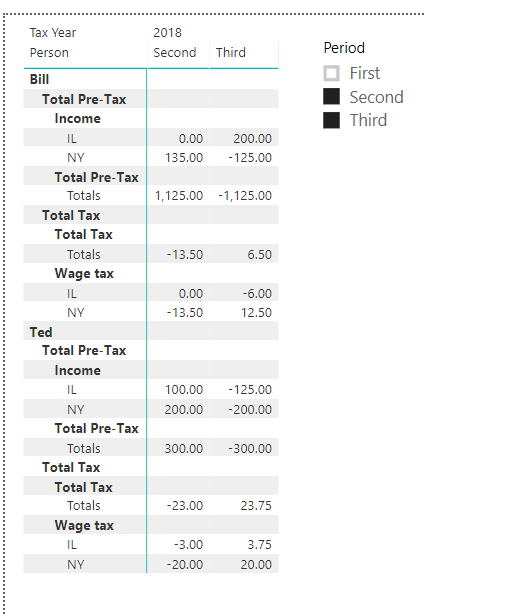
Helpful resources

Microsoft Fabric Learn Together
Covering the world! 9:00-10:30 AM Sydney, 4:00-5:30 PM CET (Paris/Berlin), 7:00-8:30 PM Mexico City

Power BI Monthly Update - April 2024
Check out the April 2024 Power BI update to learn about new features.

| User | Count |
|---|---|
| 109 | |
| 99 | |
| 77 | |
| 66 | |
| 54 |
| User | Count |
|---|---|
| 144 | |
| 104 | |
| 102 | |
| 87 | |
| 64 |