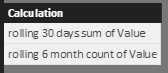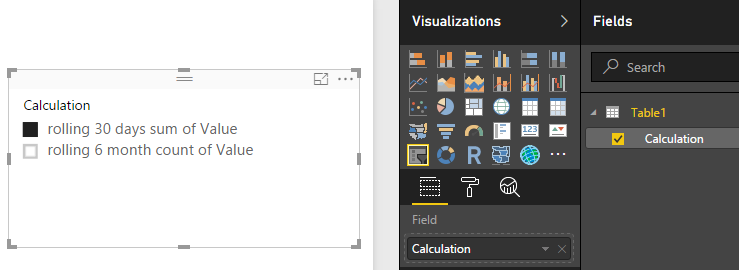- Power BI forums
- Updates
- News & Announcements
- Get Help with Power BI
- Desktop
- Service
- Report Server
- Power Query
- Mobile Apps
- Developer
- DAX Commands and Tips
- Custom Visuals Development Discussion
- Health and Life Sciences
- Power BI Spanish forums
- Translated Spanish Desktop
- Power Platform Integration - Better Together!
- Power Platform Integrations (Read-only)
- Power Platform and Dynamics 365 Integrations (Read-only)
- Training and Consulting
- Instructor Led Training
- Dashboard in a Day for Women, by Women
- Galleries
- Community Connections & How-To Videos
- COVID-19 Data Stories Gallery
- Themes Gallery
- Data Stories Gallery
- R Script Showcase
- Webinars and Video Gallery
- Quick Measures Gallery
- 2021 MSBizAppsSummit Gallery
- 2020 MSBizAppsSummit Gallery
- 2019 MSBizAppsSummit Gallery
- Events
- Ideas
- Custom Visuals Ideas
- Issues
- Issues
- Events
- Upcoming Events
- Community Blog
- Power BI Community Blog
- Custom Visuals Community Blog
- Community Support
- Community Accounts & Registration
- Using the Community
- Community Feedback
Register now to learn Fabric in free live sessions led by the best Microsoft experts. From Apr 16 to May 9, in English and Spanish.
- Power BI forums
- Forums
- Get Help with Power BI
- Desktop
- Re: Running Totals- Best Strategies to Provide Fle...
- Subscribe to RSS Feed
- Mark Topic as New
- Mark Topic as Read
- Float this Topic for Current User
- Bookmark
- Subscribe
- Printer Friendly Page
- Mark as New
- Bookmark
- Subscribe
- Mute
- Subscribe to RSS Feed
- Permalink
- Report Inappropriate Content
Running Totals- Best Strategies to Provide Flexibility
I know there are a lot of answers on related topics already, but they all seem focused more on overall cumulative totals or on specific scenarios.
At a conceptual level, I've got some simple fields: EventDateTime and Value being pulled from a SQL Server query.
If I want to set up a report that can easily do rolling window calculations on these and ideally be able to flip between different windows and calculations (e.g. rolling 30 days sum of Value, or rolling 6 month count of Value).
What's the cleanest way to set that up from the beginning? Should I bring in a generic Calendar table and join to that in my query so that the EventDateTime is associated with a simpler date field? Should I add some new calculated columns in DAX?
In something like python's pandas library, the rolling sum function makes this super simple.
http://pandas.pydata.org/pandas-docs/version/0.17.0/generated/pandas.rolling_sum.html
In PowerBI, there appear to be a number of messy ways to do it. Any advice on what to start with and what the DAX syntax would be for the proposed solution?
Solved! Go to Solution.
- Mark as New
- Bookmark
- Subscribe
- Mute
- Subscribe to RSS Feed
- Permalink
- Report Inappropriate Content
Hi @pswigert,
If I want to set up a report that can easily do rolling window calculations on these and ideally be able to flip between different windows and calculations (e.g. rolling 30 days sum of Value, or rolling 6 month count of Value).
I don't aware any clean way to set this up in Power BI Desktop. Firstly, you may need to create different measures for "rolling 30 days sum of Value", "rolling 6 month count of Value", and other calculations you want to do. Then you should be able to follow steps below to create a new measure which can flip between different calculations according to your selection on a Slicer.
1. Import a new table with a column called "Calculation" like below.
2. Create a new measure using SWITCH Function (DAX) like below.
Measure =
SWITCH (
FIRSTNONBLANK ( 'Table1'[Calculation], 1 ),
"rolling 30 days sum of Value", measure1,
"rolling 6 month count of Value", measure2
)3. Show the measure above on the report with a Slicer of "Calculation" column.
Regards
- Mark as New
- Bookmark
- Subscribe
- Mute
- Subscribe to RSS Feed
- Permalink
- Report Inappropriate Content
Hi @pswigert,
If I want to set up a report that can easily do rolling window calculations on these and ideally be able to flip between different windows and calculations (e.g. rolling 30 days sum of Value, or rolling 6 month count of Value).
I don't aware any clean way to set this up in Power BI Desktop. Firstly, you may need to create different measures for "rolling 30 days sum of Value", "rolling 6 month count of Value", and other calculations you want to do. Then you should be able to follow steps below to create a new measure which can flip between different calculations according to your selection on a Slicer.
1. Import a new table with a column called "Calculation" like below.
2. Create a new measure using SWITCH Function (DAX) like below.
Measure =
SWITCH (
FIRSTNONBLANK ( 'Table1'[Calculation], 1 ),
"rolling 30 days sum of Value", measure1,
"rolling 6 month count of Value", measure2
)3. Show the measure above on the report with a Slicer of "Calculation" column.
Regards
Helpful resources

Microsoft Fabric Learn Together
Covering the world! 9:00-10:30 AM Sydney, 4:00-5:30 PM CET (Paris/Berlin), 7:00-8:30 PM Mexico City

Power BI Monthly Update - April 2024
Check out the April 2024 Power BI update to learn about new features.

| User | Count |
|---|---|
| 111 | |
| 100 | |
| 80 | |
| 64 | |
| 58 |
| User | Count |
|---|---|
| 146 | |
| 110 | |
| 93 | |
| 84 | |
| 67 |