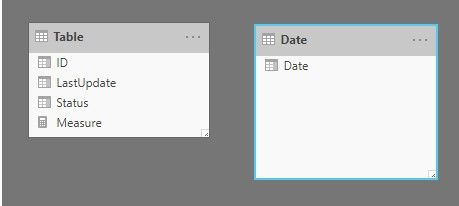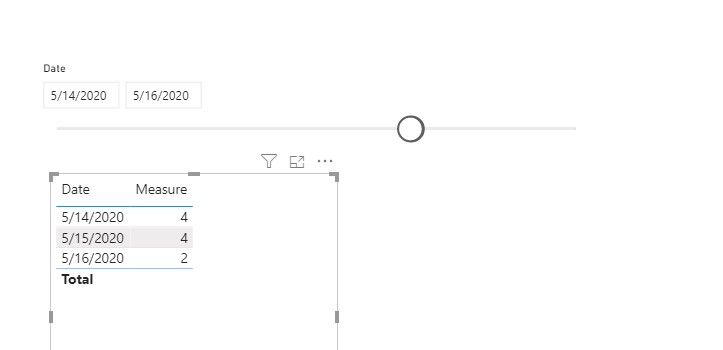- Power BI forums
- Updates
- News & Announcements
- Get Help with Power BI
- Desktop
- Service
- Report Server
- Power Query
- Mobile Apps
- Developer
- DAX Commands and Tips
- Custom Visuals Development Discussion
- Health and Life Sciences
- Power BI Spanish forums
- Translated Spanish Desktop
- Power Platform Integration - Better Together!
- Power Platform Integrations (Read-only)
- Power Platform and Dynamics 365 Integrations (Read-only)
- Training and Consulting
- Instructor Led Training
- Dashboard in a Day for Women, by Women
- Galleries
- Community Connections & How-To Videos
- COVID-19 Data Stories Gallery
- Themes Gallery
- Data Stories Gallery
- R Script Showcase
- Webinars and Video Gallery
- Quick Measures Gallery
- 2021 MSBizAppsSummit Gallery
- 2020 MSBizAppsSummit Gallery
- 2019 MSBizAppsSummit Gallery
- Events
- Ideas
- Custom Visuals Ideas
- Issues
- Issues
- Events
- Upcoming Events
- Community Blog
- Power BI Community Blog
- Custom Visuals Community Blog
- Community Support
- Community Accounts & Registration
- Using the Community
- Community Feedback
Register now to learn Fabric in free live sessions led by the best Microsoft experts. From Apr 16 to May 9, in English and Spanish.
- Power BI forums
- Forums
- Get Help with Power BI
- Desktop
- Re: Running Count per Day
- Subscribe to RSS Feed
- Mark Topic as New
- Mark Topic as Read
- Float this Topic for Current User
- Bookmark
- Subscribe
- Printer Friendly Page
- Mark as New
- Bookmark
- Subscribe
- Mute
- Subscribe to RSS Feed
- Permalink
- Report Inappropriate Content
Running Count per Day
Hello,
I'm trying to a take the following table and create a very specific measure:
| ID | Status | LastUpdate |
| 1 | Solved | 03/15/2019 |
| 2 | Open | 05/14/2020 |
| 3 | Open | 01/12/2020 |
| 4 | Solved | 05/16/2020 |
| 5 | Solved | 05/16/2020 |
I have a seperate table I built as my date table. What I'm trying to calculate is determining for any given day on the calendar, what count of IDs where they are not Solved and considered to be opened. The current status may state Solved, however, the last updated date for the column tells me when it was solved. This would mean that if the update date was equal to the calendar date or greater and the status is Solved, any date prior to the last update it would be counted as opened and after that as solved.
So if I built a table visual, I'd expect to see something like this:
| Date | Count |
| 05/14/2020 | 4 |
| 05/15/2020 | 4 |
| 05/16/2020 | 2 |
I do have a seperate column in the table that is the date the record was created. This is set as the relationship for the date table. It seems that my current attempts at creating this measure are being limited to that relationship, as so far the count numbers match up exactly with the reported dates only and not the overall of all the records in the table.
Solved! Go to Solution.
- Mark as New
- Bookmark
- Subscribe
- Mute
- Subscribe to RSS Feed
- Permalink
- Report Inappropriate Content
Hi @dstanisljevic ,
We can use the following steps to meet your requirement.
1. Create a date table and there is no relationship between date table and table.
Date = CALENDAR("2019/1/1","2020/12/31")
2. Create a measure to calculate the count.
Measure =
VAR date_ =
MIN ( 'Date'[Date] )
VAR x =
MAX ( 'Date'[Date] )
RETURN
IF (
x < MAX ( 'Table'[LastUpdate] ),
DISTINCTCOUNT ( 'Table'[ID] )
- CALCULATE (
DISTINCTCOUNT ( 'Table'[ID] ),
FILTER ( 'Table', 'Table'[Status] = "Solved" && 'Table'[LastUpdate] < date_ )
),
CALCULATE (
DISTINCTCOUNT ( 'Table'[ID] ),
FILTER ( 'Table', 'Table'[Status] = "Solved" && 'Table'[LastUpdate] = date_ )
)
)
3. Then create a table visual, put the date[date] and [Measure] to values, and add a slicer based on date[date].
If it doesn’t meet your requirement, could you please show the exact expected result based on the table that you have shared?
BTW, pbix as attached.
Best regards,
Community Support Team _ zhenbw
If this post helps, then please consider Accept it as the solution to help the other members find it more quickly.
- Mark as New
- Bookmark
- Subscribe
- Mute
- Subscribe to RSS Feed
- Permalink
- Report Inappropriate Content
Hi @dstanisljevic ,
We can use the following steps to meet your requirement.
1. Create a date table and there is no relationship between date table and table.
Date = CALENDAR("2019/1/1","2020/12/31")
2. Create a measure to calculate the count.
Measure =
VAR date_ =
MIN ( 'Date'[Date] )
VAR x =
MAX ( 'Date'[Date] )
RETURN
IF (
x < MAX ( 'Table'[LastUpdate] ),
DISTINCTCOUNT ( 'Table'[ID] )
- CALCULATE (
DISTINCTCOUNT ( 'Table'[ID] ),
FILTER ( 'Table', 'Table'[Status] = "Solved" && 'Table'[LastUpdate] < date_ )
),
CALCULATE (
DISTINCTCOUNT ( 'Table'[ID] ),
FILTER ( 'Table', 'Table'[Status] = "Solved" && 'Table'[LastUpdate] = date_ )
)
)
3. Then create a table visual, put the date[date] and [Measure] to values, and add a slicer based on date[date].
If it doesn’t meet your requirement, could you please show the exact expected result based on the table that you have shared?
BTW, pbix as attached.
Best regards,
Community Support Team _ zhenbw
If this post helps, then please consider Accept it as the solution to help the other members find it more quickly.
- Mark as New
- Bookmark
- Subscribe
- Mute
- Subscribe to RSS Feed
- Permalink
- Report Inappropriate Content
Please try this measure. I assumed you also need to include the CreatedDate to make sure you don't count future created ones.
If this works for you, please mark it as solution. Kudos are appreciated too. Please let me know if not.
Regards,
Pat
Did I answer your question? Mark my post as a solution! Kudos are also appreciated!
To learn more about Power BI, follow me on Twitter or subscribe on YouTube.
@mahoneypa HoosierBI on YouTube
- Mark as New
- Bookmark
- Subscribe
- Mute
- Subscribe to RSS Feed
- Permalink
- Report Inappropriate Content
I'm getting this error: The expression contains multiple columns, but only a single column can be used in a True/False expression that is used as a table filter expression.
I did modify as the filter would need some restrictions. It should only be counted if the status is not solved or if the status is solved and the last update is less than the selected date:
ALL('Table'),
- Mark as New
- Bookmark
- Subscribe
- Mute
- Subscribe to RSS Feed
- Permalink
- Report Inappropriate Content
Try this
Measure =
VAR SelectedDate =
SELECTEDVALUE ( 'Calendar'[Date] )
RETURN
CALCULATE (
DISTINCTCOUNT ( 'Table'[ID] ),
FILTER (
ALL ( 'Table' ),
'Table'[Status] <> "Solved"
|| ( 'Table'[Status] = "Solved"
&& 'Table'[Last Update] < SelectedDate )
)
)
Did I answer your question? Mark my post as a solution!
Appreciate with a kudos 🙂
Helpful resources

Microsoft Fabric Learn Together
Covering the world! 9:00-10:30 AM Sydney, 4:00-5:30 PM CET (Paris/Berlin), 7:00-8:30 PM Mexico City

Power BI Monthly Update - April 2024
Check out the April 2024 Power BI update to learn about new features.

| User | Count |
|---|---|
| 114 | |
| 100 | |
| 74 | |
| 73 | |
| 49 |
| User | Count |
|---|---|
| 145 | |
| 109 | |
| 109 | |
| 90 | |
| 64 |