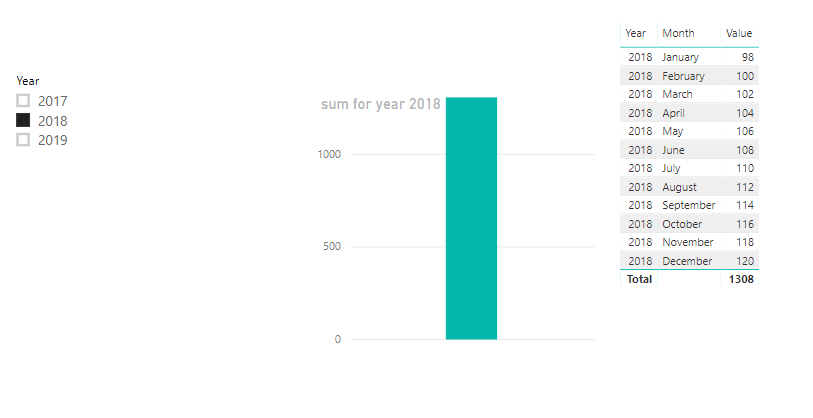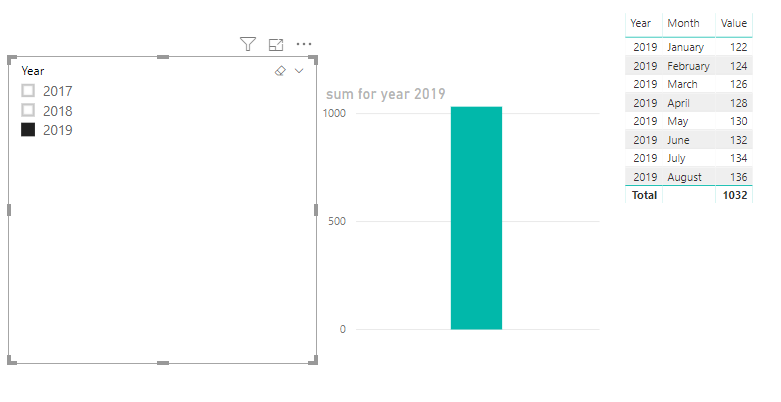- Power BI forums
- Updates
- News & Announcements
- Get Help with Power BI
- Desktop
- Service
- Report Server
- Power Query
- Mobile Apps
- Developer
- DAX Commands and Tips
- Custom Visuals Development Discussion
- Health and Life Sciences
- Power BI Spanish forums
- Translated Spanish Desktop
- Power Platform Integration - Better Together!
- Power Platform Integrations (Read-only)
- Power Platform and Dynamics 365 Integrations (Read-only)
- Training and Consulting
- Instructor Led Training
- Dashboard in a Day for Women, by Women
- Galleries
- Community Connections & How-To Videos
- COVID-19 Data Stories Gallery
- Themes Gallery
- Data Stories Gallery
- R Script Showcase
- Webinars and Video Gallery
- Quick Measures Gallery
- 2021 MSBizAppsSummit Gallery
- 2020 MSBizAppsSummit Gallery
- 2019 MSBizAppsSummit Gallery
- Events
- Ideas
- Custom Visuals Ideas
- Issues
- Issues
- Events
- Upcoming Events
- Community Blog
- Power BI Community Blog
- Custom Visuals Community Blog
- Community Support
- Community Accounts & Registration
- Using the Community
- Community Feedback
Register now to learn Fabric in free live sessions led by the best Microsoft experts. From Apr 16 to May 9, in English and Spanish.
- Power BI forums
- Forums
- Get Help with Power BI
- Desktop
- Re: Running 12 months and year data in same chart ...
- Subscribe to RSS Feed
- Mark Topic as New
- Mark Topic as Read
- Float this Topic for Current User
- Bookmark
- Subscribe
- Printer Friendly Page
- Mark as New
- Bookmark
- Subscribe
- Mute
- Subscribe to RSS Feed
- Permalink
- Report Inappropriate Content
Running 12 months and year data in same chart with proper year value in the measure name?
Hi!
I have an ordinary table with dates (by months) and sames.
I am trying to build a report that would show the following 3 sales values in one table/chart when the date "August 2019" is selected in the slicer:
- sum for year 2017
- sum for year 2018
- sum of Sept 2019 till August 2019.
I understand that I can do three separate measures to get each value, but then the measure would not have the year number in it's name. So i could do "Sales for year before previous" "Sames for previous year" and " Last R12 months", but I need the names to be "2017", "2018" and "R12M"
My question is: is there a workaround to get all three values (sum of 2017, 2018 and R12M) in one table with current names (i.e. year number as the measure name)? Or I understand that currently there is no way of doing so (I cannot define dynamic measure names) so I just have to come to terms and use generic measure names?
BR!
Solved! Go to Solution.
- Mark as New
- Bookmark
- Subscribe
- Mute
- Subscribe to RSS Feed
- Permalink
- Report Inappropriate Content
Thanks
Ankit Jain
Do Mark it as solution if the response resolved your problem. Do like the response if it seems good and helpful.
- Mark as New
- Bookmark
- Subscribe
- Mute
- Subscribe to RSS Feed
- Permalink
- Report Inappropriate Content
Hi @PBIacc721 ,
How about the result after you follow the suggestions mentioned in my original post?Could you please provide more details about it If it doesn't meet your requirement?
Best regards,
Community Support Team _ Dong Li
If this post helps, then please consider Accept it as the solution to help the other members find it more quickly.
If this post helps, then please consider Accept it as the solution to help the other members find it more quickly.
- Mark as New
- Bookmark
- Subscribe
- Mute
- Subscribe to RSS Feed
- Permalink
- Report Inappropriate Content
Hi @PBIacc721 ,
Although the measure name cannot be dynamic, we can provide a workaround here, Create a measure to get the value depends on the filter on year.
sum for year =
IF (
HASONEFILTER ( 'Table'[Date].[Year] ),
CALCULATE ( SUM ( 'Table'[Value] ) ),
CALCULATE (
SUM ( 'Table'[Value] ),
FILTER ( ALLSELECTED ( 'Table' ), 'Table'[Date] >= TODAY () - 365 )
)
)And create another measure to show the name.
name measure =
IF (
HASONEFILTER ( 'Table'[Date].[Year] ),
"sum for year " & SELECTEDVALUE ( 'Table'[Date].[Year] ),
"sum for year R12M"
)Create a card visual to put the name measure, hide title of card visual, adjust the font size and color.
Then you can use the value measure to create visual, paint the value measure name as the white to hide it, put the name measure into the same place.
But unfortunately for table visual it can not paint signel column name as white, this workaround can only paint all the colmn header white and use multi measures to replace the header for dynamic effect.
BTW, pbix as attached.
Best regards,
Community Support Team _ Dong Li
If this post helps, then please consider Accept it as the solution to help the other members find it more quickly.
If this post helps, then please consider Accept it as the solution to help the other members find it more quickly.
- Mark as New
- Bookmark
- Subscribe
- Mute
- Subscribe to RSS Feed
- Permalink
- Report Inappropriate Content
Thanks
Ankit Jain
Do Mark it as solution if the response resolved your problem. Do like the response if it seems good and helpful.
Helpful resources

Microsoft Fabric Learn Together
Covering the world! 9:00-10:30 AM Sydney, 4:00-5:30 PM CET (Paris/Berlin), 7:00-8:30 PM Mexico City

Power BI Monthly Update - April 2024
Check out the April 2024 Power BI update to learn about new features.

| User | Count |
|---|---|
| 109 | |
| 99 | |
| 77 | |
| 66 | |
| 54 |
| User | Count |
|---|---|
| 144 | |
| 104 | |
| 102 | |
| 88 | |
| 63 |