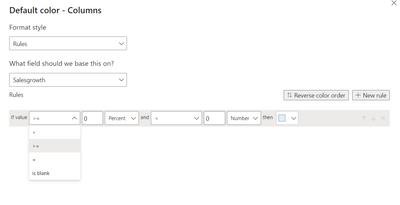- Power BI forums
- Updates
- News & Announcements
- Get Help with Power BI
- Desktop
- Service
- Report Server
- Power Query
- Mobile Apps
- Developer
- DAX Commands and Tips
- Custom Visuals Development Discussion
- Health and Life Sciences
- Power BI Spanish forums
- Translated Spanish Desktop
- Power Platform Integration - Better Together!
- Power Platform Integrations (Read-only)
- Power Platform and Dynamics 365 Integrations (Read-only)
- Training and Consulting
- Instructor Led Training
- Dashboard in a Day for Women, by Women
- Galleries
- Community Connections & How-To Videos
- COVID-19 Data Stories Gallery
- Themes Gallery
- Data Stories Gallery
- R Script Showcase
- Webinars and Video Gallery
- Quick Measures Gallery
- 2021 MSBizAppsSummit Gallery
- 2020 MSBizAppsSummit Gallery
- 2019 MSBizAppsSummit Gallery
- Events
- Ideas
- Custom Visuals Ideas
- Issues
- Issues
- Events
- Upcoming Events
- Community Blog
- Power BI Community Blog
- Custom Visuals Community Blog
- Community Support
- Community Accounts & Registration
- Using the Community
- Community Feedback
Register now to learn Fabric in free live sessions led by the best Microsoft experts. From Apr 16 to May 9, in English and Spanish.
- Power BI forums
- Forums
- Get Help with Power BI
- Desktop
- Rules on conditional formatting
- Subscribe to RSS Feed
- Mark Topic as New
- Mark Topic as Read
- Float this Topic for Current User
- Bookmark
- Subscribe
- Printer Friendly Page
- Mark as New
- Bookmark
- Subscribe
- Mute
- Subscribe to RSS Feed
- Permalink
- Report Inappropriate Content
Rules on conditional formatting
Hi Experts,
In conditional formatting for data colours, Less than (<) and Less then equal to (<=) are not shown.
pls help to get different colour for values less than zero
Thanks
Solved! Go to Solution.
- Mark as New
- Bookmark
- Subscribe
- Mute
- Subscribe to RSS Feed
- Permalink
- Report Inappropriate Content
When you use Format by Rules, it requires a between range for every condition. This is by design currently. If you are sure that a very small negative value will not be reached in your case, you can set it as the start number of the range less than zero. For example, if value > -1000000 and < 0 then "color code".
Otherwise, if negative values are possible to reach very very small that you are not sure, you can use Format by Field Value. You can use DAX to create a measure to decide the colors, just like Amit suggested. You can use either Switch or If statement to create custom conditions. Here is an exmple with IF conditions Conditional formatting by field value in Power BI
Best Regards,
Community Support Team _ Jing
If this post helps, please Accept it as Solution to help other members find it.
- Mark as New
- Bookmark
- Subscribe
- Mute
- Subscribe to RSS Feed
- Permalink
- Report Inappropriate Content
When you use Format by Rules, it requires a between range for every condition. This is by design currently. If you are sure that a very small negative value will not be reached in your case, you can set it as the start number of the range less than zero. For example, if value > -1000000 and < 0 then "color code".
Otherwise, if negative values are possible to reach very very small that you are not sure, you can use Format by Field Value. You can use DAX to create a measure to decide the colors, just like Amit suggested. You can use either Switch or If statement to create custom conditions. Here is an exmple with IF conditions Conditional formatting by field value in Power BI
Best Regards,
Community Support Team _ Jing
If this post helps, please Accept it as Solution to help other members find it.
- Mark as New
- Bookmark
- Subscribe
- Mute
- Subscribe to RSS Feed
- Permalink
- Report Inappropriate Content
@SelvakumaranSKM , Because this first value, It is expected to between range.
Another way is to create a color measure and use that is conditional formatting using field value option
example
switch(true() ,
max(Table[status]) = "Completed" , "Green",
max(Table[status]) = "Running" , "Grey"
max(Table[status]) = "Errored" , "Red"
)
Switch( True() ,
[Percent] =1 , "Green"
[percent] <.75 , "red",
[percent] <.99 , "Yellow"
)
How to do conditional formatting by measure and apply it on pie?: https://youtu.be/RqBb5eBf_I4
Microsoft Power BI Learning Resources, 2023 !!
Learn Power BI - Full Course with Dec-2022, with Window, Index, Offset, 100+ Topics !!
Did I answer your question? Mark my post as a solution! Appreciate your Kudos !! Proud to be a Super User! !!
Helpful resources

Microsoft Fabric Learn Together
Covering the world! 9:00-10:30 AM Sydney, 4:00-5:30 PM CET (Paris/Berlin), 7:00-8:30 PM Mexico City

Power BI Monthly Update - April 2024
Check out the April 2024 Power BI update to learn about new features.

| User | Count |
|---|---|
| 110 | |
| 94 | |
| 82 | |
| 66 | |
| 58 |
| User | Count |
|---|---|
| 151 | |
| 121 | |
| 104 | |
| 87 | |
| 67 |