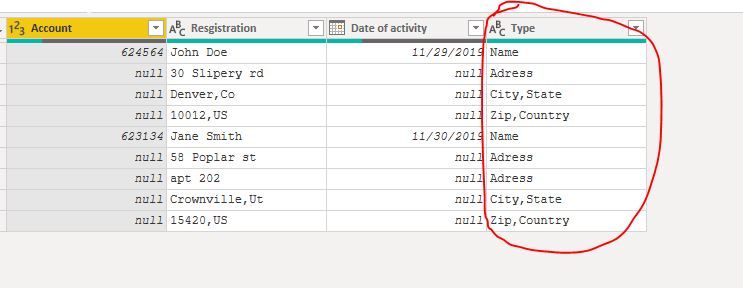- Power BI forums
- Updates
- News & Announcements
- Get Help with Power BI
- Desktop
- Service
- Report Server
- Power Query
- Mobile Apps
- Developer
- DAX Commands and Tips
- Custom Visuals Development Discussion
- Health and Life Sciences
- Power BI Spanish forums
- Translated Spanish Desktop
- Power Platform Integration - Better Together!
- Power Platform Integrations (Read-only)
- Power Platform and Dynamics 365 Integrations (Read-only)
- Training and Consulting
- Instructor Led Training
- Dashboard in a Day for Women, by Women
- Galleries
- Community Connections & How-To Videos
- COVID-19 Data Stories Gallery
- Themes Gallery
- Data Stories Gallery
- R Script Showcase
- Webinars and Video Gallery
- Quick Measures Gallery
- 2021 MSBizAppsSummit Gallery
- 2020 MSBizAppsSummit Gallery
- 2019 MSBizAppsSummit Gallery
- Events
- Ideas
- Custom Visuals Ideas
- Issues
- Issues
- Events
- Upcoming Events
- Community Blog
- Power BI Community Blog
- Custom Visuals Community Blog
- Community Support
- Community Accounts & Registration
- Using the Community
- Community Feedback
Register now to learn Fabric in free live sessions led by the best Microsoft experts. From Apr 16 to May 9, in English and Spanish.
- Power BI forums
- Forums
- Get Help with Power BI
- Desktop
- Re: Rows to column: is unpivot realy the solution?
- Subscribe to RSS Feed
- Mark Topic as New
- Mark Topic as Read
- Float this Topic for Current User
- Bookmark
- Subscribe
- Printer Friendly Page
- Mark as New
- Bookmark
- Subscribe
- Mute
- Subscribe to RSS Feed
- Permalink
- Report Inappropriate Content
Rows to column: is unpivot realy the solution?
Hi,
I have a crappy text report... 😉
and in that text report I have something like this
Account Registration Date of activity
624564 John Doe 2019-11-30
30 Slipery rd
Denver, Co
10012, US
623134 Jane Smith 2019-11-30
58 Poplar st
apt 202
Crownville, Ut
15420, US
And so forth...
Did you see the catch there too? John has 3 adress lines, Jane has 4.
Can you see me coming?
How do I get these adresses all ligned up in seperate columns for street + apt number, city, state, zip and country?
Solved! Go to Solution.
- Mark as New
- Bookmark
- Subscribe
- Mute
- Subscribe to RSS Feed
- Permalink
- Report Inappropriate Content
Hi @Sibrulotte ,
You can try grouping the rows in [Registration] column by [Account] and [Date] using Table.Group function. The aggregation parameter is modified to combine the rows instead of counting or summing them up. Once combined, you then need create custom columns by extracting the data from the grouped rows. Here's a sample code:
let
Source = Excel.Workbook("file.xlsx", null, true),
Navigation = Source{[Item = "table", Kind = "Sheet"]}[Data],
#"Promoted headers" = Table.PromoteHeaders(Navigation, [PromoteAllScalars = true]),
#"Changed column type" = Table.TransformColumnTypes(#"Promoted headers", {{"Account", type text}, {"Registration", type text}, {"Date of activity", type date}}),
#"Filled down" = Table.FillDown(#"Changed column type", {"Account", "Date of activity"}),
#"Grouped rows" = Table.Group(#"Filled down", {"Account", "Date of activity"}, {{"Registration", each Text.Combine([Registration], "__"), type text}}),
#"Inserted text after delimiter" = Table.AddColumn(#"Grouped rows", "Zip and Country", each Text.AfterDelimiter([Registration], "__", {0, RelativePosition.FromEnd}), type text),
#"Inserted text between delimiters" = Table.AddColumn(#"Inserted text after delimiter", "City and State", each Text.BetweenDelimiters([Registration], "__", "__", {0, RelativePosition.FromEnd}, {0, RelativePosition.FromEnd}), type text),
#"Inserted text before delimiter" = Table.AddColumn(#"Inserted text between delimiters", "Name", each Text.BeforeDelimiter([Registration], "__", 0), type text),
#"Inserted conditional column" = Table.AddColumn(#"Inserted text before delimiter", "Street Address", each Text.BetweenDelimiters([Registration], [Name] & "__", "__" & [City and State]), type text),
#"Replaced value" = Table.ReplaceValue(#"Inserted conditional column", "__", ", ", Replacer.ReplaceText, {"Street Address"})
in
#"Replaced value"
Did I answer your question? Mark my post as a solution!
Proud to be a Super User!
"Tell me and I’ll forget; show me and I may remember; involve me and I’ll understand."
Need Power BI consultation, get in touch with me on LinkedIn or hire me on UpWork.
Learn with me on YouTube @DAXJutsu or follow my page on Facebook @DAXJutsuPBI.
- Mark as New
- Bookmark
- Subscribe
- Mute
- Subscribe to RSS Feed
- Permalink
- Report Inappropriate Content
hi @Sibrulotte
Usually, convert row to column, you need use pivot or unpivot column.
https://radacad.com/pivot-and-unpivot-with-power-bi
but for your case, it seems that you could use split column in power bi
https://www.tutorialgateway.org/how-to-split-columns-in-power-bi/
If not your case, please share the sample data in table format and your expected output.
Regards,
Lin
If this post helps, then please consider Accept it as the solution to help the other members find it more quickly.
- Mark as New
- Bookmark
- Subscribe
- Mute
- Subscribe to RSS Feed
- Permalink
- Report Inappropriate Content
| Account | Resgistration | Date of activity |
| 624564 | John Doe | 2019-11-29 |
| 30 Slipery rd | ||
| Denver, Co | ||
| 10012, US | ||
| 623134 | Jane Smith | 2019-11-30 |
| 58 Poplar st | ||
| apt 202 | ||
| Crownville, Ut | ||
| 15420, US |
Result would be:
| Account | Name | Adress | City | State | Zip | Country |
| 624564 | John Doe | 30 Slipery rd | Denver | Co | 10012 | US |
| 623134 | Jane Smith | 58 Poplar st, apt 202 | Crownville | Ut | 15420 | US |
- Mark as New
- Bookmark
- Subscribe
- Mute
- Subscribe to RSS Feed
- Permalink
- Report Inappropriate Content
hi @Sibrulotte
For your case, you could try this way:
Step1:
You need add a column tothat is used for classify the [Resgistration] column
for example:
Step2:
Then use Pivot column and split column as these steps:
let
Source = Table.FromRows(Json.Document(Binary.Decompress(Binary.FromText("dY49C4MwFEX/SsgcMB8qdSw6dSiF4FJxCBgwEJMQXy3++walnVJ4w72cy+MMA655WdUlJvjmZ4c6r1NkrOBNwSlrUrmrReORDDhlQZG0Jui4ozilnu46Rb2u30Gn3aYjaf0JWwM7kaDg94FRyjjp5cmfJqTty0Hcj0HNBROHjHIaycXAfOoImtOpLujhg1URrZCzUQEQpzyH2ujfbjPWatLDX9mq5DQvO34A", BinaryEncoding.Base64), Compression.Deflate)), let _t = ((type text) meta [Serialized.Text = true]) in type table [Account = _t, Resgistration = _t, #"Date of activity" = _t, Type = _t]),
#"Changed Type" = Table.TransformColumnTypes(Source,{{"Account", Int64.Type}, {"Resgistration", type text}, {"Date of activity", type date}, {"Type", type text}}),
#"Filled Down" = Table.FillDown(#"Changed Type",{"Account", "Date of activity"}),
#"Grouped Rows" = Table.Group(#"Filled Down", {"Account","Date of activity","Type"}, {{"Persons", each Text.Combine([Resgistration], ","), type text}}),
#"Pivoted Column" = Table.Pivot(#"Grouped Rows", List.Distinct(#"Grouped Rows"[Type]), "Type", "Persons"),
#"Removed Columns" = Table.RemoveColumns(#"Pivoted Column",{"Date of activity"}),
#"Split Column by Delimiter" = Table.SplitColumn(#"Removed Columns", "City,State", Splitter.SplitTextByDelimiter(",", QuoteStyle.Csv), {"City,State.1", "City,State.2"}),
#"Changed Type1" = Table.TransformColumnTypes(#"Split Column by Delimiter",{{"City,State.1", type text}, {"City,State.2", type text}}),
#"Renamed Columns" = Table.RenameColumns(#"Changed Type1",{{"City,State.1", "City"}, {"City,State.2", "State"}}),
#"Split Column by Delimiter1" = Table.SplitColumn(#"Renamed Columns", "Zip,Country", Splitter.SplitTextByDelimiter(",", QuoteStyle.Csv), {"Zip,Country.1", "Zip,Country.2"}),
#"Changed Type2" = Table.TransformColumnTypes(#"Split Column by Delimiter1",{{"Zip,Country.1", Int64.Type}, {"Zip,Country.2", type text}}),
#"Renamed Columns1" = Table.RenameColumns(#"Changed Type2",{{"Zip,Country.1", "Zip"}, {"Zip,Country.2", "Country"}})
in
#"Renamed Columns1"Result:
and here is sample pbix file, please try it.
Regards,
Lin
If this post helps, then please consider Accept it as the solution to help the other members find it more quickly.
- Mark as New
- Bookmark
- Subscribe
- Mute
- Subscribe to RSS Feed
- Permalink
- Report Inappropriate Content
well it was nice to try. My problem is exactly that: these rows do not have labels on them. And to make it worst, some have extra rows for appatment number, so I can't start an index and make a mathematical equation to derive a fix number for these rows...
- Mark as New
- Bookmark
- Subscribe
- Mute
- Subscribe to RSS Feed
- Permalink
- Report Inappropriate Content
Hi @Sibrulotte ,
You can try grouping the rows in [Registration] column by [Account] and [Date] using Table.Group function. The aggregation parameter is modified to combine the rows instead of counting or summing them up. Once combined, you then need create custom columns by extracting the data from the grouped rows. Here's a sample code:
let
Source = Excel.Workbook("file.xlsx", null, true),
Navigation = Source{[Item = "table", Kind = "Sheet"]}[Data],
#"Promoted headers" = Table.PromoteHeaders(Navigation, [PromoteAllScalars = true]),
#"Changed column type" = Table.TransformColumnTypes(#"Promoted headers", {{"Account", type text}, {"Registration", type text}, {"Date of activity", type date}}),
#"Filled down" = Table.FillDown(#"Changed column type", {"Account", "Date of activity"}),
#"Grouped rows" = Table.Group(#"Filled down", {"Account", "Date of activity"}, {{"Registration", each Text.Combine([Registration], "__"), type text}}),
#"Inserted text after delimiter" = Table.AddColumn(#"Grouped rows", "Zip and Country", each Text.AfterDelimiter([Registration], "__", {0, RelativePosition.FromEnd}), type text),
#"Inserted text between delimiters" = Table.AddColumn(#"Inserted text after delimiter", "City and State", each Text.BetweenDelimiters([Registration], "__", "__", {0, RelativePosition.FromEnd}, {0, RelativePosition.FromEnd}), type text),
#"Inserted text before delimiter" = Table.AddColumn(#"Inserted text between delimiters", "Name", each Text.BeforeDelimiter([Registration], "__", 0), type text),
#"Inserted conditional column" = Table.AddColumn(#"Inserted text before delimiter", "Street Address", each Text.BetweenDelimiters([Registration], [Name] & "__", "__" & [City and State]), type text),
#"Replaced value" = Table.ReplaceValue(#"Inserted conditional column", "__", ", ", Replacer.ReplaceText, {"Street Address"})
in
#"Replaced value"
Did I answer your question? Mark my post as a solution!
Proud to be a Super User!
"Tell me and I’ll forget; show me and I may remember; involve me and I’ll understand."
Need Power BI consultation, get in touch with me on LinkedIn or hire me on UpWork.
Learn with me on YouTube @DAXJutsu or follow my page on Facebook @DAXJutsuPBI.
- Mark as New
- Bookmark
- Subscribe
- Mute
- Subscribe to RSS Feed
- Permalink
- Report Inappropriate Content
That's a very functional solution, and helps with 90% of the problem.
But I still don't have a clean delimiter for the rows that are appartment numbers and not the city.
Remember, some rows are created for appartement numbers, and when there are no appartment numbers, that row is not created.
- Mark as New
- Bookmark
- Subscribe
- Mute
- Subscribe to RSS Feed
- Permalink
- Report Inappropriate Content
I know very little about M, but it sounds like the very first step that needs to be done is to ensure that each value in the first column has “n” number of rows beneath (to cover the total rows possible per address). So adding one or two rows to reach “n”. And carry on from there...I guess...but I haven’t a clue if this is possible.
Did I answer your question? Mark my post as a solution!
In doing so, you are also helping me. Thank you!
Proud to be a Super User!
Paul on Linkedin.
- Mark as New
- Bookmark
- Subscribe
- Mute
- Subscribe to RSS Feed
- Permalink
- Report Inappropriate Content
The M code I posted extracts the necessary info following this logic.
- Row 1 = Name
- Last Row = Zip & Country
- 2nd to the last row = City & State
- Rows in between = Street, etc.
Did I answer your question? Mark my post as a solution!
Proud to be a Super User!
"Tell me and I’ll forget; show me and I may remember; involve me and I’ll understand."
Need Power BI consultation, get in touch with me on LinkedIn or hire me on UpWork.
Learn with me on YouTube @DAXJutsu or follow my page on Facebook @DAXJutsuPBI.
- Mark as New
- Bookmark
- Subscribe
- Mute
- Subscribe to RSS Feed
- Permalink
- Report Inappropriate Content
Oh that's a good move.
Trying to recreate it in french.
Sorry you're M code couldn't be copy pasted in my french version...
- Mark as New
- Bookmark
- Subscribe
- Mute
- Subscribe to RSS Feed
- Permalink
- Report Inappropriate Content
hi @Sibrulotte
You must define the labels for Registration columns, otherwise, it will be difficult to determine which rows is Name/Adress/City ,etc.
Then the following steps are simple.
So i think you'd better do it in the datasource.
Regards,
Lin
If this post helps, then please consider Accept it as the solution to help the other members find it more quickly.
Helpful resources

Microsoft Fabric Learn Together
Covering the world! 9:00-10:30 AM Sydney, 4:00-5:30 PM CET (Paris/Berlin), 7:00-8:30 PM Mexico City

Power BI Monthly Update - April 2024
Check out the April 2024 Power BI update to learn about new features.

| User | Count |
|---|---|
| 114 | |
| 97 | |
| 85 | |
| 70 | |
| 61 |
| User | Count |
|---|---|
| 151 | |
| 120 | |
| 103 | |
| 87 | |
| 68 |