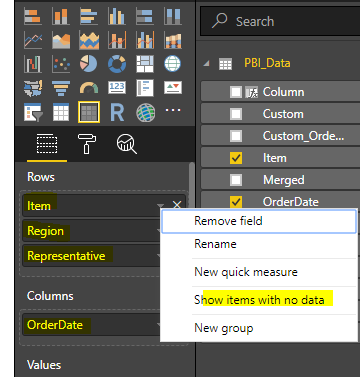- Power BI forums
- Updates
- News & Announcements
- Get Help with Power BI
- Desktop
- Service
- Report Server
- Power Query
- Mobile Apps
- Developer
- DAX Commands and Tips
- Custom Visuals Development Discussion
- Health and Life Sciences
- Power BI Spanish forums
- Translated Spanish Desktop
- Power Platform Integration - Better Together!
- Power Platform Integrations (Read-only)
- Power Platform and Dynamics 365 Integrations (Read-only)
- Training and Consulting
- Instructor Led Training
- Dashboard in a Day for Women, by Women
- Galleries
- Community Connections & How-To Videos
- COVID-19 Data Stories Gallery
- Themes Gallery
- Data Stories Gallery
- R Script Showcase
- Webinars and Video Gallery
- Quick Measures Gallery
- 2021 MSBizAppsSummit Gallery
- 2020 MSBizAppsSummit Gallery
- 2019 MSBizAppsSummit Gallery
- Events
- Ideas
- Custom Visuals Ideas
- Issues
- Issues
- Events
- Upcoming Events
- Community Blog
- Power BI Community Blog
- Custom Visuals Community Blog
- Community Support
- Community Accounts & Registration
- Using the Community
- Community Feedback
Register now to learn Fabric in free live sessions led by the best Microsoft experts. From Apr 16 to May 9, in English and Spanish.
- Power BI forums
- Forums
- Get Help with Power BI
- Desktop
- Rows to Column
- Subscribe to RSS Feed
- Mark Topic as New
- Mark Topic as Read
- Float this Topic for Current User
- Bookmark
- Subscribe
- Printer Friendly Page
- Mark as New
- Bookmark
- Subscribe
- Mute
- Subscribe to RSS Feed
- Permalink
- Report Inappropriate Content
Rows to Column
Hi,
Iam looking to move some columns to rows in power bi based on a search value, not sure how to do it. Please help.
Explaining my issue in detail.
I have 2 tables which has unique ID..
Table 1 contains Unique ID and Product No
Table 2 contains just unique ID
Now i require a formula where Unique ID in Table 2 should be checked in Table 1 and if present all Product Nos in Table 1 should be moved to rows in Table 2.
| Table 1 | |
| Unique ID | Product No |
| 5020048146-501 | RM2-5692-000CN |
| 5020049481-501 | RU8-2592-000CN |
| 5020049481-501 | B5L24-00035 |
| 5020049481-501 | J8J61-60001 |
| 5020049481-501 | B5L47-67904 |
| 5020049481-501 | F1J60-67926 |
| 5020049481-501 | RM2-1256-000CN |
| 5020049481-501 | RU8-2592-000CN |
| 5019961246-501 | RM2-7910-000CN |
| 5019404984-501 | RM2-1256-000CN |
| 5019877065-501 | 5851-6712 |
| 5019877065-501 | 5851-7202 |
| 5019877065-501 | B5L47-67901 |
| 5019877065-501 | B5L47-67907 |
| 5019877065-501 | 5851-6712 |
| 5019877065-501 | G1W39-67912 |
| 5019877065-502 | B5L47-67907 |
| 5019877065-502 | 5851-7202 |
| Table 2 |
| Unique ID |
| 5020048146-501 |
| 5020049481-501 |
| 5019877065-501 |
| 5019877065-502 |
| Expected Result | |||||
| Unique ID | Product No1 | Product No2 | Product No3 | Product No4 | Product No5 |
| 5020048146-501 | RM2-5692-000CN | ||||
| 5020049481-501 | RU8-2592-000CN | B5L24-00035 | J8J61-60001 | B5L47-67904 | F1J60-67926 |
| 5019877065-501 | 5851-6712 | 5851-7202 | B5L47-67901 | B5L47-67907 | G1W39-67912 |
| 5019877065-502 | B5L47-67907 | 5851-7202 |
Solved! Go to Solution.
- Mark as New
- Bookmark
- Subscribe
- Mute
- Subscribe to RSS Feed
- Permalink
- Report Inappropriate Content
@Mahadevaraobc You need to transform your data a bit (in this case your main table) as below in Power Query Editor.
let
Source = Table.FromRows(Json.Document(Binary.Decompress(Binary.FromText("ndDLCsJADAXQf5l1B3LTPCZbBYWiLgRxUfr/v+EULFLpA13nTO7c9H1SYiIpEMtKSE26XzmrBWciOt7S0EwmqprMo2TWbXPQC8sIWl0GXekM2arA6gbxbB4ky+CEzmgEbCv/rF3Aaj93QYSBZzfxAH0ZqYuKbGUhijuZvo0WrY0dvDF2ppXx5x7YA/5X/hnPNsb3S4D3AnjeYHgB", BinaryEncoding.Base64), Compression.Deflate)), let _t = ((type text) meta [Serialized.Text = true]) in type table [#"Unique ID" = _t, ProductNo = _t]),
#"Changed Type" = Table.TransformColumnTypes(Source,{{"Unique ID", type text}, {"ProductNo", type text}}),
#"Unpivoted Columns" = Table.UnpivotOtherColumns(#"Changed Type", {"Unique ID"}, "Attribute", "Value"),
#"Removed Columns" = Table.RemoveColumns(#"Unpivoted Columns",{"Attribute"}),
#"Renamed Columns" = Table.RenameColumns(#"Removed Columns",{{"Value", "Product"}}),
#"Grouped Rows" = Table.Group(#"Renamed Columns", {"Unique ID"}, {{"AllRows", each _, type table}}),
#"Added Custom" = Table.AddColumn(#"Grouped Rows", "Custom", each Table.Column([AllRows],"Product")),
#"Renamed Columns1" = Table.RenameColumns(#"Added Custom",{{"Custom", "Product"}}),
#"Extracted Values" = Table.TransformColumns(#"Renamed Columns1", {"Product", each Text.Combine(List.Transform(_, Text.From), ","), type text}),
#"Removed Columns1" = Table.RemoveColumns(#"Extracted Values",{"AllRows"}),
#"Split Column by Delimiter" = Table.SplitColumn(#"Removed Columns1", "Product", Splitter.SplitTextByDelimiter(",", QuoteStyle.Csv), {"Product.1", "Product.2", "Product.3", "Product.4", "Product.5", "Product.6", "Product.7"}),
#"Changed Type1" = Table.TransformColumnTypes(#"Split Column by Delimiter",{{"Product.1", type text}, {"Product.2", type text}, {"Product.3", type text}, {"Product.4", type text}, {"Product.5", type text}, {"Product.6", type text}, {"Product.7", type text}})
in
#"Changed Type1"
This will bring you the output as below
Then you need to filter this by using your Lookup UniqueIDs list. This can be done either in Power Query Editor or DAX. As we are alredy in Power Query Editor, I've done this step in Query Editor itself as below using Merge Queries option.
let
Source = Table.NestedJoin(Test251Main,{"Unique ID"},Test251Lkp,{"Unique ID"},"Test251Lkp",JoinKind.Inner),
#"Removed Columns" = Table.RemoveColumns(Source,{"Test251Lkp"})
in
#"Removed Columns"
Did I answer your question? Mark my post as a solution!
Proud to be a PBI Community Champion
- Mark as New
- Bookmark
- Subscribe
- Mute
- Subscribe to RSS Feed
- Permalink
- Report Inappropriate Content
Hi Mahadevaraobc,
You could achieve this in bringing Matrix visual to pivot all the rows into columns.
Regards,
Pradeep
- Mark as New
- Bookmark
- Subscribe
- Mute
- Subscribe to RSS Feed
- Permalink
- Report Inappropriate Content
This will only show unique i would like to get all, alse it should display product no and not just count...
- Mark as New
- Bookmark
- Subscribe
- Mute
- Subscribe to RSS Feed
- Permalink
- Report Inappropriate Content
@Mahadevaraobc You need to transform your data a bit (in this case your main table) as below in Power Query Editor.
let
Source = Table.FromRows(Json.Document(Binary.Decompress(Binary.FromText("ndDLCsJADAXQf5l1B3LTPCZbBYWiLgRxUfr/v+EULFLpA13nTO7c9H1SYiIpEMtKSE26XzmrBWciOt7S0EwmqprMo2TWbXPQC8sIWl0GXekM2arA6gbxbB4ky+CEzmgEbCv/rF3Aaj93QYSBZzfxAH0ZqYuKbGUhijuZvo0WrY0dvDF2ppXx5x7YA/5X/hnPNsb3S4D3AnjeYHgB", BinaryEncoding.Base64), Compression.Deflate)), let _t = ((type text) meta [Serialized.Text = true]) in type table [#"Unique ID" = _t, ProductNo = _t]),
#"Changed Type" = Table.TransformColumnTypes(Source,{{"Unique ID", type text}, {"ProductNo", type text}}),
#"Unpivoted Columns" = Table.UnpivotOtherColumns(#"Changed Type", {"Unique ID"}, "Attribute", "Value"),
#"Removed Columns" = Table.RemoveColumns(#"Unpivoted Columns",{"Attribute"}),
#"Renamed Columns" = Table.RenameColumns(#"Removed Columns",{{"Value", "Product"}}),
#"Grouped Rows" = Table.Group(#"Renamed Columns", {"Unique ID"}, {{"AllRows", each _, type table}}),
#"Added Custom" = Table.AddColumn(#"Grouped Rows", "Custom", each Table.Column([AllRows],"Product")),
#"Renamed Columns1" = Table.RenameColumns(#"Added Custom",{{"Custom", "Product"}}),
#"Extracted Values" = Table.TransformColumns(#"Renamed Columns1", {"Product", each Text.Combine(List.Transform(_, Text.From), ","), type text}),
#"Removed Columns1" = Table.RemoveColumns(#"Extracted Values",{"AllRows"}),
#"Split Column by Delimiter" = Table.SplitColumn(#"Removed Columns1", "Product", Splitter.SplitTextByDelimiter(",", QuoteStyle.Csv), {"Product.1", "Product.2", "Product.3", "Product.4", "Product.5", "Product.6", "Product.7"}),
#"Changed Type1" = Table.TransformColumnTypes(#"Split Column by Delimiter",{{"Product.1", type text}, {"Product.2", type text}, {"Product.3", type text}, {"Product.4", type text}, {"Product.5", type text}, {"Product.6", type text}, {"Product.7", type text}})
in
#"Changed Type1"
This will bring you the output as below
Then you need to filter this by using your Lookup UniqueIDs list. This can be done either in Power Query Editor or DAX. As we are alredy in Power Query Editor, I've done this step in Query Editor itself as below using Merge Queries option.
let
Source = Table.NestedJoin(Test251Main,{"Unique ID"},Test251Lkp,{"Unique ID"},"Test251Lkp",JoinKind.Inner),
#"Removed Columns" = Table.RemoveColumns(Source,{"Test251Lkp"})
in
#"Removed Columns"
Did I answer your question? Mark my post as a solution!
Proud to be a PBI Community Champion
- Mark as New
- Bookmark
- Subscribe
- Mute
- Subscribe to RSS Feed
- Permalink
- Report Inappropriate Content
Have you tried Show blank values in your axis and value columns?
Regards,
Pradeep
- Mark as New
- Bookmark
- Subscribe
- Mute
- Subscribe to RSS Feed
- Permalink
- Report Inappropriate Content
Where can i get this?
- Mark as New
- Bookmark
- Subscribe
- Mute
- Subscribe to RSS Feed
- Permalink
- Report Inappropriate Content
You have Rows and Columns of your Matrix on the Fields area. Click on the arrow to select this.
Regards,
Pradeep
Helpful resources

Microsoft Fabric Learn Together
Covering the world! 9:00-10:30 AM Sydney, 4:00-5:30 PM CET (Paris/Berlin), 7:00-8:30 PM Mexico City

Power BI Monthly Update - April 2024
Check out the April 2024 Power BI update to learn about new features.

| User | Count |
|---|---|
| 106 | |
| 93 | |
| 75 | |
| 62 | |
| 50 |
| User | Count |
|---|---|
| 147 | |
| 107 | |
| 105 | |
| 87 | |
| 61 |