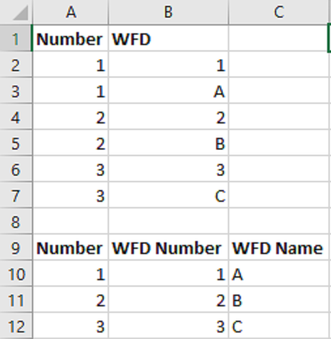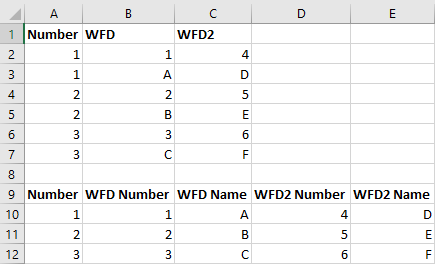- Power BI forums
- Updates
- News & Announcements
- Get Help with Power BI
- Desktop
- Service
- Report Server
- Power Query
- Mobile Apps
- Developer
- DAX Commands and Tips
- Custom Visuals Development Discussion
- Health and Life Sciences
- Power BI Spanish forums
- Translated Spanish Desktop
- Power Platform Integration - Better Together!
- Power Platform Integrations (Read-only)
- Power Platform and Dynamics 365 Integrations (Read-only)
- Training and Consulting
- Instructor Led Training
- Dashboard in a Day for Women, by Women
- Galleries
- Community Connections & How-To Videos
- COVID-19 Data Stories Gallery
- Themes Gallery
- Data Stories Gallery
- R Script Showcase
- Webinars and Video Gallery
- Quick Measures Gallery
- 2021 MSBizAppsSummit Gallery
- 2020 MSBizAppsSummit Gallery
- 2019 MSBizAppsSummit Gallery
- Events
- Ideas
- Custom Visuals Ideas
- Issues
- Issues
- Events
- Upcoming Events
- Community Blog
- Power BI Community Blog
- Custom Visuals Community Blog
- Community Support
- Community Accounts & Registration
- Using the Community
- Community Feedback
Register now to learn Fabric in free live sessions led by the best Microsoft experts. From Apr 16 to May 9, in English and Spanish.
- Power BI forums
- Forums
- Get Help with Power BI
- Desktop
- Re: Row and column transformation
- Subscribe to RSS Feed
- Mark Topic as New
- Mark Topic as Read
- Float this Topic for Current User
- Bookmark
- Subscribe
- Printer Friendly Page
- Mark as New
- Bookmark
- Subscribe
- Mute
- Subscribe to RSS Feed
- Permalink
- Report Inappropriate Content
Row and column transformation
Hello
I'd like to do the transformation shown below in Power BI, i.e. have a single row for each "Number" value but split the number and letter values in column B into two columns. Would greatly appreciate any help with this.
Many thanks
Tim
Solved! Go to Solution.
- Mark as New
- Bookmark
- Subscribe
- Mute
- Subscribe to RSS Feed
- Permalink
- Report Inappropriate Content
Hi @tgjones43,
In the Power query add the following column:
if (try Number.From([WFD]) otherwise 0) = 0 then "WFD Name" else "WFD Number"
Then pivot columns without aggregation.
See M code for full example:
let
Source = Table.FromRows(Json.Document(Binary.Decompress(Binary.FromText("i45WMlTSAeJYHQjLEcwyArKM4CwnMMsYyDKGs5yVYmMB", BinaryEncoding.Base64), Compression.Deflate)), let _t = ((type text) meta [Serialized.Text = true]) in type table [Number = _t, WFD = _t]),
#"Changed Type" = Table.TransformColumnTypes(Source,{{"Number", Int64.Type}, {"WFD", type text}}),
#"Added Custom1" = Table.AddColumn(#"Changed Type", "Custom", each if (try Number.From([WFD]) otherwise 0) = 0 then "WFD Name" else "WFD Number"),
#"Pivoted Column" = Table.Pivot(#"Added Custom1", List.Distinct(#"Added Custom1"[Custom]), "Custom", "WFD")
in
#"Pivoted Column"
Regards,
MFelix
Regards
Miguel Félix
Did I answer your question? Mark my post as a solution!
Proud to be a Super User!
Check out my blog: Power BI em Português- Mark as New
- Bookmark
- Subscribe
- Mute
- Subscribe to RSS Feed
- Permalink
- Report Inappropriate Content
Hi @tgjones43,
Using the same logic you first need to do the Unpivot of your WFD colums, so you will get 2 columns Value and Attribute then just use the same formula with some adjustment o have the WFD 1 or 2 in your names. Check the M code for the column and the full data treatement.
if (try Number.From([Value]) otherwise 0) = 0 then [Attribute]& " Name" else [Attribute] & " Number"
let
Source = Table.FromRows(Json.Document(Binary.Decompress(Binary.FromText("i45WMlTSAWMTpVgdCM8RiF3APCMgC4RN4TwnIHYF84yBLBA2g/OcgdhNKTYWAA==", BinaryEncoding.Base64), Compression.Deflate)), let _t = ((type text) meta [Serialized.Text = true]) in type table [Number = _t, WFD = _t, WFD2 = _t]),
#"Changed Type" = Table.TransformColumnTypes(Source,{{"Number", Int64.Type}, {"WFD", type text}}),
#"Unpivoted Columns" = Table.UnpivotOtherColumns(#"Changed Type", {"Number"}, "Attribute", "Value"),
#"Added Custom1" = Table.AddColumn(#"Unpivoted Columns", "Custom", each if (try Number.From([Value]) otherwise 0) = 0 then [Attribute]& " Name" else [Attribute] & " Number"),
#"Removed Columns" = Table.RemoveColumns(#"Added Custom1",{"Attribute"}),
#"Pivoted Column" = Table.Pivot(#"Removed Columns", List.Distinct(#"Removed Columns"[Custom]), "Custom", "Value")
in
#"Pivoted Column"
Regards,
MFelix
Regards
Miguel Félix
Did I answer your question? Mark my post as a solution!
Proud to be a Super User!
Check out my blog: Power BI em Português- Mark as New
- Bookmark
- Subscribe
- Mute
- Subscribe to RSS Feed
- Permalink
- Report Inappropriate Content
Hi @tgjones43,
In the Power query add the following column:
if (try Number.From([WFD]) otherwise 0) = 0 then "WFD Name" else "WFD Number"
Then pivot columns without aggregation.
See M code for full example:
let
Source = Table.FromRows(Json.Document(Binary.Decompress(Binary.FromText("i45WMlTSAeJYHQjLEcwyArKM4CwnMMsYyDKGs5yVYmMB", BinaryEncoding.Base64), Compression.Deflate)), let _t = ((type text) meta [Serialized.Text = true]) in type table [Number = _t, WFD = _t]),
#"Changed Type" = Table.TransformColumnTypes(Source,{{"Number", Int64.Type}, {"WFD", type text}}),
#"Added Custom1" = Table.AddColumn(#"Changed Type", "Custom", each if (try Number.From([WFD]) otherwise 0) = 0 then "WFD Name" else "WFD Number"),
#"Pivoted Column" = Table.Pivot(#"Added Custom1", List.Distinct(#"Added Custom1"[Custom]), "Custom", "WFD")
in
#"Pivoted Column"
Regards,
MFelix
Regards
Miguel Félix
Did I answer your question? Mark my post as a solution!
Proud to be a Super User!
Check out my blog: Power BI em Português- Mark as New
- Bookmark
- Subscribe
- Mute
- Subscribe to RSS Feed
- Permalink
- Report Inappropriate Content
Thank you so much MFelix, that helps a lot. Actually though, my data is a little more complicated. The transformation I want to do is shown below - there is a second column (column C, "WFD2") that needs transforming in the same way that column B was - is this possible?
Tim
- Mark as New
- Bookmark
- Subscribe
- Mute
- Subscribe to RSS Feed
- Permalink
- Report Inappropriate Content
Hi @tgjones43,
Using the same logic you first need to do the Unpivot of your WFD colums, so you will get 2 columns Value and Attribute then just use the same formula with some adjustment o have the WFD 1 or 2 in your names. Check the M code for the column and the full data treatement.
if (try Number.From([Value]) otherwise 0) = 0 then [Attribute]& " Name" else [Attribute] & " Number"
let
Source = Table.FromRows(Json.Document(Binary.Decompress(Binary.FromText("i45WMlTSAWMTpVgdCM8RiF3APCMgC4RN4TwnIHYF84yBLBA2g/OcgdhNKTYWAA==", BinaryEncoding.Base64), Compression.Deflate)), let _t = ((type text) meta [Serialized.Text = true]) in type table [Number = _t, WFD = _t, WFD2 = _t]),
#"Changed Type" = Table.TransformColumnTypes(Source,{{"Number", Int64.Type}, {"WFD", type text}}),
#"Unpivoted Columns" = Table.UnpivotOtherColumns(#"Changed Type", {"Number"}, "Attribute", "Value"),
#"Added Custom1" = Table.AddColumn(#"Unpivoted Columns", "Custom", each if (try Number.From([Value]) otherwise 0) = 0 then [Attribute]& " Name" else [Attribute] & " Number"),
#"Removed Columns" = Table.RemoveColumns(#"Added Custom1",{"Attribute"}),
#"Pivoted Column" = Table.Pivot(#"Removed Columns", List.Distinct(#"Removed Columns"[Custom]), "Custom", "Value")
in
#"Pivoted Column"
Regards,
MFelix
Regards
Miguel Félix
Did I answer your question? Mark my post as a solution!
Proud to be a Super User!
Check out my blog: Power BI em PortuguêsHelpful resources

Microsoft Fabric Learn Together
Covering the world! 9:00-10:30 AM Sydney, 4:00-5:30 PM CET (Paris/Berlin), 7:00-8:30 PM Mexico City

Power BI Monthly Update - April 2024
Check out the April 2024 Power BI update to learn about new features.

| User | Count |
|---|---|
| 110 | |
| 95 | |
| 76 | |
| 65 | |
| 51 |
| User | Count |
|---|---|
| 146 | |
| 109 | |
| 106 | |
| 88 | |
| 61 |