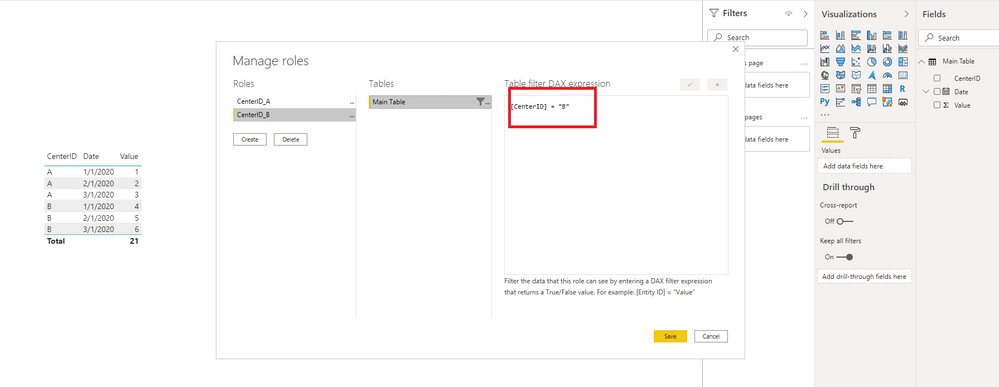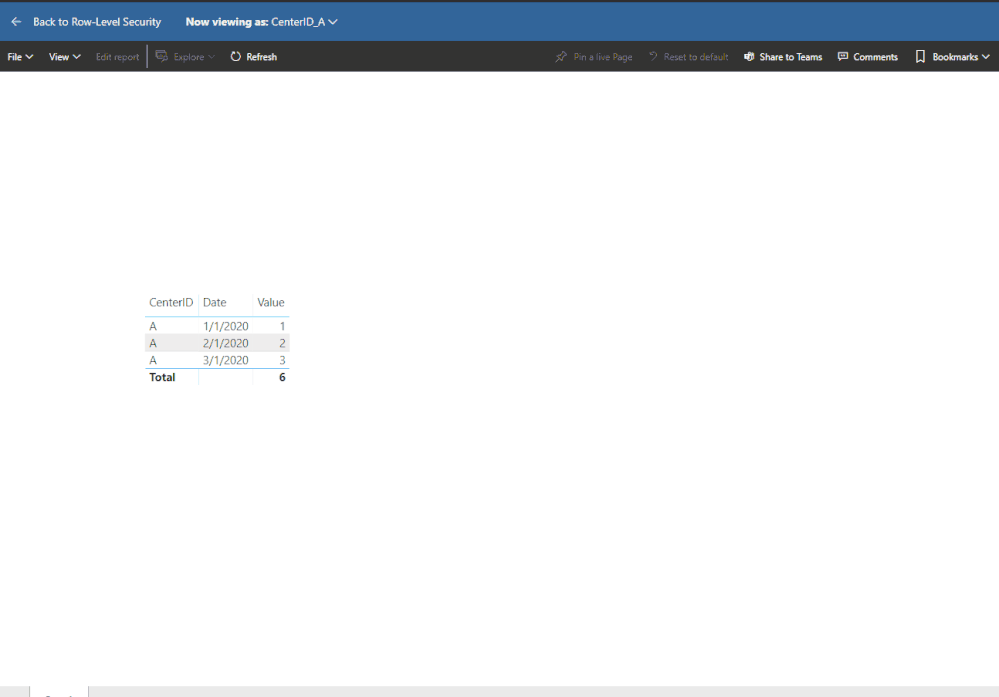- Power BI forums
- Updates
- News & Announcements
- Get Help with Power BI
- Desktop
- Service
- Report Server
- Power Query
- Mobile Apps
- Developer
- DAX Commands and Tips
- Custom Visuals Development Discussion
- Health and Life Sciences
- Power BI Spanish forums
- Translated Spanish Desktop
- Power Platform Integration - Better Together!
- Power Platform Integrations (Read-only)
- Power Platform and Dynamics 365 Integrations (Read-only)
- Training and Consulting
- Instructor Led Training
- Dashboard in a Day for Women, by Women
- Galleries
- Community Connections & How-To Videos
- COVID-19 Data Stories Gallery
- Themes Gallery
- Data Stories Gallery
- R Script Showcase
- Webinars and Video Gallery
- Quick Measures Gallery
- 2021 MSBizAppsSummit Gallery
- 2020 MSBizAppsSummit Gallery
- 2019 MSBizAppsSummit Gallery
- Events
- Ideas
- Custom Visuals Ideas
- Issues
- Issues
- Events
- Upcoming Events
- Community Blog
- Power BI Community Blog
- Custom Visuals Community Blog
- Community Support
- Community Accounts & Registration
- Using the Community
- Community Feedback
Register now to learn Fabric in free live sessions led by the best Microsoft experts. From Apr 16 to May 9, in English and Spanish.
- Power BI forums
- Forums
- Get Help with Power BI
- Desktop
- Re: Row-level security with a bridge table
- Subscribe to RSS Feed
- Mark Topic as New
- Mark Topic as Read
- Float this Topic for Current User
- Bookmark
- Subscribe
- Printer Friendly Page
- Mark as New
- Bookmark
- Subscribe
- Mute
- Subscribe to RSS Feed
- Permalink
- Report Inappropriate Content
Row Level security with a bridge table
I am implementing Row Level Security using a bridge table. The problem is that USERNAME() or USERPRINCIPALNAME() only return the email address of the logged in user. Is there a similar function that returns the AD Groups that the logged user belongs to? That is what we want to use for RLS (AD Groups instead of email addresses).
Our Bridge table basically has these columns:
ADGroup CenterID
GeneralUsers A
CenterAUser A
GeneralUsers B
CenterBUser B
And it is connected to the main table on the CenterID. The relationship between those 2 tables is many to many (an AD Group can have access to several Centers, so there is a row for each ocurrence, and also a Center can be accessed by one or many AD Groups.
Any help?
Solved! Go to Solution.
- Mark as New
- Bookmark
- Subscribe
- Mute
- Subscribe to RSS Feed
- Permalink
- Report Inappropriate Content
The way you describe only works with email addresses. There is an alternate approach where you create different roles in Desktop that don't use USERNAME() etc. You can then manually assign AD Groups to these roles in the service. There is one off setup, but thereafter it is just a matter of managing the members of the groups.
- Mark as New
- Bookmark
- Subscribe
- Mute
- Subscribe to RSS Feed
- Permalink
- Report Inappropriate Content
Hi @Anonymous ,
Just like what @MattAllington said, you can create Roles like so:
Then, publish it to Power BI Service and set security.
Or, you can consider to refer to this post:
Dynamic Row Level Security is easy with Active Directory Security Groups.
Best Regards,
Icey
If this post helps, then please consider Accept it as the solution to help the other members find it more quickly.
- Mark as New
- Bookmark
- Subscribe
- Mute
- Subscribe to RSS Feed
- Permalink
- Report Inappropriate Content
Thank @Icey and @MattAllington
I'm new to Power BI, so I could follow the first 2 steps Icey mentioned:
but when I got to "Publish it to the Power BI service and establish security" here's what I see:
As you can see, I don't have the "User", "Groups", etc. options in the menu on the left.
Also, I don't know how to get to the Row-Level Security page.
Can you guide me on how to get there? maybe I'm posting it wrong.
Thank you
- Mark as New
- Bookmark
- Subscribe
- Mute
- Subscribe to RSS Feed
- Permalink
- Report Inappropriate Content
Hello @VickyCastaneda ,
See this document to manage security in your model.
To manage security in the data model, you'll want to do the following.
Select the ellipse (...) for a dataset.
Select Security.
This will take you to the RLS page to add members to a role that you created in Power BI Desktop. Only dataset owners will see Available Security. If the dataset is in a group, only administrators in the group will see the security option.
You can only create or modify roles in Power BI Desktop.
Best regards
Icey
If this post helps,then consider Accepting it as the solution to help other members find it faster.
- Mark as New
- Bookmark
- Subscribe
- Mute
- Subscribe to RSS Feed
- Permalink
- Report Inappropriate Content
Hi @Anonymous ,
Just like what @MattAllington said, you can create Roles like so:
Then, publish it to Power BI Service and set security.
Or, you can consider to refer to this post:
Dynamic Row Level Security is easy with Active Directory Security Groups.
Best Regards,
Icey
If this post helps, then please consider Accept it as the solution to help the other members find it more quickly.
- Mark as New
- Bookmark
- Subscribe
- Mute
- Subscribe to RSS Feed
- Permalink
- Report Inappropriate Content
Thank @Icey and @MattAllington
I'm new to Power BI, so I could follow the first 2 steps Icey mentioned:
but when I got to "Publish it to the Power BI service and establish security" here's what I see:
As you can see, I don't have the "User", "Groups", etc. options in the menu on the left.
Also, I don't know how to get to the Row-Level Security page.
Can you guide me on how to get there? maybe I'm posting it wrong.
Thank you
- Mark as New
- Bookmark
- Subscribe
- Mute
- Subscribe to RSS Feed
- Permalink
- Report Inappropriate Content
Hello @VickyCastaneda ,
See this document to manage security in your model.
To manage security in the data model, you'll want to do the following.
Select the ellipse (...) for a dataset.
Select Security.
This will take you to the RLS page to add members to a role that you created in Power BI Desktop. Only dataset owners will see Available Security. If the dataset is in a group, only administrators in the group will see the security option.
You can only create or modify roles in Power BI Desktop.
Best regards
Icey
If this post helps,then consider Accepting it as the solution to help other members find it faster.
- Mark as New
- Bookmark
- Subscribe
- Mute
- Subscribe to RSS Feed
- Permalink
- Report Inappropriate Content
The way you describe only works with email addresses. There is an alternate approach where you create different roles in Desktop that don't use USERNAME() etc. You can then manually assign AD Groups to these roles in the service. There is one off setup, but thereafter it is just a matter of managing the members of the groups.
Helpful resources

Microsoft Fabric Learn Together
Covering the world! 9:00-10:30 AM Sydney, 4:00-5:30 PM CET (Paris/Berlin), 7:00-8:30 PM Mexico City

Power BI Monthly Update - April 2024
Check out the April 2024 Power BI update to learn about new features.

| User | Count |
|---|---|
| 109 | |
| 98 | |
| 77 | |
| 66 | |
| 54 |
| User | Count |
|---|---|
| 144 | |
| 104 | |
| 100 | |
| 86 | |
| 64 |