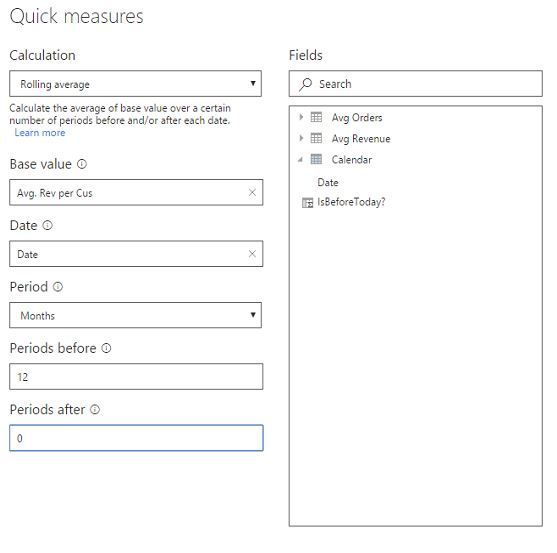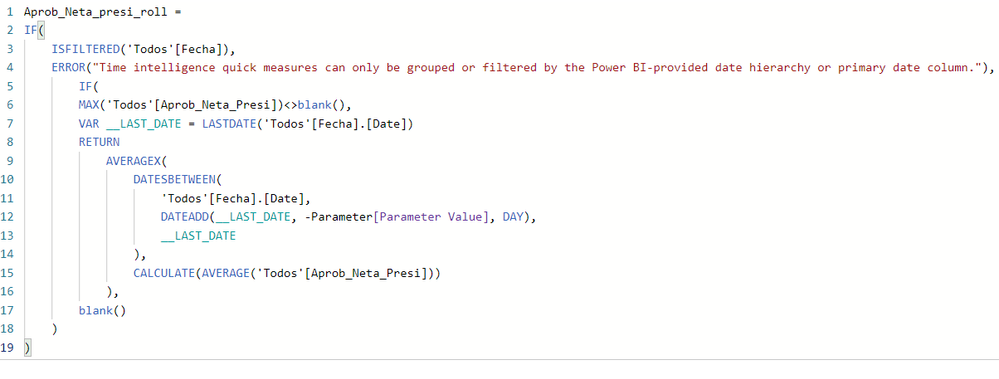- Power BI forums
- Updates
- News & Announcements
- Get Help with Power BI
- Desktop
- Service
- Report Server
- Power Query
- Mobile Apps
- Developer
- DAX Commands and Tips
- Custom Visuals Development Discussion
- Health and Life Sciences
- Power BI Spanish forums
- Translated Spanish Desktop
- Power Platform Integration - Better Together!
- Power Platform Integrations (Read-only)
- Power Platform and Dynamics 365 Integrations (Read-only)
- Training and Consulting
- Instructor Led Training
- Dashboard in a Day for Women, by Women
- Galleries
- Community Connections & How-To Videos
- COVID-19 Data Stories Gallery
- Themes Gallery
- Data Stories Gallery
- R Script Showcase
- Webinars and Video Gallery
- Quick Measures Gallery
- 2021 MSBizAppsSummit Gallery
- 2020 MSBizAppsSummit Gallery
- 2019 MSBizAppsSummit Gallery
- Events
- Ideas
- Custom Visuals Ideas
- Issues
- Issues
- Events
- Upcoming Events
- Community Blog
- Power BI Community Blog
- Custom Visuals Community Blog
- Community Support
- Community Accounts & Registration
- Using the Community
- Community Feedback
Register now to learn Fabric in free live sessions led by the best Microsoft experts. From Apr 16 to May 9, in English and Spanish.
- Power BI forums
- Forums
- Get Help with Power BI
- Desktop
- Re: Rolling Average Quick Measure Incorrectly Calc...
- Subscribe to RSS Feed
- Mark Topic as New
- Mark Topic as Read
- Float this Topic for Current User
- Bookmark
- Subscribe
- Printer Friendly Page
- Mark as New
- Bookmark
- Subscribe
- Mute
- Subscribe to RSS Feed
- Permalink
- Report Inappropriate Content
Rolling Average Quick Measure Incorrectly Calculating the Future
This is the first time I've tried using the new Rolling Average Quick Measure and I'm out of ideas as to what's wrong. I'm trying to get a 12-month rolling average of our revenue/customer. The blue line (monthly revenue/customer) ends in September 2017, but the 12-month rolling average somehow exteds through September 2018. How do I get it to display a true 12-month rolling average--which wouldn't project into the future?
Here's the Quick Measure set-up that got this result. The date column in the 'Avg Revenue' table only goes through the current date (I've double checked). The ('Calendar'[Date]) column goes through June 2018, but I've filtered the entire report by an [IsBeforeToday?] column that filters out anything after the current date.
Please help!
- Mark as New
- Bookmark
- Subscribe
- Mute
- Subscribe to RSS Feed
- Permalink
- Report Inappropriate Content
I modified the Quick Measure based of @Anonymous 's and your suggestions. This is the final code:
- Mark as New
- Bookmark
- Subscribe
- Mute
- Subscribe to RSS Feed
- Permalink
- Report Inappropriate Content
This one worked for me as well. The key is to add another IF with MAX statement on your filtering column.
Actual EUR rolling average =
IF(
ISFILTERED('tCalender'[Date]),
ERROR("Time intelligence quick measures can only be grouped or filtered by the Power BI-provided date hierarchy or primary date column."),
IF(
MAX(tCalender[Month Difference]) < 0,
VAR __LAST_DATE = ENDOFMONTH('tCalender'[Date].[Date])I calculated the difference between date in calender table and current date in the Month Difference column and check that it's always less than 0 as I don't want to calculate the average with partial data mid-month.
- Mark as New
- Bookmark
- Subscribe
- Mute
- Subscribe to RSS Feed
- Permalink
- Report Inappropriate Content
I solved this isue by filtering out the future values with a following measure
IsRecord = IF(max(Table1[value])<>BLANK();1)
Then set a filter only for values where IsRecord is not blank. Table1[value] is your base value in rolling average. Enjoy.
- Mark as New
- Bookmark
- Subscribe
- Mute
- Subscribe to RSS Feed
- Permalink
- Report Inappropriate Content
You can try to set the End date in Format - X-Axis as following screenshot.
Best Regards,
Herbert
- Mark as New
- Bookmark
- Subscribe
- Mute
- Subscribe to RSS Feed
- Permalink
- Report Inappropriate Content
- Mark as New
- Bookmark
- Subscribe
- Mute
- Subscribe to RSS Feed
- Permalink
- Report Inappropriate Content
Anyone solved this yet? What I (and I believe the others in this forum) am trying to creat is technically a 'Trailing Average' and not a Rolling Average. A Trailing Average ceases on the last date on which data exists. A rolling average can continue on forever (even though it will go to zero for dates that are far enough into the future. There is no 'trailing avereage' quick measure, so I have been trying to make the Rolling Average Quick Measure bend to my needs. I'm close, but this has been vexing me as well since I have been using the Rolling Average Quick Measure. It's tough to explain to data consumers why there is trailing average data for dates that have yet to record any data and absolutely creates doubt in their minds as to the validity of the underlying calculation (even though it is technically correct). I believe it has to do with the fact that the LASTDATE call in the quick measure is returning the last date of the year (12/31/2018 in my case) as opposed to the last date in the dataset (usually within a day or two of today). I too do not want to handle via limiting the X-axis in graphs/visualizations as I am constantly changing the Rolling Period for analysis (7, 14, 21, 28 days) and would need to reset the X-axis every time. I'd like to find a way to 'force' the trailing average calculation to stop at the latest date in the data set and not that latest date for which the calculation is 'zero'. Any help would be greatly appreciated.
- Mark as New
- Bookmark
- Subscribe
- Mute
- Subscribe to RSS Feed
- Permalink
- Report Inappropriate Content
In my specific case I was able to address this indirectrly. I added a measure that COUNTs the metric that is being displayed in the rolling avg. Then I added an advanced filter for each visualization for that COUNT measure that will only show items of that metric that are over zero. This trims the date automatically to the last date with real data in the set. I hope it helps others.
Helpful resources

Microsoft Fabric Learn Together
Covering the world! 9:00-10:30 AM Sydney, 4:00-5:30 PM CET (Paris/Berlin), 7:00-8:30 PM Mexico City

Power BI Monthly Update - April 2024
Check out the April 2024 Power BI update to learn about new features.

| User | Count |
|---|---|
| 118 | |
| 107 | |
| 70 | |
| 68 | |
| 43 |
| User | Count |
|---|---|
| 148 | |
| 104 | |
| 104 | |
| 89 | |
| 66 |