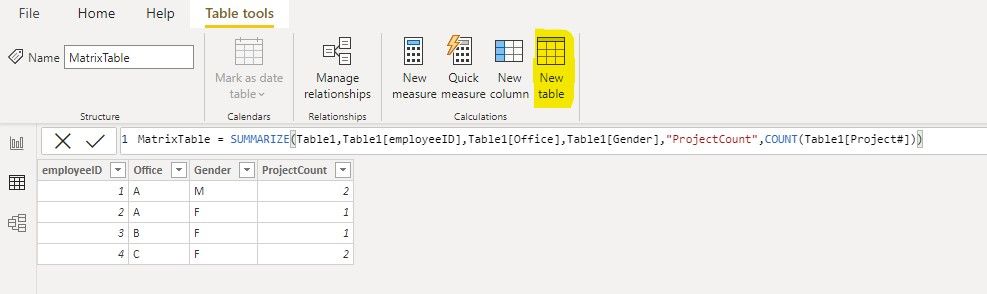- Power BI forums
- Updates
- News & Announcements
- Get Help with Power BI
- Desktop
- Service
- Report Server
- Power Query
- Mobile Apps
- Developer
- DAX Commands and Tips
- Custom Visuals Development Discussion
- Health and Life Sciences
- Power BI Spanish forums
- Translated Spanish Desktop
- Power Platform Integration - Better Together!
- Power Platform Integrations (Read-only)
- Power Platform and Dynamics 365 Integrations (Read-only)
- Training and Consulting
- Instructor Led Training
- Dashboard in a Day for Women, by Women
- Galleries
- Community Connections & How-To Videos
- COVID-19 Data Stories Gallery
- Themes Gallery
- Data Stories Gallery
- R Script Showcase
- Webinars and Video Gallery
- Quick Measures Gallery
- 2021 MSBizAppsSummit Gallery
- 2020 MSBizAppsSummit Gallery
- 2019 MSBizAppsSummit Gallery
- Events
- Ideas
- Custom Visuals Ideas
- Issues
- Issues
- Events
- Upcoming Events
- Community Blog
- Power BI Community Blog
- Custom Visuals Community Blog
- Community Support
- Community Accounts & Registration
- Using the Community
- Community Feedback
Register now to learn Fabric in free live sessions led by the best Microsoft experts. From Apr 16 to May 9, in English and Spanish.
- Power BI forums
- Forums
- Get Help with Power BI
- Desktop
- Re: Restructuring or adding measures to transform ...
- Subscribe to RSS Feed
- Mark Topic as New
- Mark Topic as Read
- Float this Topic for Current User
- Bookmark
- Subscribe
- Printer Friendly Page
- Mark as New
- Bookmark
- Subscribe
- Mute
- Subscribe to RSS Feed
- Permalink
- Report Inappropriate Content
Restructuring or adding measures to transform existing data into a matrix style table
I have a table of people from multiple offices and projects:
Table1:
| Project# | employeeID | Office | Gender |
| X008 | 001 | A | M |
| x008 | 002 | A | F |
| x009 | 001 | A | M |
| x010 | 003 | B | F |
| x008 | 004 | C | F |
| x011 | 004 | C | F |
What I am interested in seeing, and was able to achieve with a matrix visualization is:
MatrixTable:
| employeeID | Office | Gender | ProjectCount |
| 001 | A | M | 2 |
| 002 | A | F | 1 |
| 003 | B | F | 1 |
| 004 | C | F | 2 |
However my end goal is to be able to use the count of employeeID as seen in the matrix derived table and the other columns above to create visuals for say the gender distribution in the company or number of people working on 2 projects or which offices people are working out of. I cannot see a way to use the visual to create other visuals, so I assume I must use measures somehow to duplicate the matrix columns.
I have also created a second table using a copy of the employeeID column from the original table with duplicates removed and added an index column to get an accurate employye count. This is related to the original table in a one to many relationship using the employeeID column, however PowerBI doesnt seem to be able to use this relationship using count of Index to create the visuals I am after.
For clarity the second table I created in Power Query is:
Table2:
| employeeID (duplicates removed) | Index |
| 001 | 1 |
| 002 | 2 |
| 003 | 3 |
| 004 | 4 |
Can someone please advise me on the approach I should use to solve this problem?
TIA
Solved! Go to Solution.
- Mark as New
- Bookmark
- Subscribe
- Mute
- Subscribe to RSS Feed
- Permalink
- Report Inappropriate Content
Hi @Anonymous
You cannot use the matrix visual to create other visuals. But you can create a calculated table based on Table1 to get the same result as your matrix visual. Then you can use this calculated table to create other visuals.
MatrixTable = SUMMARIZE(Table1,Table1[employeeID],Table1[Office],Table1[Gender],"ProjectCount",COUNT(Table1[Project#]))
Regards,
Community Support Team _ Jing
If this post helps, please Accept it as the solution to help other members find it.
- Mark as New
- Bookmark
- Subscribe
- Mute
- Subscribe to RSS Feed
- Permalink
- Report Inappropriate Content
Hi @Anonymous
You cannot use the matrix visual to create other visuals. But you can create a calculated table based on Table1 to get the same result as your matrix visual. Then you can use this calculated table to create other visuals.
MatrixTable = SUMMARIZE(Table1,Table1[employeeID],Table1[Office],Table1[Gender],"ProjectCount",COUNT(Table1[Project#]))
Regards,
Community Support Team _ Jing
If this post helps, please Accept it as the solution to help other members find it.
- Mark as New
- Bookmark
- Subscribe
- Mute
- Subscribe to RSS Feed
- Permalink
- Report Inappropriate Content
Thank you! This works perfectly!
- Mark as New
- Bookmark
- Subscribe
- Mute
- Subscribe to RSS Feed
- Permalink
- Report Inappropriate Content
@Anonymous , bit confused table 2, should be possible with count(Table[employeeID]) or count(Table[Project #]) as measures or when you add the column to visual choose count as aggregation
Microsoft Power BI Learning Resources, 2023 !!
Learn Power BI - Full Course with Dec-2022, with Window, Index, Offset, 100+ Topics !!
Did I answer your question? Mark my post as a solution! Appreciate your Kudos !! Proud to be a Super User! !!
- Mark as New
- Bookmark
- Subscribe
- Mute
- Subscribe to RSS Feed
- Permalink
- Report Inappropriate Content
Additionally a bar chart of
Axis: table1[gender]
Legend: table1[]gender]
Value: Count of table2[index]
gives me two columns male and female, each with count 4
- Mark as New
- Bookmark
- Subscribe
- Mute
- Subscribe to RSS Feed
- Permalink
- Report Inappropriate Content
I just tried again adding the count of table2[employeeID] with table1[gender] and the pie chart is producing a 50/50 distribution of gender - which i assume it is getting due to the fact that there or 2 choices in the gender column.
Helpful resources

Microsoft Fabric Learn Together
Covering the world! 9:00-10:30 AM Sydney, 4:00-5:30 PM CET (Paris/Berlin), 7:00-8:30 PM Mexico City

Power BI Monthly Update - April 2024
Check out the April 2024 Power BI update to learn about new features.

| User | Count |
|---|---|
| 111 | |
| 99 | |
| 80 | |
| 64 | |
| 57 |
| User | Count |
|---|---|
| 145 | |
| 111 | |
| 92 | |
| 84 | |
| 66 |