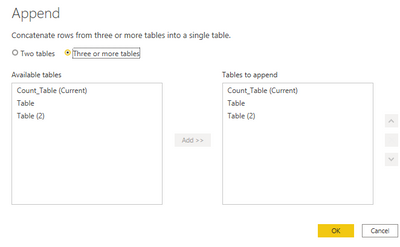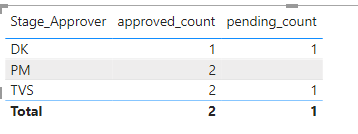- Power BI forums
- Updates
- News & Announcements
- Get Help with Power BI
- Desktop
- Service
- Report Server
- Power Query
- Mobile Apps
- Developer
- DAX Commands and Tips
- Custom Visuals Development Discussion
- Health and Life Sciences
- Power BI Spanish forums
- Translated Spanish Desktop
- Power Platform Integration - Better Together!
- Power Platform Integrations (Read-only)
- Power Platform and Dynamics 365 Integrations (Read-only)
- Training and Consulting
- Instructor Led Training
- Dashboard in a Day for Women, by Women
- Galleries
- Community Connections & How-To Videos
- COVID-19 Data Stories Gallery
- Themes Gallery
- Data Stories Gallery
- R Script Showcase
- Webinars and Video Gallery
- Quick Measures Gallery
- 2021 MSBizAppsSummit Gallery
- 2020 MSBizAppsSummit Gallery
- 2019 MSBizAppsSummit Gallery
- Events
- Ideas
- Custom Visuals Ideas
- Issues
- Issues
- Events
- Upcoming Events
- Community Blog
- Power BI Community Blog
- Custom Visuals Community Blog
- Community Support
- Community Accounts & Registration
- Using the Community
- Community Feedback
Register now to learn Fabric in free live sessions led by the best Microsoft experts. From Apr 16 to May 9, in English and Spanish.
- Power BI forums
- Forums
- Get Help with Power BI
- Desktop
- Report to display count and sum of Approved and Pe...
- Subscribe to RSS Feed
- Mark Topic as New
- Mark Topic as Read
- Float this Topic for Current User
- Bookmark
- Subscribe
- Printer Friendly Page
- Mark as New
- Bookmark
- Subscribe
- Mute
- Subscribe to RSS Feed
- Permalink
- Report Inappropriate Content
Report to display count and sum of Approved and Pending Status based on Specific data
Hi All,
Need help on a specific Report which displays the User who had approved the request and pending the request.
Example :
When the User DK,TVs, OM Access the Report,
I am using RSL UserPrinciple() to Filter the data.
The Report needs to display
User: DK
Approved: 1
Pending: 1
User: TVs
Approved: 2
Pending: 1
USer PM
Approved: 2
Pending: 1
I tried Unpivot and other option but not able to accomplish the specific report output.
SAMPLE Data
| ID | Title | period | TotalpointsforNomination | Stage1Approver | Stage1Status | Stage2Approver | Stage2Status | Stage3Approver | Stage3Status |
| 1 | STM | 5/28/2021 | 100 | DK | Approved | TVS | Approved | PM | Approved |
| 2 | SOUQ | 5/28/2021 | 100 | TVS | Approved | DK | Pending | ||
| 3 | SHT | 5/28/2021 | 100 | PM | Approved | TVS | Pending | ||
| 4 | HT | 5/28/2021 | 100 | PM | Pending |
|
|
Solved! Go to Solution.
- Mark as New
- Bookmark
- Subscribe
- Mute
- Subscribe to RSS Feed
- Permalink
- Report Inappropriate Content
Hi @Anonymous
You can Duplicate three tables, the transform data as:
Rename the two columns as:
Append the three tables.
Create two measures as:
approved_count =
CALCULATE(
COUNT('Count_Table'[Stage_Approver]),
FILTER(
ALL('Count_Table'),
'Count_Table'[Stage_Status]="Approved" && 'Count_Table'[Stage_Approver]=MAX('Count_Table'[Stage_Approver])
))pending_count =
CALCULATE(
COUNT('Count_Table'[Stage_Approver]),
FILTER(
ALL('Count_Table'),
'Count_Table'[Stage_Status]="Pending" && 'Count_Table'[Stage_Approver]=MAX('Count_Table'[Stage_Approver])
))
Here is the output:
The pbix is attached.
Best Regards,
Link
If this post helps then please consider Accept it as the solution to help the other members find it more quickly.
- Mark as New
- Bookmark
- Subscribe
- Mute
- Subscribe to RSS Feed
- Permalink
- Report Inappropriate Content
Thanks, Link for the detailed Explanation ...Will check and get back to you.
- Mark as New
- Bookmark
- Subscribe
- Mute
- Subscribe to RSS Feed
- Permalink
- Report Inappropriate Content
Hi @Anonymous,
Is your issue solved?
If you still have some question, please don't hesitate to let me known.
Best Regards,
Link
Is that the answer you're looking for? If this post helps, then please consider Accept it as the solution. Really appreciate!
- Mark as New
- Bookmark
- Subscribe
- Mute
- Subscribe to RSS Feed
- Permalink
- Report Inappropriate Content
Hi @Anonymous
You can Duplicate three tables, the transform data as:
Rename the two columns as:
Append the three tables.
Create two measures as:
approved_count =
CALCULATE(
COUNT('Count_Table'[Stage_Approver]),
FILTER(
ALL('Count_Table'),
'Count_Table'[Stage_Status]="Approved" && 'Count_Table'[Stage_Approver]=MAX('Count_Table'[Stage_Approver])
))pending_count =
CALCULATE(
COUNT('Count_Table'[Stage_Approver]),
FILTER(
ALL('Count_Table'),
'Count_Table'[Stage_Status]="Pending" && 'Count_Table'[Stage_Approver]=MAX('Count_Table'[Stage_Approver])
))
Here is the output:
The pbix is attached.
Best Regards,
Link
If this post helps then please consider Accept it as the solution to help the other members find it more quickly.
Helpful resources

Microsoft Fabric Learn Together
Covering the world! 9:00-10:30 AM Sydney, 4:00-5:30 PM CET (Paris/Berlin), 7:00-8:30 PM Mexico City

Power BI Monthly Update - April 2024
Check out the April 2024 Power BI update to learn about new features.

| User | Count |
|---|---|
| 118 | |
| 107 | |
| 69 | |
| 68 | |
| 43 |
| User | Count |
|---|---|
| 148 | |
| 104 | |
| 102 | |
| 89 | |
| 66 |