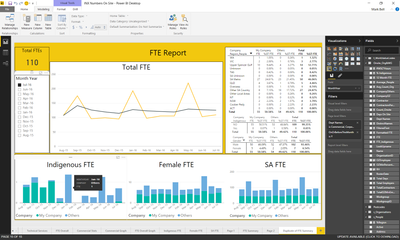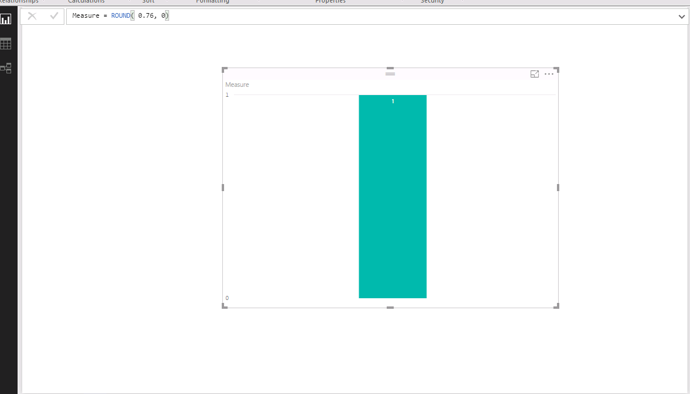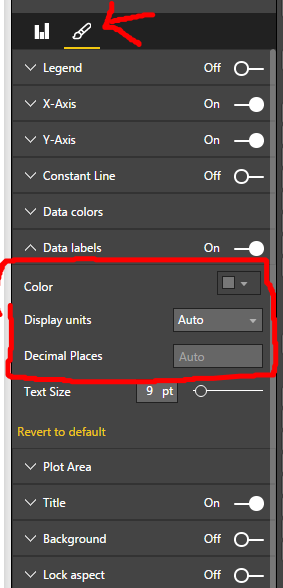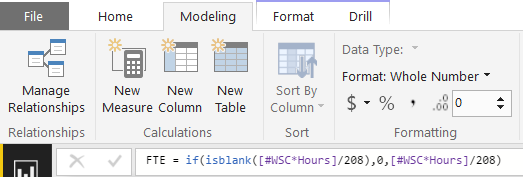- Power BI forums
- Updates
- News & Announcements
- Get Help with Power BI
- Desktop
- Service
- Report Server
- Power Query
- Mobile Apps
- Developer
- DAX Commands and Tips
- Custom Visuals Development Discussion
- Health and Life Sciences
- Power BI Spanish forums
- Translated Spanish Desktop
- Power Platform Integration - Better Together!
- Power Platform Integrations (Read-only)
- Power Platform and Dynamics 365 Integrations (Read-only)
- Training and Consulting
- Instructor Led Training
- Dashboard in a Day for Women, by Women
- Galleries
- Community Connections & How-To Videos
- COVID-19 Data Stories Gallery
- Themes Gallery
- Data Stories Gallery
- R Script Showcase
- Webinars and Video Gallery
- Quick Measures Gallery
- 2021 MSBizAppsSummit Gallery
- 2020 MSBizAppsSummit Gallery
- 2019 MSBizAppsSummit Gallery
- Events
- Ideas
- Custom Visuals Ideas
- Issues
- Issues
- Events
- Upcoming Events
- Community Blog
- Power BI Community Blog
- Custom Visuals Community Blog
- Community Support
- Community Accounts & Registration
- Using the Community
- Community Feedback
Register now to learn Fabric in free live sessions led by the best Microsoft experts. From Apr 16 to May 9, in English and Spanish.
- Power BI forums
- Forums
- Get Help with Power BI
- Desktop
- Re: Report on measures not showing as whole number
- Subscribe to RSS Feed
- Mark Topic as New
- Mark Topic as Read
- Float this Topic for Current User
- Bookmark
- Subscribe
- Printer Friendly Page
- Mark as New
- Bookmark
- Subscribe
- Mute
- Subscribe to RSS Feed
- Permalink
- Report Inappropriate Content
Report on measures not showing as whole number
I have a stacked column chart that has a measure as a value. That measure is formatted as a whole number with 0 decimal places. When displayed in a visualization, it displays as a decimal value and if you hover over it, it only shows the whole number.
I would like to chart the whole number and not the underlying decimal value. Any suggestions?
Thanks, Mark.
Solved! Go to Solution.
- Mark as New
- Bookmark
- Subscribe
- Mute
- Subscribe to RSS Feed
- Permalink
- Report Inappropriate Content
Hi @markbell,
I can reproduce your issue when I format a measure to Whole number under Modeling ribbon. In your scenario, you can use ROUND function to format your measure, then the visual shown up based on the formatted value. There is an example for your reference.
Your formula should be like: FTE = ROUND(if(isblank([#WSC*Hours]/208),0,[#WSC*Hours]/208),0).
Thanks,
Lydia Zhang
If this post helps, then please consider Accept it as the solution to help the other members find it more quickly.
- Mark as New
- Bookmark
- Subscribe
- Mute
- Subscribe to RSS Feed
- Permalink
- Report Inappropriate Content
Hi Mark,
If you got to the formatting options (see my image below) and set the Display Units to none it show exactly what your table values are.
Alternatively set the Decimal Places option to 0.
Hope this helps.
- Mark as New
- Bookmark
- Subscribe
- Mute
- Subscribe to RSS Feed
- Permalink
- Report Inappropriate Content
Spot On. This is the real solution you had shared. Thanks it worked exactly as per the requirement.
For the folks who dont have DATA LABELS visible version, select Field Formatting and then select the column from the drop down... good luck
- Mark as New
- Bookmark
- Subscribe
- Mute
- Subscribe to RSS Feed
- Permalink
- Report Inappropriate Content
Hi maracles,
Thanks for the response. Unfortunately I don't have Data Labels turned on but when I do, it does display the whole number however you can clearly see that it is plotting a different number (eg look August 15 - My Company says 1 but it clearly doesn't reach the 1 grid line).
My FTE measure is set to Whole Number with 0 decimal places.
- Mark as New
- Bookmark
- Subscribe
- Mute
- Subscribe to RSS Feed
- Permalink
- Report Inappropriate Content
Hmm, I misunderstood your original post. So if you kept data labels on and then set them to 2 decimal places would August 15 label still say 1.00?
I've had a similar issue in the past and it was because the underlying data in the data table was set to 2 decimal places and for some reason Power BI wasn't registerting it as whole numbers when setting the measure to be a whole number (as you have done). My solution in that case was setting the column in the data table to be a whole number but I can clearly see why that's impractical or unworkable in a lot of scenarios.
- Mark as New
- Bookmark
- Subscribe
- Mute
- Subscribe to RSS Feed
- Permalink
- Report Inappropriate Content
If I set it to 2 decimal places, it shows 0.76 but if I hover over it, it shows 1.
Given the nature of my data, I would prefer to leave the data table as it is.
Thanks for your help.
- Mark as New
- Bookmark
- Subscribe
- Mute
- Subscribe to RSS Feed
- Permalink
- Report Inappropriate Content
Hi @markbell,
I can reproduce your issue when I format a measure to Whole number under Modeling ribbon. In your scenario, you can use ROUND function to format your measure, then the visual shown up based on the formatted value. There is an example for your reference.
Your formula should be like: FTE = ROUND(if(isblank([#WSC*Hours]/208),0,[#WSC*Hours]/208),0).
Thanks,
Lydia Zhang
If this post helps, then please consider Accept it as the solution to help the other members find it more quickly.
- Mark as New
- Bookmark
- Subscribe
- Mute
- Subscribe to RSS Feed
- Permalink
- Report Inappropriate Content
Hi Lydia,
Many thanks. That works well.
Helpful resources

Microsoft Fabric Learn Together
Covering the world! 9:00-10:30 AM Sydney, 4:00-5:30 PM CET (Paris/Berlin), 7:00-8:30 PM Mexico City

Power BI Monthly Update - April 2024
Check out the April 2024 Power BI update to learn about new features.

| User | Count |
|---|---|
| 111 | |
| 100 | |
| 80 | |
| 64 | |
| 57 |
| User | Count |
|---|---|
| 146 | |
| 110 | |
| 93 | |
| 84 | |
| 67 |