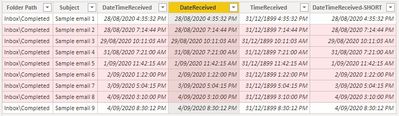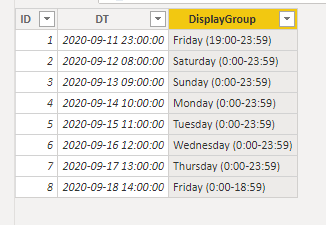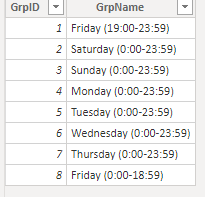- Power BI forums
- Updates
- News & Announcements
- Get Help with Power BI
- Desktop
- Service
- Report Server
- Power Query
- Mobile Apps
- Developer
- DAX Commands and Tips
- Custom Visuals Development Discussion
- Health and Life Sciences
- Power BI Spanish forums
- Translated Spanish Desktop
- Power Platform Integration - Better Together!
- Power Platform Integrations (Read-only)
- Power Platform and Dynamics 365 Integrations (Read-only)
- Training and Consulting
- Instructor Led Training
- Dashboard in a Day for Women, by Women
- Galleries
- Community Connections & How-To Videos
- COVID-19 Data Stories Gallery
- Themes Gallery
- Data Stories Gallery
- R Script Showcase
- Webinars and Video Gallery
- Quick Measures Gallery
- 2021 MSBizAppsSummit Gallery
- 2020 MSBizAppsSummit Gallery
- 2019 MSBizAppsSummit Gallery
- Events
- Ideas
- Custom Visuals Ideas
- Issues
- Issues
- Events
- Upcoming Events
- Community Blog
- Power BI Community Blog
- Custom Visuals Community Blog
- Community Support
- Community Accounts & Registration
- Using the Community
- Community Feedback
Register now to learn Fabric in free live sessions led by the best Microsoft experts. From Apr 16 to May 9, in English and Spanish.
- Power BI forums
- Forums
- Get Help with Power BI
- Desktop
- Report on date/time period Friday 7pm to Friday 7p...
- Subscribe to RSS Feed
- Mark Topic as New
- Mark Topic as Read
- Float this Topic for Current User
- Bookmark
- Subscribe
- Printer Friendly Page
- Mark as New
- Bookmark
- Subscribe
- Mute
- Subscribe to RSS Feed
- Permalink
- Report Inappropriate Content
Report on date/time period Friday 7pm to Friday 7pm
Hi,
I need to create a weekly report on emails received over the previous week between 19:00 Friday and 18:59 the following Friday.
My visual needs to display the figures for the following:
Friday (19:00-23:59)
Saturday (00:00-23:59)
Sunday (00:00-23:59)
Monday (00:00-23:59)
Tuesday (00:00-23:59)
Wednesday (00:00-23:59)
Thursday (00:00-23:59)
Friday (00:00-18:59)
Total received
Here is an example of the query data from the mailbox, with the rows highlighted red being the ones I need the filter to pick up:
I can't seem to find a way to use the slicer to filter on both date and time.
I wondered if I could create a date/time table (I know not recommended) that contained the hour of each day, starting at 19:00 Friday and finishing at 18:00 the following Friday, but unsure how to do this and if it would be too memory intensive.
Any suggestions on how else I can achieve this?
Solved! Go to Solution.
- Mark as New
- Bookmark
- Subscribe
- Mute
- Subscribe to RSS Feed
- Permalink
- Report Inappropriate Content
Hi @ktbell -
Have you tried putting a calculated column on your data, putting each row into a "group" of sorts?
Something like this:
DisplayGroup =
VAR __myDOW =
WEEKDAY ( FridayGroups[DT], 1 )
VAR __myTime =
HOUR ( FridayGroups[DT] )
RETURN
SWITCH (
TRUE (),
AND ( __myDOW = 6, __myTime >= 19 ), "Friday (19:00-23:59)",
__myDOW = 6, "Friday (0:00-18:59)",
CONCATENATE ( FORMAT ( FridayGroups[DT], "dddd" ), " (0:00-23:59)" )
)
Additionally/alternatively, you create a date group dimension table with an ID and group name (1, "Friday (19:00-23:00)", etc), then use the calculated column to just return 1-8 and make a relationship between the group IDs. That would go something like this:
DisplayGroup =
VAR __myDOW =
WEEKDAY ( FridayGroups[DT], 15 ) //15 has Friday = 1, Thurs = 7
VAR __myTime =
HOUR ( FridayGroups[DT] )
RETURN
SWITCH (
TRUE (),
AND ( __myDOW = 1, __myTime >= 19 ), 1,
__myDOW = 1, 8,
__myDOW
)
Hope this helps
David
- Mark as New
- Bookmark
- Subscribe
- Mute
- Subscribe to RSS Feed
- Permalink
- Report Inappropriate Content
Hi @ktbell -
Have you tried putting a calculated column on your data, putting each row into a "group" of sorts?
Something like this:
DisplayGroup =
VAR __myDOW =
WEEKDAY ( FridayGroups[DT], 1 )
VAR __myTime =
HOUR ( FridayGroups[DT] )
RETURN
SWITCH (
TRUE (),
AND ( __myDOW = 6, __myTime >= 19 ), "Friday (19:00-23:59)",
__myDOW = 6, "Friday (0:00-18:59)",
CONCATENATE ( FORMAT ( FridayGroups[DT], "dddd" ), " (0:00-23:59)" )
)
Additionally/alternatively, you create a date group dimension table with an ID and group name (1, "Friday (19:00-23:00)", etc), then use the calculated column to just return 1-8 and make a relationship between the group IDs. That would go something like this:
DisplayGroup =
VAR __myDOW =
WEEKDAY ( FridayGroups[DT], 15 ) //15 has Friday = 1, Thurs = 7
VAR __myTime =
HOUR ( FridayGroups[DT] )
RETURN
SWITCH (
TRUE (),
AND ( __myDOW = 1, __myTime >= 19 ), 1,
__myDOW = 1, 8,
__myDOW
)
Hope this helps
David
Helpful resources

Microsoft Fabric Learn Together
Covering the world! 9:00-10:30 AM Sydney, 4:00-5:30 PM CET (Paris/Berlin), 7:00-8:30 PM Mexico City

Power BI Monthly Update - April 2024
Check out the April 2024 Power BI update to learn about new features.

| User | Count |
|---|---|
| 111 | |
| 95 | |
| 80 | |
| 68 | |
| 59 |
| User | Count |
|---|---|
| 150 | |
| 119 | |
| 104 | |
| 87 | |
| 67 |