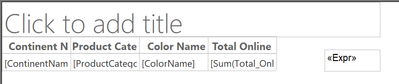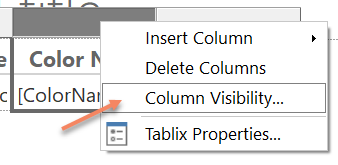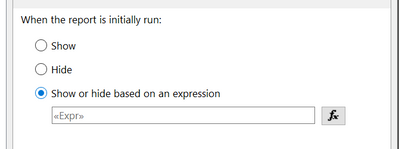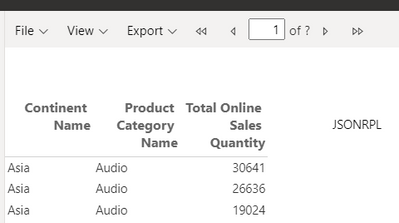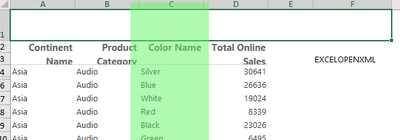- Power BI forums
- Updates
- News & Announcements
- Get Help with Power BI
- Desktop
- Service
- Report Server
- Power Query
- Mobile Apps
- Developer
- DAX Commands and Tips
- Custom Visuals Development Discussion
- Health and Life Sciences
- Power BI Spanish forums
- Translated Spanish Desktop
- Power Platform Integration - Better Together!
- Power Platform Integrations (Read-only)
- Power Platform and Dynamics 365 Integrations (Read-only)
- Training and Consulting
- Instructor Led Training
- Dashboard in a Day for Women, by Women
- Galleries
- Community Connections & How-To Videos
- COVID-19 Data Stories Gallery
- Themes Gallery
- Data Stories Gallery
- R Script Showcase
- Webinars and Video Gallery
- Quick Measures Gallery
- 2021 MSBizAppsSummit Gallery
- 2020 MSBizAppsSummit Gallery
- 2019 MSBizAppsSummit Gallery
- Events
- Ideas
- Custom Visuals Ideas
- Issues
- Issues
- Events
- Upcoming Events
- Community Blog
- Power BI Community Blog
- Custom Visuals Community Blog
- Community Support
- Community Accounts & Registration
- Using the Community
- Community Feedback
Register now to learn Fabric in free live sessions led by the best Microsoft experts. From Apr 16 to May 9, in English and Spanish.
- Power BI forums
- Forums
- Get Help with Power BI
- Desktop
- Re: Report Builder - how to hide columns, *but* ha...
- Subscribe to RSS Feed
- Mark Topic as New
- Mark Topic as Read
- Float this Topic for Current User
- Bookmark
- Subscribe
- Printer Friendly Page
- Mark as New
- Bookmark
- Subscribe
- Mute
- Subscribe to RSS Feed
- Permalink
- Report Inappropriate Content
Report Builder - how to hide columns, *but* have them still show up in the Excel export?
In Power BI Report Builder, I want some columns to be hidden, but have them show up when exporting to Excel.
So far I've tried:
- Right Click the column > Visibility
- Show or hide based on an expression
- =ucase(Globals!RenderFormat.Name) <> “IMAGE”
And that hides the columns from the report. But then when exported to Excel - those columns stay hidden / aren't exported, when I do want them to appear in the export.
Solved! Go to Solution.
- Mark as New
- Bookmark
- Subscribe
- Mute
- Subscribe to RSS Feed
- Permalink
- Report Inappropriate Content
Hey @mmace1 , this is odd.
This is a very simple table without groups (just columns):
The little text box on the right contains this expression (consider it a sanity check):
= Globals.RenderFormat.NameAs I want to hide the column Color Name if I do not export to Excel, I select the column
I change the visibility of the column
The option
The Expression
=iif(Globals.RenderFormat.Name = "EXCELOPENXML", false, true)Maybe this is important
This how the report looks inside my workspace:
And this is how the Excel file looks after exporting (of course the screenshots show just a fraction of rows)
Hopefully, this helps to tackle your challenge.
Regards,
Tom
Did I answer your question? Mark my post as a solution, this will help others!
Proud to be a Super User!
I accept Kudos 😉
Hamburg, Germany
- Mark as New
- Bookmark
- Subscribe
- Mute
- Subscribe to RSS Feed
- Permalink
- Report Inappropriate Content
Hey @mmace1 ,
I'm wondering if this expression will change anything:
=IIF(UCase(Globals!RenderFormat.Name) <> "IMAGE",true,false)Hopefully, this provides what you are looking for.
Regards,
Tom
Did I answer your question? Mark my post as a solution, this will help others!
Proud to be a Super User!
I accept Kudos 😉
Hamburg, Germany
- Mark as New
- Bookmark
- Subscribe
- Mute
- Subscribe to RSS Feed
- Permalink
- Report Inappropriate Content
@TomMartens Same behavior - that formula also hides the columns, but those hidden columns still don't show up when exporting to Excel.
- Mark as New
- Bookmark
- Subscribe
- Mute
- Subscribe to RSS Feed
- Permalink
- Report Inappropriate Content
Hey @mmace1 , this is odd.
This is a very simple table without groups (just columns):
The little text box on the right contains this expression (consider it a sanity check):
= Globals.RenderFormat.NameAs I want to hide the column Color Name if I do not export to Excel, I select the column
I change the visibility of the column
The option
The Expression
=iif(Globals.RenderFormat.Name = "EXCELOPENXML", false, true)Maybe this is important
This how the report looks inside my workspace:
And this is how the Excel file looks after exporting (of course the screenshots show just a fraction of rows)
Hopefully, this helps to tackle your challenge.
Regards,
Tom
Did I answer your question? Mark my post as a solution, this will help others!
Proud to be a Super User!
I accept Kudos 😉
Hamburg, Germany
- Mark as New
- Bookmark
- Subscribe
- Mute
- Subscribe to RSS Feed
- Permalink
- Report Inappropriate Content
@TomMartens I don't know what in your instructions is different from what I was doing, but it works now - thanks!
I'm apparently at the "Instructor: Now click the start menu" "User: It doesn't do anything when I click it" stage of report builder.
- Mark as New
- Bookmark
- Subscribe
- Mute
- Subscribe to RSS Feed
- Permalink
- Report Inappropriate Content
Ha, I exactly know what you are talking about.
Nevertheless, it works now 👍
Did I answer your question? Mark my post as a solution, this will help others!
Proud to be a Super User!
I accept Kudos 😉
Hamburg, Germany
Helpful resources

Microsoft Fabric Learn Together
Covering the world! 9:00-10:30 AM Sydney, 4:00-5:30 PM CET (Paris/Berlin), 7:00-8:30 PM Mexico City

Power BI Monthly Update - April 2024
Check out the April 2024 Power BI update to learn about new features.

| User | Count |
|---|---|
| 110 | |
| 94 | |
| 80 | |
| 67 | |
| 59 |
| User | Count |
|---|---|
| 150 | |
| 119 | |
| 104 | |
| 87 | |
| 67 |