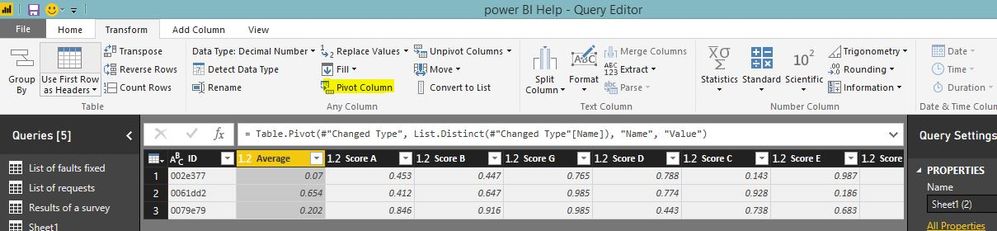- Power BI forums
- Updates
- News & Announcements
- Get Help with Power BI
- Desktop
- Service
- Report Server
- Power Query
- Mobile Apps
- Developer
- DAX Commands and Tips
- Custom Visuals Development Discussion
- Health and Life Sciences
- Power BI Spanish forums
- Translated Spanish Desktop
- Power Platform Integration - Better Together!
- Power Platform Integrations (Read-only)
- Power Platform and Dynamics 365 Integrations (Read-only)
- Training and Consulting
- Instructor Led Training
- Dashboard in a Day for Women, by Women
- Galleries
- Community Connections & How-To Videos
- COVID-19 Data Stories Gallery
- Themes Gallery
- Data Stories Gallery
- R Script Showcase
- Webinars and Video Gallery
- Quick Measures Gallery
- 2021 MSBizAppsSummit Gallery
- 2020 MSBizAppsSummit Gallery
- 2019 MSBizAppsSummit Gallery
- Events
- Ideas
- Custom Visuals Ideas
- Issues
- Issues
- Events
- Upcoming Events
- Community Blog
- Power BI Community Blog
- Custom Visuals Community Blog
- Community Support
- Community Accounts & Registration
- Using the Community
- Community Feedback
Register now to learn Fabric in free live sessions led by the best Microsoft experts. From Apr 16 to May 9, in English and Spanish.
- Power BI forums
- Forums
- Get Help with Power BI
- Desktop
- Re: Repeating Un-ordered Source to Table
- Subscribe to RSS Feed
- Mark Topic as New
- Mark Topic as Read
- Float this Topic for Current User
- Bookmark
- Subscribe
- Printer Friendly Page
- Mark as New
- Bookmark
- Subscribe
- Mute
- Subscribe to RSS Feed
- Permalink
- Report Inappropriate Content
Repeating Un-ordered Source to Table
Hello,
I am trying to turn a source that repeats column headers but in a none consistent order into a table. (The mess of the list is due to the web source which I have no control over). But I am so far getting nowhere quickly. It always repeats in a consistent number of rows per ID if that helps...
Input Table:
| ID | Name | Value |
| 0079e79 | Average | 0.202 |
| 0079e79 | Score A | 0.846 |
| 0079e79 | Score B | 0.916 |
| 0079e79 | Score G | 0.985 |
| 0079e79 | Score D | 0.443 |
| 0079e79 | Score C | 0.738 |
| 0079e79 | Score E | 0.683 |
| 0079e79 | Score F | 0.495 |
| 0079e79 | Status | 0.476 |
| 002e377 | Average | 0.070 |
| 002e377 | Score A | 0.453 |
| 002e377 | Score B | 0.447 |
| 002e377 | Score G | 0.765 |
| 002e377 | Score D | 0.788 |
| 002e377 | Score C | 0.143 |
| 002e377 | Score E | 0.987 |
| 002e377 | Score F | 0.285 |
| 002e377 | Status | 0.236 |
| 0061dd2 | Status | 0.140 |
| 0061dd2 | Average | 0.654 |
| 0061dd2 | Score A | 0.412 |
| 0061dd2 | Score B | 0.647 |
| 0061dd2 | Score E | 0.186 |
| 0061dd2 | Score F | 0.633 |
| 0061dd2 | Score D | 0.774 |
| 0061dd2 | Score C | 0.928 |
| 0061dd2 | Score G | 0.985 |
Output Table:
| ID | Average | Score A | Score B | Score G | Score C | Score D | Score E | Score F | Status |
| 0079e79 | 0.202 | 0.846 | 0.916 | 0.985 | 0.738 | 0.443 | 0.683 | 0.495 | 0.476 |
| 002e377 | 0.070 | 0.453 | 0.447 | 0.765 | 0.143 | 0.788 | 0.987 | 0.285 | 0.236 |
| 0061dd2 | 0.654 | 0.412 | 0.647 | 0.774 | 0.186 | 0.633 | 0.928 | 0.140 | 0.985 |
Thank you for any help,
Solved! Go to Solution.
- Mark as New
- Bookmark
- Subscribe
- Mute
- Subscribe to RSS Feed
- Permalink
- Report Inappropriate Content
Hi,
You can do this with Pivot option in query editor in power BI,
Code,
let
Source = Excel.Workbook(File.Contents("C:\Users\Dilumd\OneDrive - Help Sheet.xlsx"), null, true),
Sheet1_Sheet = Source{[Item="Sheet1",Kind="Sheet"]}[Data],
#"Promoted Headers" = Table.PromoteHeaders(Sheet1_Sheet, [PromoteAllScalars=true]),
#"Changed Type" = Table.TransformColumnTypes(#"Promoted Headers",{{"ID", type text}, {"Name", type text}, {"Value", type number}}),
#"Pivoted Column" = Table.Pivot(#"Changed Type", List.Distinct(#"Changed Type"[Name]), "Name", "Value")
in
#"Pivoted Column"
- Mark as New
- Bookmark
- Subscribe
- Mute
- Subscribe to RSS Feed
- Permalink
- Report Inappropriate Content
Hi,
You can do this with Pivot option in query editor in power BI,
Code,
let
Source = Excel.Workbook(File.Contents("C:\Users\Dilumd\OneDrive - Help Sheet.xlsx"), null, true),
Sheet1_Sheet = Source{[Item="Sheet1",Kind="Sheet"]}[Data],
#"Promoted Headers" = Table.PromoteHeaders(Sheet1_Sheet, [PromoteAllScalars=true]),
#"Changed Type" = Table.TransformColumnTypes(#"Promoted Headers",{{"ID", type text}, {"Name", type text}, {"Value", type number}}),
#"Pivoted Column" = Table.Pivot(#"Changed Type", List.Distinct(#"Changed Type"[Name]), "Name", "Value")
in
#"Pivoted Column"
- Mark as New
- Bookmark
- Subscribe
- Mute
- Subscribe to RSS Feed
- Permalink
- Report Inappropriate Content
Thank you very much. I had no idea it was that easy!
Helpful resources

Microsoft Fabric Learn Together
Covering the world! 9:00-10:30 AM Sydney, 4:00-5:30 PM CET (Paris/Berlin), 7:00-8:30 PM Mexico City

Power BI Monthly Update - April 2024
Check out the April 2024 Power BI update to learn about new features.

| User | Count |
|---|---|
| 107 | |
| 93 | |
| 77 | |
| 65 | |
| 53 |
| User | Count |
|---|---|
| 147 | |
| 106 | |
| 104 | |
| 87 | |
| 61 |