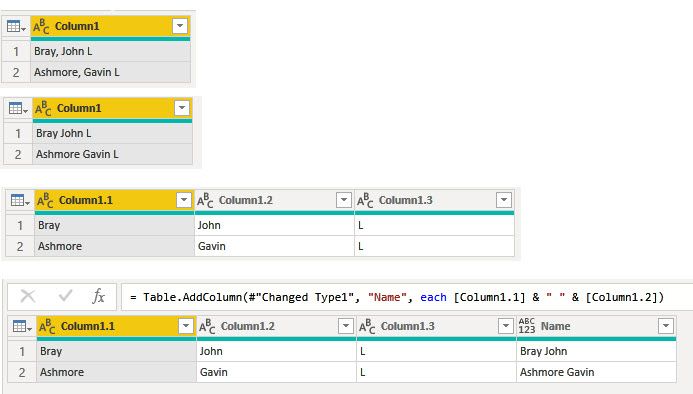- Power BI forums
- Updates
- News & Announcements
- Get Help with Power BI
- Desktop
- Service
- Report Server
- Power Query
- Mobile Apps
- Developer
- DAX Commands and Tips
- Custom Visuals Development Discussion
- Health and Life Sciences
- Power BI Spanish forums
- Translated Spanish Desktop
- Power Platform Integration - Better Together!
- Power Platform Integrations (Read-only)
- Power Platform and Dynamics 365 Integrations (Read-only)
- Training and Consulting
- Instructor Led Training
- Dashboard in a Day for Women, by Women
- Galleries
- Community Connections & How-To Videos
- COVID-19 Data Stories Gallery
- Themes Gallery
- Data Stories Gallery
- R Script Showcase
- Webinars and Video Gallery
- Quick Measures Gallery
- 2021 MSBizAppsSummit Gallery
- 2020 MSBizAppsSummit Gallery
- 2019 MSBizAppsSummit Gallery
- Events
- Ideas
- Custom Visuals Ideas
- Issues
- Issues
- Events
- Upcoming Events
- Community Blog
- Power BI Community Blog
- Custom Visuals Community Blog
- Community Support
- Community Accounts & Registration
- Using the Community
- Community Feedback
Register now to learn Fabric in free live sessions led by the best Microsoft experts. From Apr 16 to May 9, in English and Spanish.
- Power BI forums
- Forums
- Get Help with Power BI
- Desktop
- Removing middle name from a name field column with...
- Subscribe to RSS Feed
- Mark Topic as New
- Mark Topic as Read
- Float this Topic for Current User
- Bookmark
- Subscribe
- Printer Friendly Page
- Mark as New
- Bookmark
- Subscribe
- Mute
- Subscribe to RSS Feed
- Permalink
- Report Inappropriate Content
Removing middle name from a name field column with comma delimiter
I am a newbie to Power BI and trying to work out a solution for a scenario where I have got a column with name displayed in the format Lastname, first name, middle name. I need the first name concatenated with the last name with space in between. I tried a couple of options in string extraction but couldn't find anything that handles the scenario. Anyone got any suggestions.
Thanks
Sample Data -
Bray, John L
Ashmore, Gavin L
Required Output
- John Bray
- Gavin Ashmore
Solved! Go to Solution.
- Mark as New
- Bookmark
- Subscribe
- Mute
- Subscribe to RSS Feed
- Permalink
- Report Inappropriate Content
If you open the query under Home > Edit Queries you can add some additional steps.
1. Replace , with nothing
2. Split the column by delimiter (space)
3. Add a column that combines First Name & " " & Last Name
4. Delete the old name fields
Here is the code from the Advanced Editor
let
Source = Table.FromRows(Json.Document(Binary.Decompress(Binary.FromText("i45WcipKrNRR8MrPyFPwUYrViVZyLM7IzS9K1VFwTyzLBAvGAgA=", BinaryEncoding.Base64), Compression.Deflate)), let _t = ((type text) meta [Serialized.Text = true]) in type table [Column1 = _t]),
#"Changed Type" = Table.TransformColumnTypes(Source,{{"Column1", type text}}),
#"Replaced Value" = Table.ReplaceValue(#"Changed Type",",","",Replacer.ReplaceText,{"Column1"}),
#"Split Column by Delimiter" = Table.SplitColumn(#"Replaced Value", "Column1", Splitter.SplitTextByDelimiter(" ", QuoteStyle.Csv), {"Column1.1", "Column1.2", "Column1.3"}),
#"Changed Type1" = Table.TransformColumnTypes(#"Split Column by Delimiter",{{"Column1.1", type text}, {"Column1.2", type text}, {"Column1.3", type text}}),
#"Added Custom" = Table.AddColumn(#"Changed Type1", "Name", each [Column1.1] & " " & [Column1.2])
in
#"Added Custom"
- Mark as New
- Bookmark
- Subscribe
- Mute
- Subscribe to RSS Feed
- Permalink
- Report Inappropriate Content
Hi,
In the Query Editor, use the Column by Examples feature. It works very well on your data.
Regards,
Ashish Mathur
http://www.ashishmathur.com
https://www.linkedin.com/in/excelenthusiasts/
- Mark as New
- Bookmark
- Subscribe
- Mute
- Subscribe to RSS Feed
- Permalink
- Report Inappropriate Content
Thanks @Ashish_Mathur . It worked in most of the cases and noted that for every name I need to provide an example, I might need to explore a bit more on how to use that feature. Thanks for the alternative suggestion.
- Mark as New
- Bookmark
- Subscribe
- Mute
- Subscribe to RSS Feed
- Permalink
- Report Inappropriate Content
You are welcome.
Regards,
Ashish Mathur
http://www.ashishmathur.com
https://www.linkedin.com/in/excelenthusiasts/
- Mark as New
- Bookmark
- Subscribe
- Mute
- Subscribe to RSS Feed
- Permalink
- Report Inappropriate Content
If you open the query under Home > Edit Queries you can add some additional steps.
1. Replace , with nothing
2. Split the column by delimiter (space)
3. Add a column that combines First Name & " " & Last Name
4. Delete the old name fields
Here is the code from the Advanced Editor
let
Source = Table.FromRows(Json.Document(Binary.Decompress(Binary.FromText("i45WcipKrNRR8MrPyFPwUYrViVZyLM7IzS9K1VFwTyzLBAvGAgA=", BinaryEncoding.Base64), Compression.Deflate)), let _t = ((type text) meta [Serialized.Text = true]) in type table [Column1 = _t]),
#"Changed Type" = Table.TransformColumnTypes(Source,{{"Column1", type text}}),
#"Replaced Value" = Table.ReplaceValue(#"Changed Type",",","",Replacer.ReplaceText,{"Column1"}),
#"Split Column by Delimiter" = Table.SplitColumn(#"Replaced Value", "Column1", Splitter.SplitTextByDelimiter(" ", QuoteStyle.Csv), {"Column1.1", "Column1.2", "Column1.3"}),
#"Changed Type1" = Table.TransformColumnTypes(#"Split Column by Delimiter",{{"Column1.1", type text}, {"Column1.2", type text}, {"Column1.3", type text}}),
#"Added Custom" = Table.AddColumn(#"Changed Type1", "Name", each [Column1.1] & " " & [Column1.2])
in
#"Added Custom"
- Mark as New
- Bookmark
- Subscribe
- Mute
- Subscribe to RSS Feed
- Permalink
- Report Inappropriate Content
Thanks, heaps this worked.
I really appreciate it.
Helpful resources

Microsoft Fabric Learn Together
Covering the world! 9:00-10:30 AM Sydney, 4:00-5:30 PM CET (Paris/Berlin), 7:00-8:30 PM Mexico City

Power BI Monthly Update - April 2024
Check out the April 2024 Power BI update to learn about new features.

| User | Count |
|---|---|
| 109 | |
| 98 | |
| 77 | |
| 66 | |
| 54 |
| User | Count |
|---|---|
| 144 | |
| 104 | |
| 100 | |
| 86 | |
| 64 |