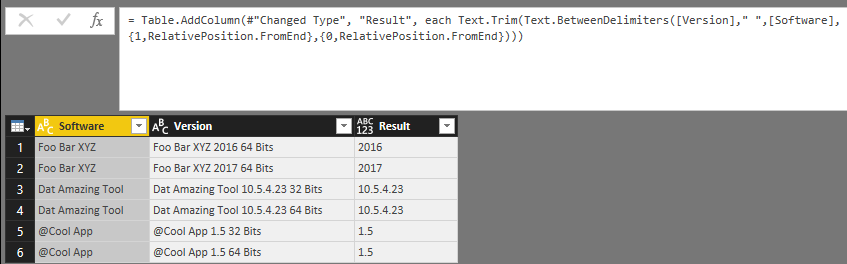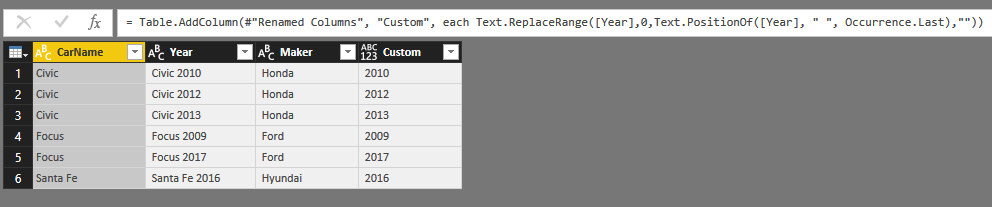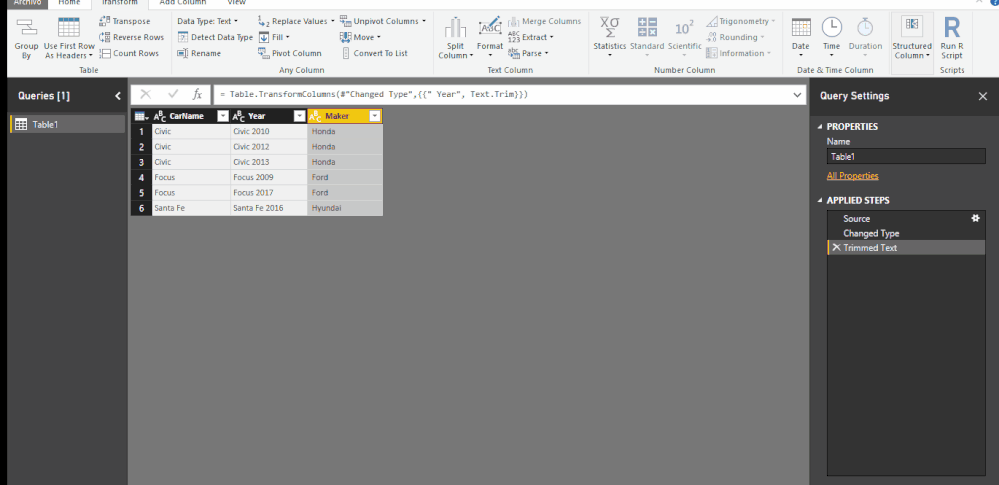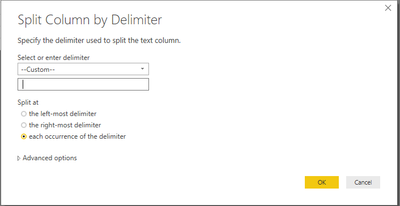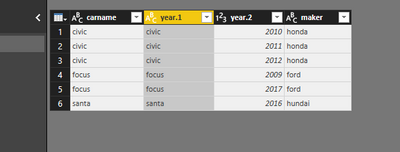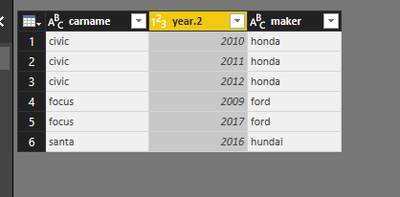- Power BI forums
- Updates
- News & Announcements
- Get Help with Power BI
- Desktop
- Service
- Report Server
- Power Query
- Mobile Apps
- Developer
- DAX Commands and Tips
- Custom Visuals Development Discussion
- Health and Life Sciences
- Power BI Spanish forums
- Translated Spanish Desktop
- Power Platform Integration - Better Together!
- Power Platform Integrations (Read-only)
- Power Platform and Dynamics 365 Integrations (Read-only)
- Training and Consulting
- Instructor Led Training
- Dashboard in a Day for Women, by Women
- Galleries
- Community Connections & How-To Videos
- COVID-19 Data Stories Gallery
- Themes Gallery
- Data Stories Gallery
- R Script Showcase
- Webinars and Video Gallery
- Quick Measures Gallery
- 2021 MSBizAppsSummit Gallery
- 2020 MSBizAppsSummit Gallery
- 2019 MSBizAppsSummit Gallery
- Events
- Ideas
- Custom Visuals Ideas
- Issues
- Issues
- Events
- Upcoming Events
- Community Blog
- Power BI Community Blog
- Custom Visuals Community Blog
- Community Support
- Community Accounts & Registration
- Using the Community
- Community Feedback
Register now to learn Fabric in free live sessions led by the best Microsoft experts. From Apr 16 to May 9, in English and Spanish.
- Power BI forums
- Forums
- Get Help with Power BI
- Desktop
- Re: Remove text in one column based on another col...
- Subscribe to RSS Feed
- Mark Topic as New
- Mark Topic as Read
- Float this Topic for Current User
- Bookmark
- Subscribe
- Printer Friendly Page
- Mark as New
- Bookmark
- Subscribe
- Mute
- Subscribe to RSS Feed
- Permalink
- Report Inappropriate Content
Remove text in one column based on another column
I have a table like this:
CarName | Year | Maker Civic | Civic 2010 | Honda Civic | Civic 2012 | Honda Civic | Civic 2013 | Honda Focus | Focus 2009 | Ford Focus | Focus 2017 | Ford Santa Fe | Santa Fe 2016 | Hyundai
What I need to do is create another column (or modify the existing one) with the year only, removing the car name, as I already have the "CarName" column. How is that possible? To make it very clear, the final result should be something like this:
CarName | Year | Maker Civic | 2010 | Honda Civic | 2012 | Honda Civic | 2013 | Honda Focus | 2009 | Ford Focus | 2017 | Ford Santa Fe | 2016 | Hyundai
Solved! Go to Solution.
- Mark as New
- Bookmark
- Subscribe
- Mute
- Subscribe to RSS Feed
- Permalink
- Report Inappropriate Content
This is a nice example for the new Text,BetweenDelimiters function that was introduced with the April 2017 Update of Power BI Desktop.
You can add a column with the following formula:
Text.Trim(Text.BetweenDelimiters([Version]," ",[Software],{1,RelativePosition.FromEnd},{0,RelativePosition.FromEnd}))
It will look for the the second space from the end and then - in the preceding part of the string - to the first [Software] string from the end, and returns the part in between.
I created a 14 minute video about the new Text.AfterDelimiter, Text,BeforeDelimiter and Text.BetweenDelimiters functions.
- Mark as New
- Bookmark
- Subscribe
- Mute
- Subscribe to RSS Feed
- Permalink
- Report Inappropriate Content
Thank you guys for all the help, but I was looking back at my data and my example doesn't really reflect the case, it was a bad example from my part, sorry. What I do have here is:
Software | Version Foo Bar XYZ | Foo Bar XYZ 2016 64 Bits Foo Bar XYZ | Foo Bar XYZ 2017 64 Bits Dat Amazing Tool | Dat Amazing Tool 10.5.4.23 32 Bits Dat Amazing Tool | Dat Amazing Tool 10.5.4.23 64 Bits @Cool App | @Cool App 1.5 32 Bits @Cool App | @Cool App 1.5 64 Bits
The entries inside my Software column my have 1 word, 2 words, N words and symbols. The entries inside my Version column will always have the [Software name] + [version] + [32/64 Bits]. The [version] may use year (1999, 2010, 2017, etc) or numbers (5, 10, 2, 11.2, 1.0, 5.2.3, 10.2...N...5). That's why I need to get whatever is inside the Software column and replace for nothing inside my Version colum for each and all rows.
Not only that, I also need to remove the Bits, but I believe I can do that replacing "Bits" to "" and them doing a split using the last SPACE so I end up getting the 32/64 part.
- Mark as New
- Bookmark
- Subscribe
- Mute
- Subscribe to RSS Feed
- Permalink
- Report Inappropriate Content
This is a nice example for the new Text,BetweenDelimiters function that was introduced with the April 2017 Update of Power BI Desktop.
You can add a column with the following formula:
Text.Trim(Text.BetweenDelimiters([Version]," ",[Software],{1,RelativePosition.FromEnd},{0,RelativePosition.FromEnd}))
It will look for the the second space from the end and then - in the preceding part of the string - to the first [Software] string from the end, and returns the part in between.
I created a 14 minute video about the new Text.AfterDelimiter, Text,BeforeDelimiter and Text.BetweenDelimiters functions.
- Mark as New
- Bookmark
- Subscribe
- Mute
- Subscribe to RSS Feed
- Permalink
- Report Inappropriate Content
Following up on this example...
What if I wanted to remove text from a string in one column based on the text in another column using functions, when there is no other clear delineation such as a space?
Using JChris's original data as an example: What if I wanted to remove the CarName text from the Year column based on it appearing in the CarName column? Is there a programmatic way to do that, or would it require a clear delimiter such as a space, a hyphen, etc.?
- Mark as New
- Bookmark
- Subscribe
- Mute
- Subscribe to RSS Feed
- Permalink
- Report Inappropriate Content
Hi @JChris,
You can try to add a custom column with Text.ReplaceRange function to achieve your requirement.
AddCustom = Table.AddColumn(#"Renamed Columns", "Custom", each Text.ReplaceRange([Year],0,Text.PositionOf([Year], " ", Occurrence.Last),""))
Full query:
let
Source = Csv.Document(File.Contents("C:\Users\xxx\Desktop\New Text Document.txt"),[Delimiter="|", Columns=3, Encoding=1252, QuoteStyle=QuoteStyle.None]),
#"Changed Type" = Table.TransformColumnTypes(Source,{{"Column1", type text}, {"Column2", type text}, {"Column3", type text}}),
#"Promoted Headers" = Table.PromoteHeaders(#"Changed Type", [PromoteAllScalars=true]),
#"Renamed Columns" = Table.RenameColumns(#"Promoted Headers",{{" Year ", "Year"}}),
#"Added Custom" = Table.AddColumn(#"Renamed Columns", "Custom", each Text.ReplaceRange([Year],0,Text.PositionOf([Year], " ", Occurrence.Last),""))
in
#"Added Custom"
After these steps, remove the original year column.
In addition, Text.End function also suitable for your requirement.
= Table.AddColumn(#"Added Custom", "Custom", each Text.End([Year],4))
Regards,
Xiaoxin Sheng
If this post helps, please consider accept as solution to help other members find it more quickly.
- Mark as New
- Bookmark
- Subscribe
- Mute
- Subscribe to RSS Feed
- Permalink
- Report Inappropriate Content
- Mark as New
- Bookmark
- Subscribe
- Mute
- Subscribe to RSS Feed
- Permalink
- Report Inappropriate Content
Helpful resources

Microsoft Fabric Learn Together
Covering the world! 9:00-10:30 AM Sydney, 4:00-5:30 PM CET (Paris/Berlin), 7:00-8:30 PM Mexico City

Power BI Monthly Update - April 2024
Check out the April 2024 Power BI update to learn about new features.

| User | Count |
|---|---|
| 107 | |
| 99 | |
| 76 | |
| 64 | |
| 58 |
| User | Count |
|---|---|
| 148 | |
| 113 | |
| 97 | |
| 84 | |
| 67 |