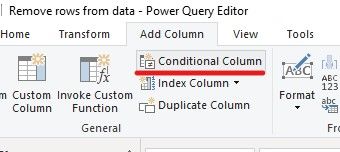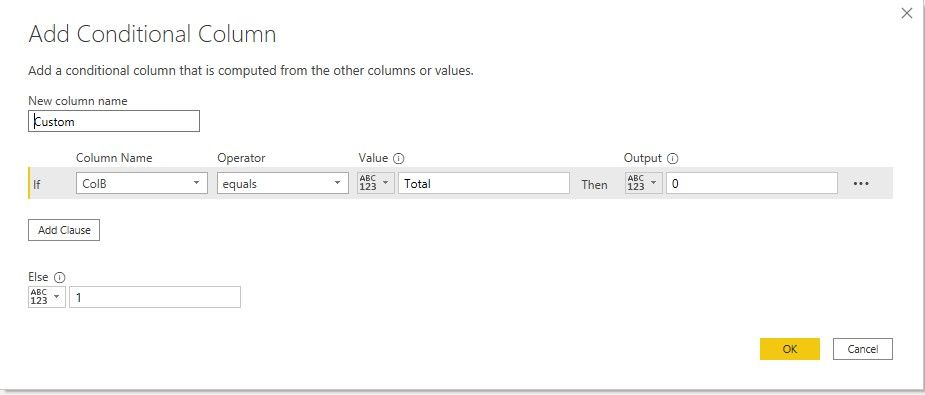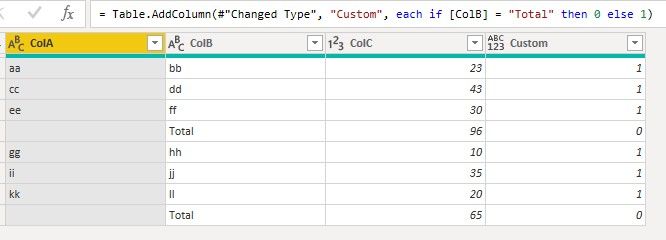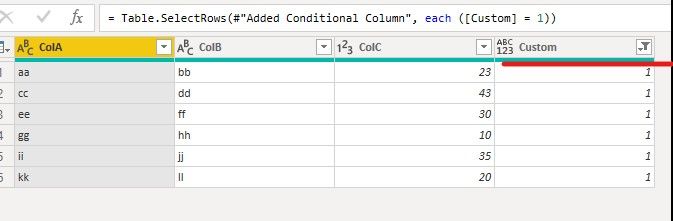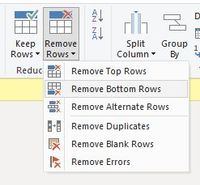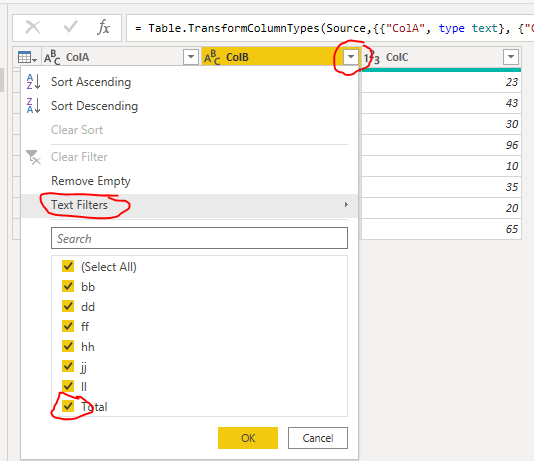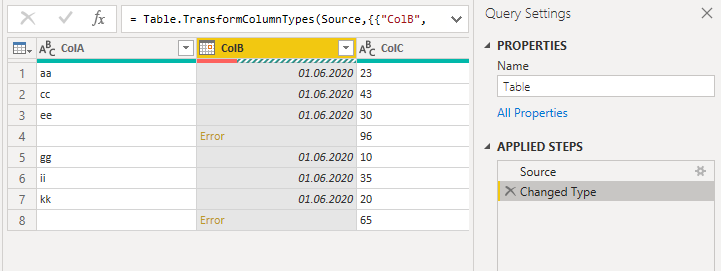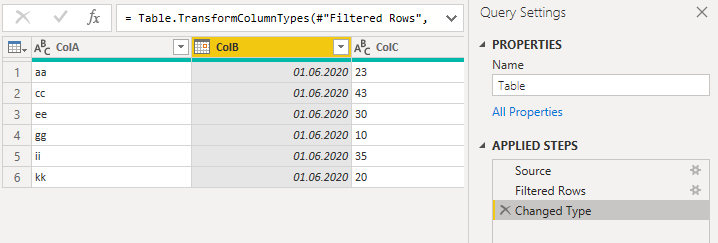- Power BI forums
- Updates
- News & Announcements
- Get Help with Power BI
- Desktop
- Service
- Report Server
- Power Query
- Mobile Apps
- Developer
- DAX Commands and Tips
- Custom Visuals Development Discussion
- Health and Life Sciences
- Power BI Spanish forums
- Translated Spanish Desktop
- Power Platform Integration - Better Together!
- Power Platform Integrations (Read-only)
- Power Platform and Dynamics 365 Integrations (Read-only)
- Training and Consulting
- Instructor Led Training
- Dashboard in a Day for Women, by Women
- Galleries
- Community Connections & How-To Videos
- COVID-19 Data Stories Gallery
- Themes Gallery
- Data Stories Gallery
- R Script Showcase
- Webinars and Video Gallery
- Quick Measures Gallery
- 2021 MSBizAppsSummit Gallery
- 2020 MSBizAppsSummit Gallery
- 2019 MSBizAppsSummit Gallery
- Events
- Ideas
- Custom Visuals Ideas
- Issues
- Issues
- Events
- Upcoming Events
- Community Blog
- Power BI Community Blog
- Custom Visuals Community Blog
- Community Support
- Community Accounts & Registration
- Using the Community
- Community Feedback
Register now to learn Fabric in free live sessions led by the best Microsoft experts. From Apr 16 to May 9, in English and Spanish.
- Power BI forums
- Forums
- Get Help with Power BI
- Desktop
- Re: Remove rows from data
- Subscribe to RSS Feed
- Mark Topic as New
- Mark Topic as Read
- Float this Topic for Current User
- Bookmark
- Subscribe
- Printer Friendly Page
- Mark as New
- Bookmark
- Subscribe
- Mute
- Subscribe to RSS Feed
- Permalink
- Report Inappropriate Content
Remove rows from data
Hi Folks,
I have exported data from excel, PFB sample dataset.
| ColA | ColB | ColC |
| aa | bb | 23 |
| cc | dd | 43 |
| ee | ff | 30 |
| Total | 96 | |
| gg | hh | 10 |
| ii | jj | 35 |
| kk | ll | 20 |
| Total | 65 |
Now, I need to remove rows having Totals. So my data after transformation should look like below.
| ColA | ColB | ColC |
| aa | bb | 23 |
| cc | dd | 43 |
| ee | ff | 30 |
| gg | hh | 10 |
| ii | jj | 35 |
| kk | ll | 20 |
Can someone please advise on how to achieve the same?
Thanks & Regards,
Nikita Dalela | BI Consultant
Nice Software Solutions
Solved! Go to Solution.
- Mark as New
- Bookmark
- Subscribe
- Mute
- Subscribe to RSS Feed
- Permalink
- Report Inappropriate Content
Hi @NikitaDalela ,
We can use two ways to meet your requirement. One is in Power Query Editor, another is to create a calculate table.
1. In Power Query Editor, we can create a conditional column. The “Total” is 0, others are 1.
2. Then we filter out the value of 0 in custom column.
3. At last we delete the custom column, the result like this,
Or we can create a calculate table using DAX.
Table 2 = SUMMARIZE(FILTER('Table (2)','Table (2)'[ColB]<>"Total"),'Table (2)'[ColA],'Table (2)'[ColB],'Table (2)'[ColC])
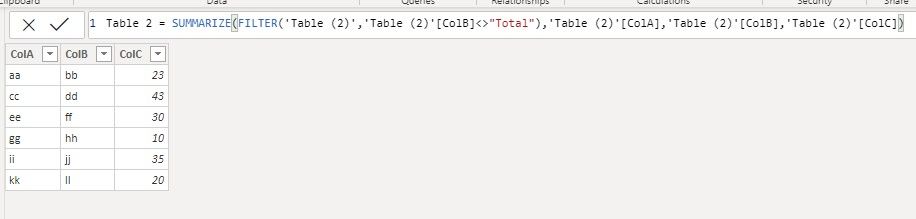
If them don’t meet your requirement, could you please show the exact expected result based on the table that you have shared?
BTW, pbix as attached.
Best regards,
Community Support Team _ zhenbw
If this post helps, then please consider Accept it as the solution to help the other members find it more quickly.
- Mark as New
- Bookmark
- Subscribe
- Mute
- Subscribe to RSS Feed
- Permalink
- Report Inappropriate Content
Hi @NikitaDalela ,
We can use two ways to meet your requirement. One is in Power Query Editor, another is to create a calculate table.
1. In Power Query Editor, we can create a conditional column. The “Total” is 0, others are 1.
2. Then we filter out the value of 0 in custom column.
3. At last we delete the custom column, the result like this,
Or we can create a calculate table using DAX.
Table 2 = SUMMARIZE(FILTER('Table (2)','Table (2)'[ColB]<>"Total"),'Table (2)'[ColA],'Table (2)'[ColB],'Table (2)'[ColC])
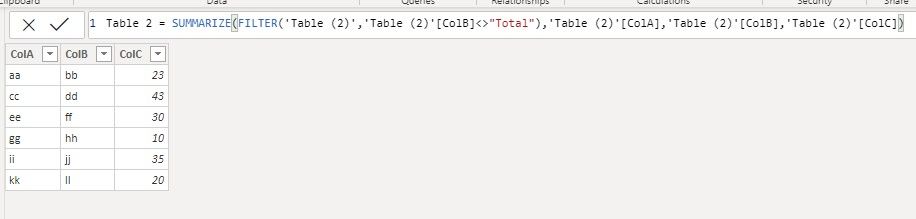
If them don’t meet your requirement, could you please show the exact expected result based on the table that you have shared?
BTW, pbix as attached.
Best regards,
Community Support Team _ zhenbw
If this post helps, then please consider Accept it as the solution to help the other members find it more quickly.
- Mark as New
- Bookmark
- Subscribe
- Mute
- Subscribe to RSS Feed
- Permalink
- Report Inappropriate Content
- Mark as New
- Bookmark
- Subscribe
- Mute
- Subscribe to RSS Feed
- Permalink
- Report Inappropriate Content
if you open up power query from the 'Transform data'-button:
If this post helps, then please consider Accepting it as the solution. Kudos are nice too.
Cheers,
Sturla
- Mark as New
- Bookmark
- Subscribe
- Mute
- Subscribe to RSS Feed
- Permalink
- Report Inappropriate Content
Hi @sturlaws ,
I am aware of "Remove Rows" in Power Query Editor, however there is no option to remove selected rows or specific rows. My data is huge and has multiple rows containing "Total".
Kindly let me know if I am missing something here.
Thanks & Regards,
Nikita Dalela | BI Consultant
Nice Software Solutions
- Mark as New
- Bookmark
- Subscribe
- Mute
- Subscribe to RSS Feed
- Permalink
- Report Inappropriate Content
sorry, obviously did not manage to include a screenshot:
- Mark as New
- Bookmark
- Subscribe
- Mute
- Subscribe to RSS Feed
- Permalink
- Report Inappropriate Content
works!!! thanks man!!
- Mark as New
- Bookmark
- Subscribe
- Mute
- Subscribe to RSS Feed
- Permalink
- Report Inappropriate Content
I had earlier tried using this workaround @sturlaws, but, this wouldn't work since the column where"Total" appears could be text/date/location and due to presence of "Total" in its values, I am unable to change the datatye of these columns to date. It will always consider it as a text unless we remove the rows containg total.
- Mark as New
- Bookmark
- Subscribe
- Mute
- Subscribe to RSS Feed
- Permalink
- Report Inappropriate Content
Your original post did not include that piece of pertinent information 😀
So I altered your sample data a little:
If you click on the Source-step you get the original table. Now filter out the 'Total'-rows and you get this:
Helpful resources

Microsoft Fabric Learn Together
Covering the world! 9:00-10:30 AM Sydney, 4:00-5:30 PM CET (Paris/Berlin), 7:00-8:30 PM Mexico City

Power BI Monthly Update - April 2024
Check out the April 2024 Power BI update to learn about new features.

| User | Count |
|---|---|
| 113 | |
| 98 | |
| 80 | |
| 69 | |
| 59 |
| User | Count |
|---|---|
| 150 | |
| 119 | |
| 104 | |
| 87 | |
| 67 |