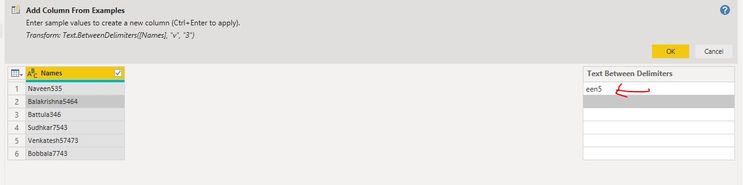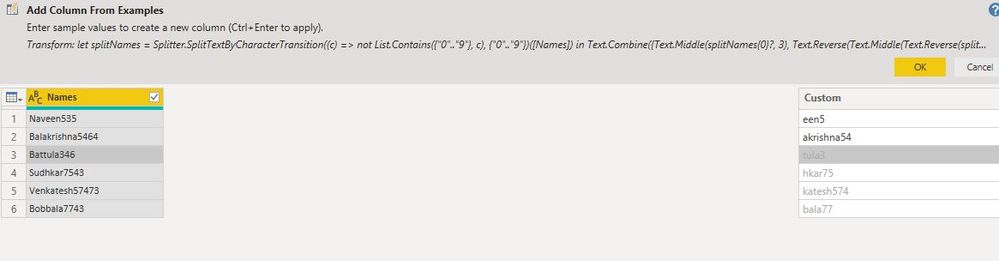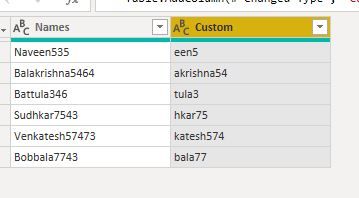- Power BI forums
- Updates
- News & Announcements
- Get Help with Power BI
- Desktop
- Service
- Report Server
- Power Query
- Mobile Apps
- Developer
- DAX Commands and Tips
- Custom Visuals Development Discussion
- Health and Life Sciences
- Power BI Spanish forums
- Translated Spanish Desktop
- Power Platform Integration - Better Together!
- Power Platform Integrations (Read-only)
- Power Platform and Dynamics 365 Integrations (Read-only)
- Training and Consulting
- Instructor Led Training
- Dashboard in a Day for Women, by Women
- Galleries
- Community Connections & How-To Videos
- COVID-19 Data Stories Gallery
- Themes Gallery
- Data Stories Gallery
- R Script Showcase
- Webinars and Video Gallery
- Quick Measures Gallery
- 2021 MSBizAppsSummit Gallery
- 2020 MSBizAppsSummit Gallery
- 2019 MSBizAppsSummit Gallery
- Events
- Ideas
- Custom Visuals Ideas
- Issues
- Issues
- Events
- Upcoming Events
- Community Blog
- Power BI Community Blog
- Custom Visuals Community Blog
- Community Support
- Community Accounts & Registration
- Using the Community
- Community Feedback
Register now to learn Fabric in free live sessions led by the best Microsoft experts. From Apr 16 to May 9, in English and Spanish.
- Power BI forums
- Forums
- Get Help with Power BI
- Desktop
- Re: Remove characters from both beginning and end ...
- Subscribe to RSS Feed
- Mark Topic as New
- Mark Topic as Read
- Float this Topic for Current User
- Bookmark
- Subscribe
- Printer Friendly Page
- Mark as New
- Bookmark
- Subscribe
- Mute
- Subscribe to RSS Feed
- Permalink
- Report Inappropriate Content
Remove characters from both beginning and end of string
Hi all,
So I have a username column in my data that has the database code fixed to the start, plus another code fixed to the end, like so:
BDI.DTHOMAS_2
BDI.CSMITH_2
BDI.TKANE_18
Is there a way to remove both the first four characters and those after the underscore at the same time?
Thanks,
Dan
Solved! Go to Solution.
- Mark as New
- Bookmark
- Subscribe
- Mute
- Subscribe to RSS Feed
- Permalink
- Report Inappropriate Content
hi, @Anonymous
If you couldn't access into edit queries, you could use this formula to add a new calculate column instead of it:
Column =
RIGHT (
LEFT (
'Table'[NAME],
SEARCH ( "_", 'Table'[NAME], 1, LEN ( 'Table'[NAME] ) - 1 ) - 1
),
LEN (
LEFT (
'Table'[NAME],
SEARCH ( "_", 'Table'[NAME], 1, LEN ( 'Table'[NAME] ) - 1 ) - 1
)
) - 4
)
and if you have the access to edit queries, you could use above methods in edit queries.
Result:
Best Regards,
Lin
If this post helps, then please consider Accept it as the solution to help the other members find it more quickly.
- Mark as New
- Bookmark
- Subscribe
- Mute
- Subscribe to RSS Feed
- Permalink
- Report Inappropriate Content
Thanks all for your help, unfortunately I've since realised that the table I'm working on is actually protected from query edits, so I can't use any of your methods. It'll have to be messy until I get admin access!
But thank you anyway!
- Mark as New
- Bookmark
- Subscribe
- Mute
- Subscribe to RSS Feed
- Permalink
- Report Inappropriate Content
hi, @Anonymous
If you couldn't access into edit queries, you could use this formula to add a new calculate column instead of it:
Column =
RIGHT (
LEFT (
'Table'[NAME],
SEARCH ( "_", 'Table'[NAME], 1, LEN ( 'Table'[NAME] ) - 1 ) - 1
),
LEN (
LEFT (
'Table'[NAME],
SEARCH ( "_", 'Table'[NAME], 1, LEN ( 'Table'[NAME] ) - 1 ) - 1
)
) - 4
)
and if you have the access to edit queries, you could use above methods in edit queries.
Result:
Best Regards,
Lin
If this post helps, then please consider Accept it as the solution to help the other members find it more quickly.
- Mark as New
- Bookmark
- Subscribe
- Mute
- Subscribe to RSS Feed
- Permalink
- Report Inappropriate Content
Hi,
You could try using the Text.BetweenDelimiters function by creating a custom column using the code below
Text.BetweenDelimiters([Column],".","_")
- Mark as New
- Bookmark
- Subscribe
- Mute
- Subscribe to RSS Feed
- Permalink
- Report Inappropriate Content
hi @Anonymous ,
1. see this is my data.
2. click column and go Add column bar and then click on the Column From Examples Button.
3. after that it'll showing like this.
4. see, i don't want to First 3 latters and Last 2 latter.
So, you can write manually from 4th latter to 3rd latter from right side.
5. like wise write 2 or 3 Names
5. then click Ok after that see your result
regards,
Naveen
- Mark as New
- Bookmark
- Subscribe
- Mute
- Subscribe to RSS Feed
- Permalink
- Report Inappropriate Content
hi @Anonymous ,
PowerBI have two DAX functions are there
1. Left(Column Name)
2. Right(Column Name)
Ex: you have data in single column then write Dax like,
--> Left(ColumnName,4)&Right(ColumnName,2)
regards,
Naveen
- Mark as New
- Bookmark
- Subscribe
- Mute
- Subscribe to RSS Feed
- Permalink
- Report Inappropriate Content
Hi Naveen,
Thanks for your reply - I know those functions, but that would bring me BDI._2, whereas that's what I want to remove.
Also, I edited my post as there is sometimes more than one character after the underscore...
Thanks,
dna
- Mark as New
- Bookmark
- Subscribe
- Mute
- Subscribe to RSS Feed
- Permalink
- Report Inappropriate Content
@Anonymous ,
Try this is in Power Query, paste this code in a blank query to check.
let
Source = Table.FromRows(Json.Document(Binary.Decompress(Binary.FromText("i45WcnLx1HMJ8fD3dQyON1KK1YGIOAf7eoZ4IAmEeDv6ucYbWijFxgIA", BinaryEncoding.Base64), Compression.Deflate)), let _t = ((type text) meta [Serialized.Text = true]) in type table [NAME = _t]),
#"Changed Type" = Table.TransformColumnTypes(Source,{{"NAME", type text}}),
#"Split Column by Position" = Table.SplitColumn(#"Changed Type", "NAME", Splitter.SplitTextByPositions({0, 4}, false), {"NAME.1", "NAME.2"}),
#"Changed Type1" = Table.TransformColumnTypes(#"Split Column by Position",{{"NAME.1", type text}, {"NAME.2", type text}}),
#"Split Column by Delimiter" = Table.SplitColumn(#"Changed Type1", "NAME.2", Splitter.SplitTextByDelimiter("_", QuoteStyle.Csv), {"NAME.2.1", "NAME.2.2"}),
#"Changed Type2" = Table.TransformColumnTypes(#"Split Column by Delimiter",{{"NAME.2.1", type text}, {"NAME.2.2", Int64.Type}}),
#"Removed Columns" = Table.RemoveColumns(#"Changed Type2",{"NAME.1", "NAME.2.2"}),
#"Renamed Columns" = Table.RenameColumns(#"Removed Columns",{{"NAME.2.1", "NAME"}})
in
#"Renamed Columns"Greetz,
Ronald
Helpful resources

Microsoft Fabric Learn Together
Covering the world! 9:00-10:30 AM Sydney, 4:00-5:30 PM CET (Paris/Berlin), 7:00-8:30 PM Mexico City

Power BI Monthly Update - April 2024
Check out the April 2024 Power BI update to learn about new features.

| User | Count |
|---|---|
| 114 | |
| 100 | |
| 75 | |
| 73 | |
| 49 |
| User | Count |
|---|---|
| 145 | |
| 109 | |
| 109 | |
| 90 | |
| 64 |