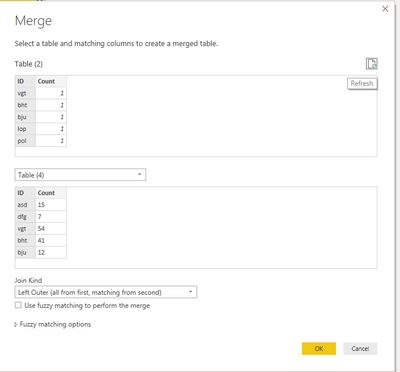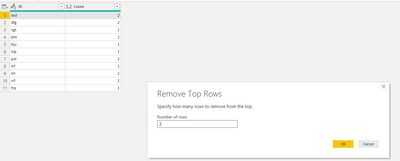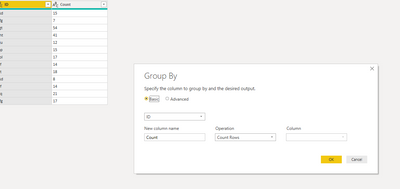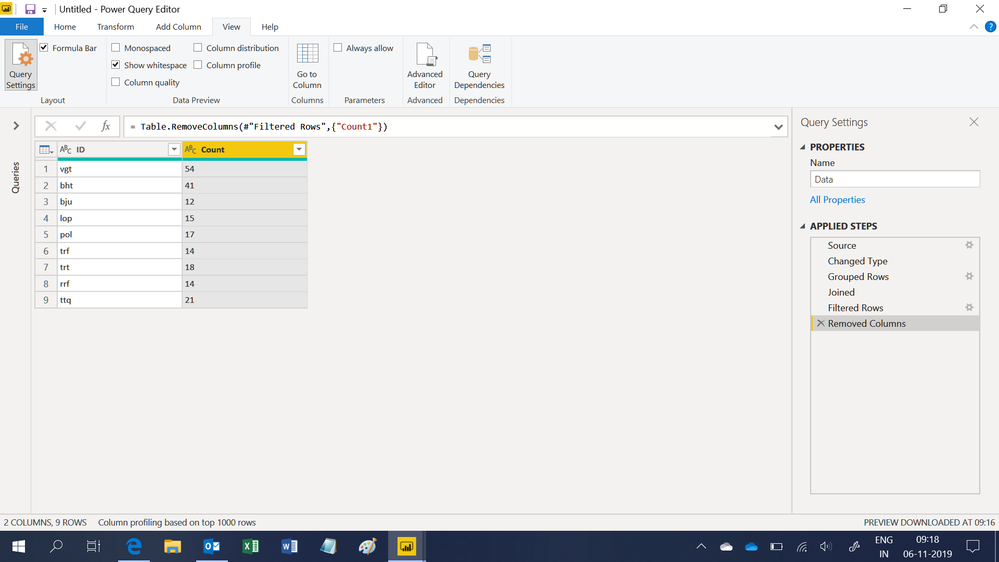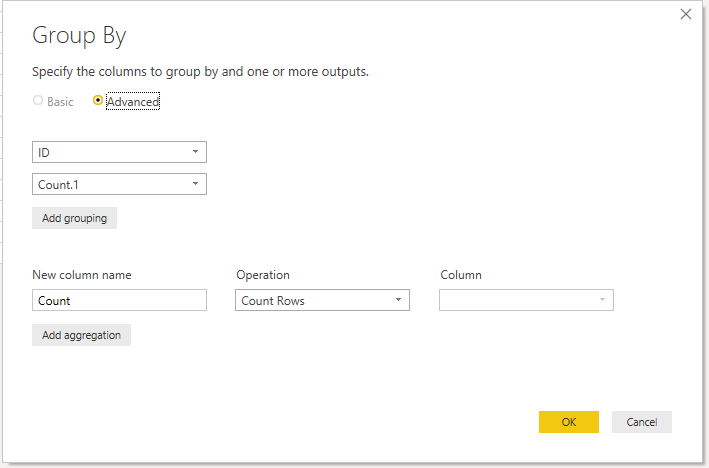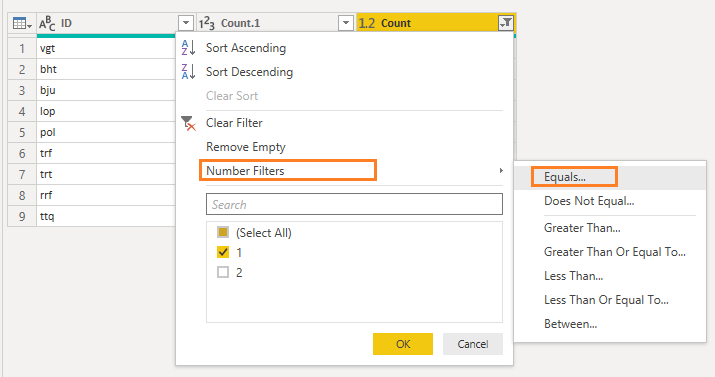- Power BI forums
- Updates
- News & Announcements
- Get Help with Power BI
- Desktop
- Service
- Report Server
- Power Query
- Mobile Apps
- Developer
- DAX Commands and Tips
- Custom Visuals Development Discussion
- Health and Life Sciences
- Power BI Spanish forums
- Translated Spanish Desktop
- Power Platform Integration - Better Together!
- Power Platform Integrations (Read-only)
- Power Platform and Dynamics 365 Integrations (Read-only)
- Training and Consulting
- Instructor Led Training
- Dashboard in a Day for Women, by Women
- Galleries
- Community Connections & How-To Videos
- COVID-19 Data Stories Gallery
- Themes Gallery
- Data Stories Gallery
- R Script Showcase
- Webinars and Video Gallery
- Quick Measures Gallery
- 2021 MSBizAppsSummit Gallery
- 2020 MSBizAppsSummit Gallery
- 2019 MSBizAppsSummit Gallery
- Events
- Ideas
- Custom Visuals Ideas
- Issues
- Issues
- Events
- Upcoming Events
- Community Blog
- Power BI Community Blog
- Custom Visuals Community Blog
- Community Support
- Community Accounts & Registration
- Using the Community
- Community Feedback
Register now to learn Fabric in free live sessions led by the best Microsoft experts. From Apr 16 to May 9, in English and Spanish.
- Power BI forums
- Forums
- Get Help with Power BI
- Desktop
- Re: Remove all duplicates in query (do not keep an...
- Subscribe to RSS Feed
- Mark Topic as New
- Mark Topic as Read
- Float this Topic for Current User
- Bookmark
- Subscribe
- Printer Friendly Page
- Mark as New
- Bookmark
- Subscribe
- Mute
- Subscribe to RSS Feed
- Permalink
- Report Inappropriate Content
Remove all duplicates in query (do not keep any duplicate instance)
Hi guys,
I have a dataset and if there are duplicit values I want to remove them completely.
How can I do that? Standard "remove duplicates" keep one instance of every duplicate, and remove the others. I want to remove also this one instance
EG I have data set where are duplicates "asd" a "dfg"
| ID | Count |
| asd | 15 |
| dfg | 7 |
| vgt | 54 |
| bht | 41 |
| bju | 12 |
| lop | 15 |
| pol | 17 |
| trf | 14 |
| trt | 18 |
| asd | 8 |
| rrf | 14 |
| ttq | 21 |
| dfg | 17 |
And I want to get this (where are no duplicate IDs):
| ID | Count |
| vgt | 54 |
| bht | 41 |
| bju | 12 |
| lop | 15 |
| pol | 17 |
| trf | 14 |
| trt | 18 |
| rrf | 14 |
| ttq | 21 |
Thanks
Lukas
Solved! Go to Solution.
- Mark as New
- Bookmark
- Subscribe
- Mute
- Subscribe to RSS Feed
- Permalink
- Report Inappropriate Content
@Anonymous ,
In Power Query, Duplicate your table, then do a Group By on one table which will count the columns and you will delete any results that are not 1, then merge the tables together on ID, then expand so that you get your original count column, delete all but your original two columns.
The pictures are not in exact order, but number 1 is at the bottom
Let me know if you have any questions.
If this solves your issues, please mark it as the solution, so that others can find it easily. Kudos are nice too.
Nathaniel
Did I answer your question? Mark my post as a solution!
Proud to be a Super User!
- Mark as New
- Bookmark
- Subscribe
- Mute
- Subscribe to RSS Feed
- Permalink
- Report Inappropriate Content
Hi guys,
thanks for help.
Nathaniel´s recommandations works for me. Because I have more columns in my original tables and many values are text.
Ashish_Mathur, just out of curiosity, is it possible to deal also with this type of situation? Beause grouping obviously works on numbers or text (count)?
Thanks
Lukas
- Mark as New
- Bookmark
- Subscribe
- Mute
- Subscribe to RSS Feed
- Permalink
- Report Inappropriate Content
Hi,
I do not understand your question.
Regards,
Ashish Mathur
http://www.ashishmathur.com
https://www.linkedin.com/in/excelenthusiasts/
- Mark as New
- Bookmark
- Subscribe
- Mute
- Subscribe to RSS Feed
- Permalink
- Report Inappropriate Content
Hi,
This M code works without duplicating the table
let
Source = Table.FromRows(Json.Document(Binary.Decompress(Binary.FromText("i45WSixOUdJRMjRVitWJVkpJSwdyzMHssvQSINvUBMxJygBxTAwhnKxSkBYjMCcnvwChvyA/B8SBGFBSlAbimEA5IAMMLcAciJ0QdhGKqpJCIMfIEMkxIMNiAQ==", BinaryEncoding.Base64), Compression.Deflate)), let _t = ((type text) meta [Serialized.Text = true]) in type table [ID = _t, Count = _t]),
#"Changed Type" = Table.TransformColumnTypes(Source,{{"ID", type text}, {"Count", Int64.Type}}),
#"Grouped Rows" = Table.Group(#"Changed Type", {"ID"}, {{"Count1", each Table.RowCount(_), type number}}),
Joined = Table.Join(Source, "ID", #"Grouped Rows", "ID"),
#"Filtered Rows" = Table.SelectRows(Joined, each [Count1] = 1),
#"Removed Columns" = Table.RemoveColumns(#"Filtered Rows",{"Count1"})
in
#"Removed Columns"Hope this helps.
Regards,
Ashish Mathur
http://www.ashishmathur.com
https://www.linkedin.com/in/excelenthusiasts/
- Mark as New
- Bookmark
- Subscribe
- Mute
- Subscribe to RSS Feed
- Permalink
- Report Inappropriate Content
Hi @Anonymous ,
You can implement your demand following steps below :
Step #1: Create a reference table, then merge the two tables on [ID].
Step #2: Expand the table, choose the [Count] to display to get column [Count.1].
Step #3: Group by the [ID] and [Count.1] to get new count column [Count].
Step #4: Filter row for [Count]=1.
Step #5: Remove Column [Count], then you can choose rename the [Count.1] or not.
You can refer to may test pbix.
Best Regards,
Amy
If this post helps, then please consider Accept it as the solution to help the other members find it more quickly.
- Mark as New
- Bookmark
- Subscribe
- Mute
- Subscribe to RSS Feed
- Permalink
- Report Inappropriate Content
@Anonymous ,
In Power Query, Duplicate your table, then do a Group By on one table which will count the columns and you will delete any results that are not 1, then merge the tables together on ID, then expand so that you get your original count column, delete all but your original two columns.
The pictures are not in exact order, but number 1 is at the bottom
Let me know if you have any questions.
If this solves your issues, please mark it as the solution, so that others can find it easily. Kudos are nice too.
Nathaniel
Did I answer your question? Mark my post as a solution!
Proud to be a Super User!
Helpful resources

Microsoft Fabric Learn Together
Covering the world! 9:00-10:30 AM Sydney, 4:00-5:30 PM CET (Paris/Berlin), 7:00-8:30 PM Mexico City

Power BI Monthly Update - April 2024
Check out the April 2024 Power BI update to learn about new features.

| User | Count |
|---|---|
| 117 | |
| 107 | |
| 70 | |
| 70 | |
| 43 |
| User | Count |
|---|---|
| 148 | |
| 106 | |
| 104 | |
| 89 | |
| 65 |