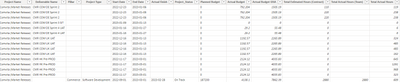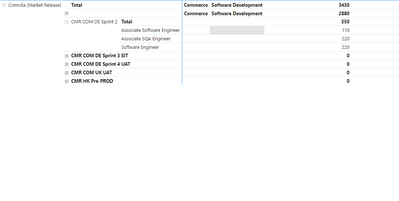- Power BI forums
- Updates
- News & Announcements
- Get Help with Power BI
- Desktop
- Service
- Report Server
- Power Query
- Mobile Apps
- Developer
- DAX Commands and Tips
- Custom Visuals Development Discussion
- Health and Life Sciences
- Power BI Spanish forums
- Translated Spanish Desktop
- Power Platform Integration - Better Together!
- Power Platform Integrations (Read-only)
- Power Platform and Dynamics 365 Integrations (Read-only)
- Training and Consulting
- Instructor Led Training
- Dashboard in a Day for Women, by Women
- Galleries
- Community Connections & How-To Videos
- COVID-19 Data Stories Gallery
- Themes Gallery
- Data Stories Gallery
- R Script Showcase
- Webinars and Video Gallery
- Quick Measures Gallery
- 2021 MSBizAppsSummit Gallery
- 2020 MSBizAppsSummit Gallery
- 2019 MSBizAppsSummit Gallery
- Events
- Ideas
- Custom Visuals Ideas
- Issues
- Issues
- Events
- Upcoming Events
- Community Blog
- Power BI Community Blog
- Custom Visuals Community Blog
- Community Support
- Community Accounts & Registration
- Using the Community
- Community Feedback
Register now to learn Fabric in free live sessions led by the best Microsoft experts. From Apr 16 to May 9, in English and Spanish.
- Power BI forums
- Forums
- Get Help with Power BI
- Desktop
- Remove BLANK rows from Matrix which has full of Me...
- Subscribe to RSS Feed
- Mark Topic as New
- Mark Topic as Read
- Float this Topic for Current User
- Bookmark
- Subscribe
- Printer Friendly Page
- Mark as New
- Bookmark
- Subscribe
- Mute
- Subscribe to RSS Feed
- Permalink
- Report Inappropriate Content
Remove BLANK rows from Matrix which has full of Measures
Hi All,
I've a Matrix that has full of Mesaures grouped by Items, Price. In a specific measure I have blank rows. I need them to hide,
any help please?
Result that i am getting now,
Item Price Sell% Totalamt TotUnits
101 $106 61% $10,000 500
102 $211 55% $12,500 750
103 $099 $10,345 325
104 $345 $16,111 720
Result I want is just first 2 rows,
Item Price Sell% Totalamt TotUnits
101 $106 61% $10,000 500
102 $211 55% $12,500 750
DAX
Sales Rank Desc = RANKX(ALL(Sheet1[Item], Sheet1[Price]),[Total Sell%],,DESC)
Sell% = IF([Sales Rank Desc] <= [SelectedTopNValue],[Total Sell%], BLANK())
Thanks is advance! SenSam
Solved! Go to Solution.
- Mark as New
- Bookmark
- Subscribe
- Mute
- Subscribe to RSS Feed
- Permalink
- Report Inappropriate Content
Hi @tps136,
You can just add in Visual Filters of that Visual, as "is not blank".
That would satisy your requirement. Same is shown below
The First Visual shows the full data while the second visual has Visual Filters applied to it
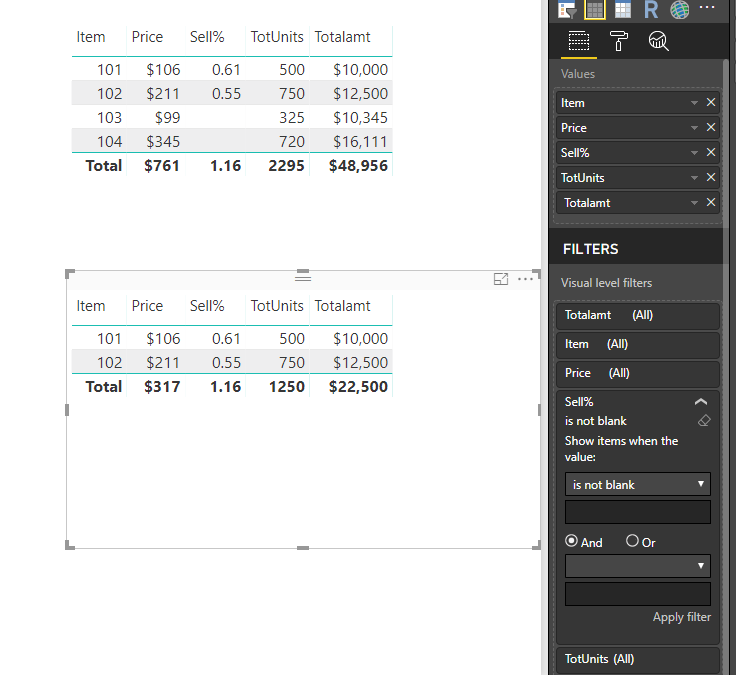
- Mark as New
- Bookmark
- Subscribe
- Mute
- Subscribe to RSS Feed
- Permalink
- Report Inappropriate Content
Hi @tps136,
I think you should modify your RANKX DAX a bit at the end
The Same is shown below.
Sales Rank Desc = RANKX(ALL(Sheet1[Item], Sheet1[Price]),[Total Sell%],,DESC, DENSE)
This should bring in the other record as well
- Mark as New
- Bookmark
- Subscribe
- Mute
- Subscribe to RSS Feed
- Permalink
- Report Inappropriate Content
I have a Matrix that has total coming from backend. when i use that field matrix give me sum of rows which i need to get rid
this is the data
Which delivery name is blank this is the main project value
so when i use matris its giving me like this which wrong
2880 is the correct value but when i do sum its include i need exclude that value
- Mark as New
- Bookmark
- Subscribe
- Mute
- Subscribe to RSS Feed
- Permalink
- Report Inappropriate Content
Hi @tps136,
You can just add in Visual Filters of that Visual, as "is not blank".
That would satisy your requirement. Same is shown below
The First Visual shows the full data while the second visual has Visual Filters applied to it
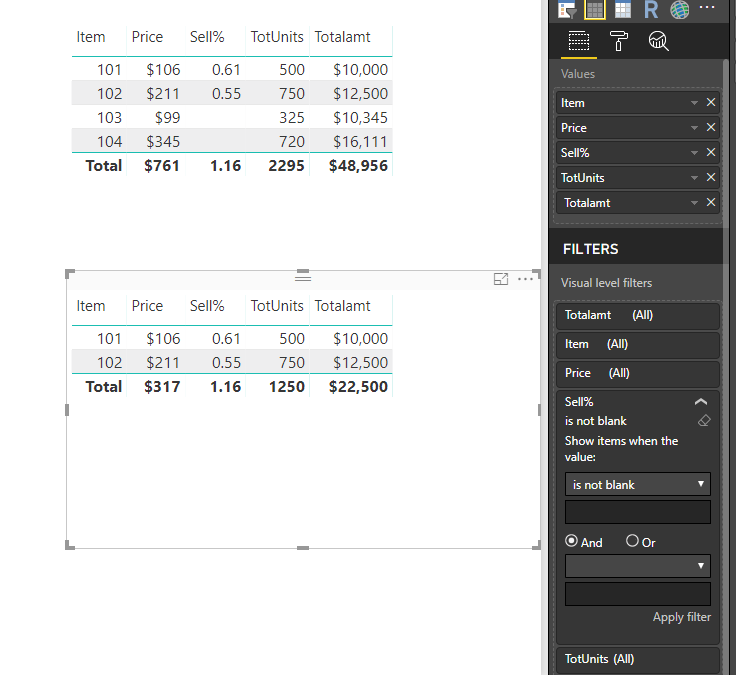
- Mark as New
- Bookmark
- Subscribe
- Mute
- Subscribe to RSS Feed
- Permalink
- Report Inappropriate Content
Wow! Fantastic! Thanks a lot.
One more request need your help. I've sell% --> 65% that comes twice for 2 different items. while displaying top3 I should have 4 rows counting 65% as one of the top.
Result that i am getting now [when i select top3]
Item Price Sell% Totalamt TotUnits
101 $106 61% $10,000 500
102 $211 61% $12,500 750
103 $099 55% $10,345 325
Expected Result: [First 2 rows considred as top = 1, 2rd row = top2, 3rd row being top3]
Item Price Sell% Totalamt TotUnits
101 $106 61% $10,000 500
102 $211 61% $12,500 750
103 $099 55% $10,345 325
104 $345 52% $16,111 720
- Mark as New
- Bookmark
- Subscribe
- Mute
- Subscribe to RSS Feed
- Permalink
- Report Inappropriate Content
Hi @tps136,
I think you should modify your RANKX DAX a bit at the end
The Same is shown below.
Sales Rank Desc = RANKX(ALL(Sheet1[Item], Sheet1[Price]),[Total Sell%],,DESC, DENSE)
This should bring in the other record as well
- Mark as New
- Bookmark
- Subscribe
- Mute
- Subscribe to RSS Feed
- Permalink
- Report Inappropriate Content
It worked! Thats a great Help! Thanks again ..
Helpful resources

Microsoft Fabric Learn Together
Covering the world! 9:00-10:30 AM Sydney, 4:00-5:30 PM CET (Paris/Berlin), 7:00-8:30 PM Mexico City

Power BI Monthly Update - April 2024
Check out the April 2024 Power BI update to learn about new features.

| User | Count |
|---|---|
| 106 | |
| 94 | |
| 75 | |
| 62 | |
| 50 |
| User | Count |
|---|---|
| 147 | |
| 106 | |
| 104 | |
| 87 | |
| 61 |